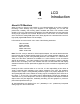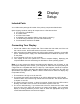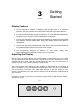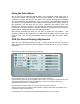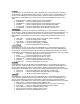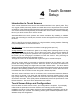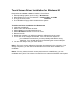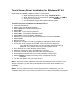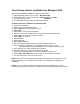Setup guide
Touch Screen Driver Installation for Windows NT 4.0
Required items to know or have to install the Touch Driver.
What Operating System you are using. Windows NT 4.0
What Serial Port you are connected to. Usually COM 1 or COM 2
The type of touch screen. Smartset
The CD-ROM or Floppy disk included with the system.
Touch Screen Driver Installation for Windows NT 4.0
Insert the provided CD
Select Link to the Windows NT driver
Select Open from the Windows dialog box.
Select Next
Select Yes - To the license agreement
Select Next - To the default installation folder
Select Next - For Single Monitor installation
Select the Com Port to which the touch interface is connected and Next
Select Finish
Remove the CD.
Restart the computer. You will be prompted to calibrate the touch screen.
Touch each of the 3 targets as directed. If the unit does not respond to
your calibration touches then you have probably selected the wrong
COM port. If so, press the Esc key on the keyboard to exit.
Go to the ELO icon under Windows Control Panel.
Select the correct Com Port, and Restart the computer.
If this fails, reinstall the driver and select the correct COM port
Once restarted, select the ELO icon under Windows Control Panel
Select Calibrate, and then touch each of the 3 targets as they are
displayed.
You are now ready to use your touch screen.
Note 1: The touch screen calibration information is maintained in the computer. If you
change computers, you will need to reinstall the touch screen driver software and
recalibrate.
Note 2: If for any reason the touch screen performance is unsatisfactory, you can
recalibrate at any time. This is done from the ELO icon under the Windows control panel