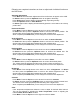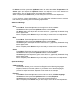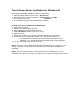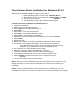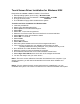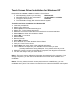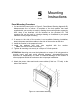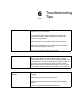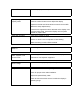Setup guide
Hit Select and then press the Up/Down button to select the Color Temperature. Hit
Select again and adjust the Up/Down button and adjust to one of the desired six
digital values. The six digital values are graphically illustrated.
When complete press Select and you are ready to move to the next adjustment.
If your require a unique white balance, you can adjust the individual colors to achieve
this value by proceeding with the following adjustments.
Advanced Settings
Red
Press Menu. Press the Up button to the eight icon which is Color.
Hit Select and then press the Up/Down button to select Red.
Hit Select again and adjust the red value which is graphically illustrated along
with a digital value.
When complete press Select and you are ready to move to the next adjustment.
Blue
Press Menu. Press the Up button to the eight icon which is Color.
Hit Select and then press the Up/Down button to select Blue.
Hit Select again and adjust the blue value which is graphically illustrated along
with a digital value.
When complete press Select and you are ready to move to the next adjustment.
Green
Press Menu. Press the Up button to the eight icon which is Color.
Hit Select and then press the Up/Down button to select Green.
Hit Select again and adjust the green value which is graphically illustrated along
with a digital value.
When complete press Select and you are ready to move to the next adjustment.
Optional Settings
OSD Language
This function allows you to convert from English to the following languages.
Espanol, Deutsch, Francais, Italiano. If you desire one of these languages,
proceed to adjust as follows. Espanol will be used as an example.
Espanol
Press Menu. Press the Up button to the ninth icon which is OSD Language.
Hit Select and then press the Up/Down button to select Espanol.
Hit Select again and the display will convert all text to Espanol.
When complete press Select and you are ready to move to the next adjustment