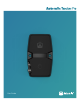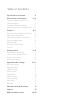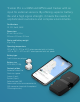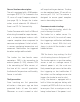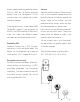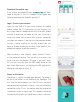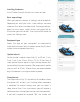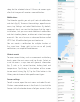User Guide
Installing the device
Install Tracker Pro with the zip-ties, screws or tape.
Basic app settings
When you register a device, all settings are set to default.
Depending on what you track, a few settings are more
important than others to understand. To change settings,
open the main menu, select Assets and swipe left on
the tracker you want to edit. Then tap the Edit button to
access the Settings view.
Equipment type
Select the type of your equipment to automatically
calibrate the tracker’s built-in motion sensor (fig. 4). Add a
custom name and photo if you wish.
Update interval
Set the tracker’s update interval (fig. 5) to 30 sec, 1 min,
2 min, 3 min, 5 min, 10 min, 30 min, 1 h, 6 h, 12 h or 1 day. A
short update interval equals a high tracking frequen, but
increased battery consumption. We recommend update
intervals of 5 or 10 min. Shorter times are recommended
only if the device is running on external power.
Sleep interval
The sleep interval (fig. 5) is by default set to Never sleep;
the device will actively start tracking when movement
is detected. To extend battery time you can select a
sleep interval time. If an asset moves, you will receive a
notification/alert asking if you want to track the movement.
If you don’t respond or respond “No”, the tracker will
9 ENGLISH
fig. 4
fig. 5