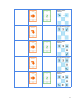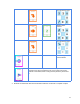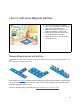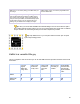User Guide
How to Scan Coding Cards
Watch the video
1. Switch on KaiBot and wait for the boot up
process to finish and display the unique
ID.
💡
Tip: We don’t recommend you pair KaiBot
just yet, we’ll get to that later.
2. Next tap KaiBot on the “Record Program
Start” card. This card or a “Record
Function Start” card must always be
scanned first.
3. After a successful scan, KaiBot beeps and
displays the scanned card on the screen
and the LED lights display white
4. Next lift up KaiBot, about ½” / 1cm away
until the display changes red and the LED
lights change to red. KaiBot is now ready
to scan the next card.
5. Tap KaiBot on the next card and repeat
the process of lifting KaiBot up and down
to scan each consecutive card.
14