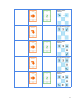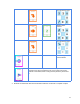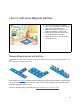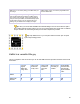User Guide
Level 3: Add some Magnetic KaiTiles
1. Lay-out a square with No1-8 KaiTiles.
2. After you have scanned the “Run Program
Card” place him on KaiTile no 1.
3. KaiBot will complete the sequence you
have scanned with the coding cards.
4. KaiBot will accurately move and correct
any wheel slippage on these tiles.
5. KaiBot can read his x,y and tile number
position on the tiles.
Design different layouts with KaiTiles
💡
Tip: When using the Forward or Backward Coding Cards, KaiBot moves an entire tile length. So keep this in mind
when designing out challenges for students.
Snap together the KaiTiles and design different challenge layouts and program KaiBot to navigate his way
through your maze. As the tiles are magnetic, place a piece of paper in between them to create walls or
destination places of interest to reach.
Check out the KaiBot lessons & activities here https://kaiseducation.com/lesson-plans/
16