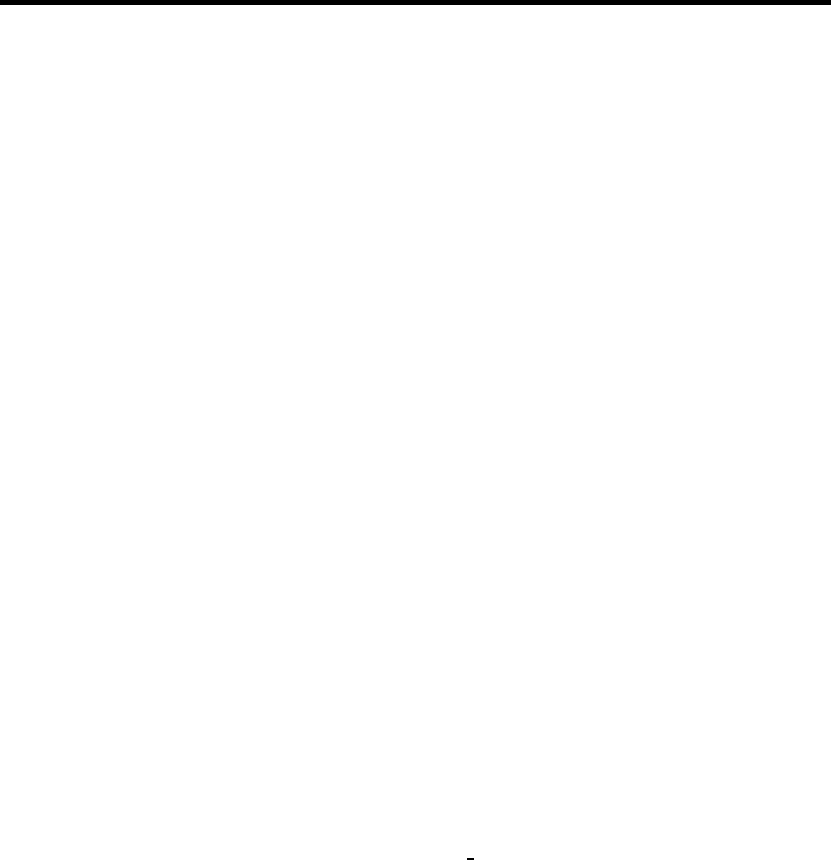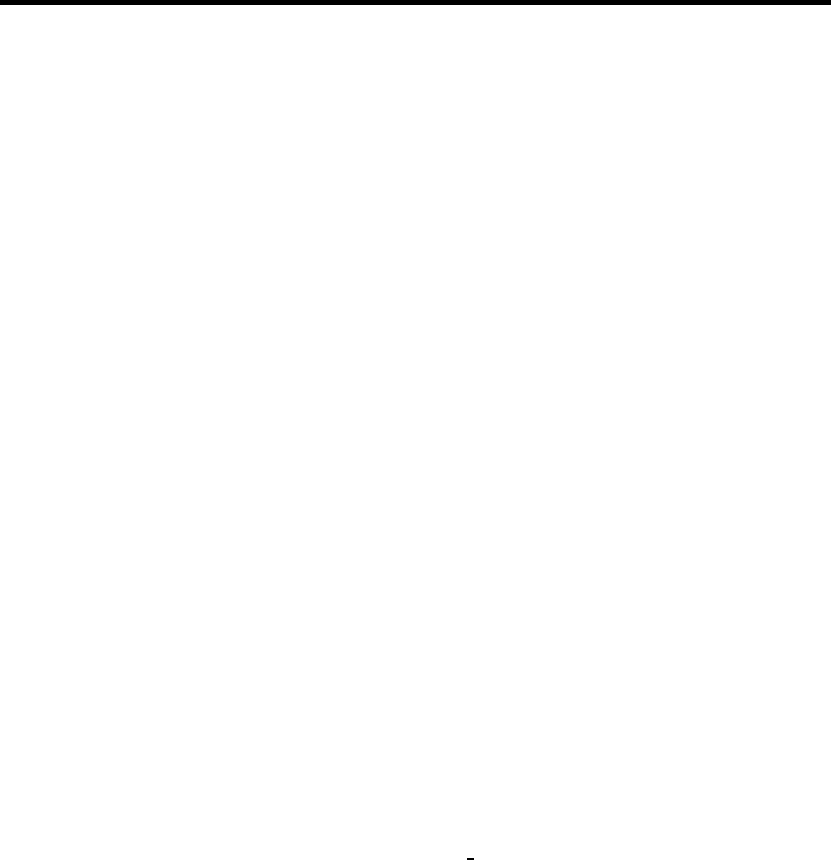Avalue Intelligent Display & Systems AID-173SHR All-In-One Medical PC Quick Reference Guide 2nd Ed- 19 May 2014 Copyright © 2014 Avalue Technology Inc., All Rights Reserved .
Federal Communication Commission Interference Statement THIS DEVICE COMPLIES WITH PART 15 OF THE FCC RULES. OPERATION IS SUBJECT TO THE FOLLOWING TWO CONDITIONS: (1) THIS DEVICE MAY NOT CAUSE HARMFUL INTERFERENCE AND (2) THIS DEVICE MUST ACCEPT ANY INTERFERENCE RECEIVED, INCLUDING INTERFERENCE THAT MAY CAUSE UNDESIRED OPERATION. Note: This equipment has been tested and found to comply with the limits for a Class B digital device, pursuant to Part 15 of FCC Rules.
FCC RF Radiation Exposure Statement This equipment complies with FCC radiation exposure limits set forth for an uncontrolled environment. This equipment should be installed and operated with minimum distance 20cm between the radiator & your body. For product available in the USA/Canada market, only channel 1~11 can be operated. Selection of other channels is not possible. The antenna(s) used for this transmitter must not be co-located or operating in conjunction with any other antenna or transmitter.
WARNING “WARNING: Users must not allow SIP/SOPs and the patient to come into contact at the same time.” “CAUTION – Use suitable mounting apparatus to avoid risk of injury.” “CAUTION - Grounding reliability can only be achieved when the equipment is connected to an equivalent receptacle marked “Hospital Only” or “Hospital Grade”.” “CAUTION - Use a power cord that matches the voltage of the power outlet, which has been approved and complies with the safety standard of your particular country.
Statement Accessory equipment connected to the analog and digital interfaces must be in compliance with the respective nationally harmonized IEC standards (i.e. IEC 60950 for data processing equipment, IEC 60065 for video equipment, IEC 61010-1 for laboratory equipment, and IEC 60601-1 for medical equipment.) Furthermore all configurations shall comply with the system standard IEC 60601-1-1.
Intended Use AID-173 Series Medical PC is intended to be used for displaying information and providing interactive services by doctors, nurses, patients, and staff in the hospitals. It shall not be used for diagnosis purpose and shall not be used for life supporting system. Cleaning Materials Method Caution 6 Lint-free cloth, microfiber cloth, damp cloth Add rubbing alcohol, such as 70% Ethanol or Isopropyl, to the cloth and clean the screen and plastic chassis of the medical PC.
Explanation of Graphic Symbols WARNING: dangerous voltage. Attention, consult ACCOMPANYING DOCUMENTS. Follow operating instructions or Consult instructions for use. STAND-BY (Orange Light) Direct current. UL Mark Authentication sign of Standard Inspection Bureau for U.S.A Complies with ANSI/AAMI ES60601-1 and CSA C22.2 No.
Troubleshooting No Power LED Indicator Power Button Not Working Brightness Buttons Not Working Volume Buttons Not Working No Display Touch Screen Not Responding Touch Screen Not Working Correctly System Speakers Not Working Camera Fails to Work Other peripherals Not Working Earphone Not Working USB Port Not Working Microphone Not Working System Fails to Boot up System freezes Check if power cord and adapter is plugged. Check the certified technician Check if the MAX or MIN level is reached.
Disposing of Your Old Product WEEE Mark (European Directive 2002/96/EC) Within the European Union EU-wide legislation, as implemented in each Member State, requires that waste electrical and electronic products carrying the mark (left) must be disposed of separately from normal household waste. This includes monitors and electrical accessories, such as signal cables or power cords.
System and Adapter Specifications System Specifications Display Touch Screen Processor Chipset Memory Storage Expansion Rating Power Consumptions 17.3” TFT-LCD 1920x1080 LED Backlight 5-Wire Resistive Touch Panel Intel 2nd Generation Core i7-2610UE1.5GHz/2340UE 1.3GHz/Celeron1.4GHz Intel QM67 2~16GB DDR3 1066/1333MHz SODIMM 2.5” SATA HDD/SSD 1 x USB mini Card Socket 3 x mini-PCIe Card Sockets 19V 3.
EMC Table Guidance and manufacturer’s declaration – electromagnetic emissions The model AID-173SHR is intended for use in the electromagnetic environment specified below. The customer or the user of the model AID-173SHR should assure that it is used in such an environment. Emissions test Compliance Electromagnetic environment – guidance RF emissions Group 1 The model AID-173SHR uses RF energy only for its internal function.
Guidance and manufacturer’s declaration – electromagnetic immunity The model AID-173SHR is intended for use in the electromagnetic environment specified below. The customer or the user of the model AID-173SHR should assure that it is used in such an environment. Immunity test IEC 60601 Compliance level Electromagnetic environment – test level guidance Electrostatic Floors should be wood, 6 kV contact 6 kV contact discharge (ESD) concrete or ceramic tile.
Guidance and manufacturer’s declaration – electromagnetic immunity The model AID-173SHR is intended for use in the electromagnetic environment specified below. The customer or the user of the model AID-173SHR should assure that it is used in such an environment.
AID-173SHR Quick Reference Guide distance in metres (m). Field strengths from fixed RF transmitters, as determined by an electromagnetic site a survey, should be less than the compliance level in each frequency range. b Interference may occur in the vicinity of equipment marked with the following symbol: NOTE 1 At 80 MHz and 800 MHz, the higher frequency range applies. NOTE 2 These guidelines may not apply in all situations.
AID-173SHR Quick Reference Guide CONTENT 1. AID-173S Bedside Terminals Features ......................................................... 16 1.1 Front Look ....................................................................................... 17 1.2 Rear & Bottom Look ....................................................................... 18 1.3 Handset............................................................................................ 19 2. Setting Up AID-173S Bedside Terminals ..................
AID-173SHR Quick Reference Guide 1. AID-173SHR Bedside Terminals Features ▬▬▬▬▬▬▬▬▬▬▬▬▬▬▬▬▬▬▬▬▬▬▬▬▬▬▬▬▬▬▬▬▬▬ In this chapter, you will learn all of the features of AID-173SHR bedside terminals. 1.1 Front Look 1.2 Rear & Bottom Look 1.
AID-173SHR Quick Reference Guide 1.1 Front Look Magnetic Stripe Reader 17.
AID-173SHR Quick Reference Guide 1.
AID-173SHR Quick Reference Guide 1.3 Handset Barcode Scanner Scan button Volume Key Descriptions Activate the phone software (i.e.
AID-173SHR Quick Reference Guide 2. Setting Up AID-173SHR Bedside Terminals ▬▬▬▬▬▬▬▬▬▬▬▬▬▬▬▬▬▬▬▬▬▬▬▬▬▬▬▬▬▬▬▬▬▬ In this chapter, you will learn how to set up AID-173SHR bedside terminal hardware and cable connection. Finally, with Internet ISP setting information, you will be able to connect AID-173SHR bedside terminal to the Internet. 2.1 Mounting 2.2 Cabling 2.3 System Activation & Registration 2.
AID-173SHR Quick Reference Guide 2.
AID-173SHR Quick Reference Guide 2.2 Cabling 1. Power Cable 2. Ethernet (RJ-45) Cable (Optional) 3. TV (Coaxial) Cable (Optional) Coaxial connector Ethernet (RJ-45) Connector Power Jack Please follow below steps to connect the power cable and the system.
AID-173SHR Quick Reference Guide 2.3 System Activation & Registration 1. When you first receive the system, a system activation and software registration might be performed before the use of this system. 2. Please consult your local service providers for more details.
AID-173SHR Quick Reference Guide 2.4 Connecting to the Internet 1. Use built-in wireless LAN to connect to the Internet. 2. Use Ethernet (RJ-45) to connect to the Internet. 3. Consult your Internet Service Provider (ISP) for software settings. Note: ISP, IP, (wireless) router, Access Point, DSL modem, Access ID & Password, and so on, are needed for Internet access.
AID-173SHR Quick Reference Guide 3. Using AID-173SHR Bedside Terminals ▬▬▬▬▬▬▬▬▬▬▬▬▬▬▬▬▬▬▬▬▬▬▬▬▬▬▬▬▬▬▬▬▬▬ In this chapter, you will learn how to use all the features of AID-173SHR bedside terminal. 3.1 3.2 3.3 3.4 3.5 3.6 3.7 3.
AID-173SHR Quick Reference Guide 3.1. Turn ON/OFF the System ON/OFF Touch Button 3.1.1 Turn ON the System 1. 2. 3. 4. Check if the led on the Power ON/OFF icon is red. Move your finger on the top of the Power ON/OFF icon. The led on the Power ON/OFF icon turns green. Now the system is turned ON. 3.1.2 Turn OFF the System 1. Move your finger on the top of the Power ON/OFF icon for about 4 seconds. 2. The led on the Power ON/OFF icon turns red. 3. The system is turned OFF.
AID-173SHR Quick Reference Guide 3.2 Using LCD Display and Touch Screen Control Buttons 3.2.1 Adjust System Volume 1. Move your finger on the top of the Volume Up or Volume Down icon. 2. The volume will be adjusted accordingly. 3.2.2 Adjust LCD Display Brightness 1. Move your finger on the top of the Brightness Up or Brightness Down icon. 2. The brightness of the LCD display will be adjusted accordingly. 3.2.3 Using Touch Screen 1. To select the item on the touch screen, press the item once. 2.
AID-173SHR Quick Reference Guide 3.3 Using Earphone and Microphone 1. Open the rubber cover on the right side of the system. 2. Insert the earphone phone or microphone into the jacks.
AID-173SHR Quick Reference Guide 3.4 Using the Smart Card Reader 1. Have the IC card face up. 2. Insert the IC card into the Smart Card Reader slot.
AID-173SHR Quick Reference Guide 3.5 Using Magnetic Stripe Reader 1. Have your card with the magnetic stripe facing outside. 2. Slide the card from top to the bottom.
AID-173SHR Quick Reference Guide 3.6 Using RFID Reader/Writer 1. Attach the card to the RFID Reader/Writer. Keep card close to the reader no greater than 5cm. 2. The RFID will beep if the card is read or written successfully. Note: The RFID Reader/Writer accepts ISO 14443A standard cards ONLY. Optional RFID Reader/Writer accepts ISO 14443A/14443B/15693 cards.
AID-173SHR Quick Reference Guide 3.7 Using Handset Take the Handset 1. When you want to use the handset, lift the handset from the cradle. 2. Replace the handset back to the handset cradle with keypad facing inside.
AID-173SHR Quick Reference Guide Start and End a Phone Conversation 1. To make a phone call, enter the numbers by press the number on the keypad and press “Dial” icon. 2. To end a phone conversation, press the “Hang Up” icon. 3. Use the volume control to adjust the volume of the handset. Note: Phone application software and Internet connection are required.
AID-173SHR Quick Reference Guide 3.8 Using Barcode Scanner 1. Take the handset and turn it over. 2. Aim the barcode and maintain an appropriate distance between and barcode and scanner. 3. Press SCAN button. The Barcode Scanner will “Beep” when the barcode is successfully read.
AID-173SHR Quick Reference Guide 3.9 Moving the Terminal 1. Use your hand to hold the handle. 2. Pull or push to move the terminal towards the direction you want. Note: Make sure the terminal is fixed firmly via wall mount or other device to prevent injury by sudden fall of the terminal.
AID-173SHR Quick Reference Guide 4. Upgrading AID-173S Bedside Terminals ▬▬▬▬▬▬▬▬▬▬▬▬▬▬▬▬▬▬▬▬▬▬▬▬▬▬▬▬▬▬▬▬▬▬ In this chapter, you will learn several peripherals upgrade or replacement. Please perform these steps with care. ▲ WARNING: Turn OFF the system and disconnect the power cable before performing the following tasks. ▲CAUTION: Only a certified service technician is authorized to remove the cover and access the components inside the system. 4.1 4.2 4.3 4.
AID-173SHR Quick Reference Guide 4.1 Adding/Removing/Replacing Memory 1. Remove the two screws from the service door. 2. Open the service door. 1. Push the two latches of the retaining clips away from the memory module. 2. The memory module will pop up at an angle. 3. Lift the memory module from the memory socket. 1. Align the correct location of the key slot on the connector edge. 2. Slide the memory module into the memory socket. 3. Push the memory module down until the retaining clip latches catch. 4.
AID-173SHR Quick Reference Guide 4.2 Removing and Replacing the Wireless Card 1. Remove the two screws from the service door. 2. Open the service door. 1. Unplug the two antennas from the wireless module. 2. Unlock the mini-PCIe socket. 3. Pull the wireless module out of the socket. 1. Place the wireless module into the mini-PCIe socket. 2. Lock the mini-PCIe socket. 3. Connect the two antenna to the wireless module. 4. Close the service door. 5. Insert the two screws on the service door.
AID-173SHR Quick Reference Guide 4.3 Adding 3rd Party Mini-PCIe Cards 1. Remove the two screws from the service door. 2. Open the service door. 1. Insert the 3rd party mini-PCIe card into the empty mini-PCIe expansion socket. 2. Lock the mini-PCIe socket. Close the service door and insert two screws.
AID-173SHR Quick Reference Guide 4.4 Removing and Replacing the Hard Disk Drive 1. Remove the two screws from the service door. 2. Open the service door. 1. Remove the two top screws from the hard bracket from the hard disk cage. 2. Disconnect the power and data cables from the back of the hard disk drive. 3. Lift the top of the hard disk drive bracket and pull the hard disk drive from the cage. Remove the two screws on the bracket from the hard disk.
AID-173SHR Quick Reference Guide 1. Insert the two screws on the bracket. 2. Place the hard disk drive into the cage. 3. Insert two screws on the bracket and the cage. 4. Connect the power and data cable to the hard disk drive. 5. Close the service door and insert two screws.
AID-173SHR Quick Reference Guide Thank you for purchasing and using AID-173SHR Bedside Terminals. We hope you have a joyful experience with our products and services. Avalue Technology Address: 7F, 228, Lian-cheng Road, Zhonghe Dist., New Taipei City 235, Taiwan Tel: +886-2-8226-2345 Fax: +886-2-8226-2777 Service: service@avalue.com.tw Avalue USA Address: 9 Timber Lane, Marlboro, NJ 07746 Tel: +732-414-6500 Fax: +732-414-6501 Support: support@avalue-usa.