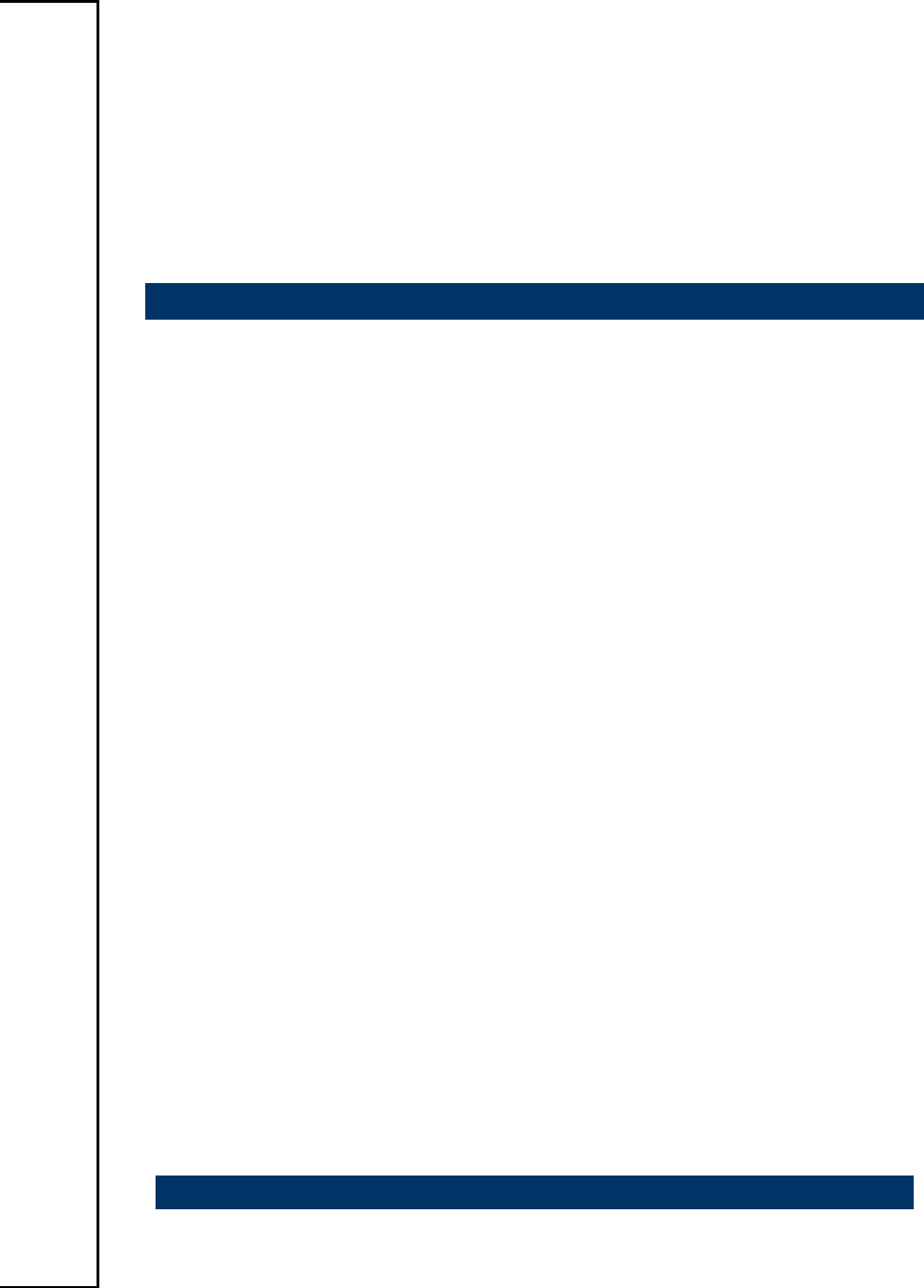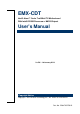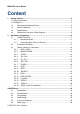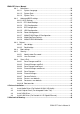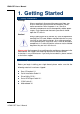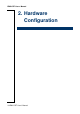EMX-CDT Intel® Atom™ Cedar Trail Mini ITX Motherboard With Intel® D2550 Processor + NM10 Chipset User’s Manual 2nd Ed – 18 January 2013 Copyright Notice Copyright 2013 Avalue Technology Inc., ALL RIGHTS RESERVED. Part No.
EMX-CDT User’s Manual Content 1. Getting Started ............................................................................................................ 4 1.1 Safety Precautions.................................................................................................. 4 1.2 Packing List ............................................................................................................ 4 1.3 Document Amendment History.....................................................................
EMX-CDT User’s Manual 3.6.1 Main Menu ............................................................................................ 26 3.6.1.1 System Language ......................................................................... 26 3.6.1.2 System Date ................................................................................. 26 3.6.1.3 System Time ................................................................................. 26 3.6.2 Advanced BIOS settings ......................................
EMX-CDT User’s Manual 1. Getting Started 1.1 Safety Precautions Warning! Always completely disconnect the power cord from your chassis whenever you work with the hardware. Do not make connections while the power is on. Sensitive electronic components can be damaged by sudden power surges. Only experienced electronics personnel should open the PC chassis. Caution! Always ground yourself to remove any static charge before touching the CPU card.
EMX-CDT User’s Manual 1.
EMX-CDT User’s Manual 1.4 Manual Objectives This manual describes in details Avalue Technology EMX-CDT Single Board. We have tried to include as much information as possible but we have not duplicated information that is provided in the standard IBM Technical References, unless it proved to be necessary to aid in the understanding of this board. We strongly recommend that you study this manual carefully before attempting to set up EMX-CDT series or change the standard configurations.
EMX-CDT User’s Manual 1.
EMX-CDT User’s Manual 1 x 10 pin-headers can’t use in the same time) USB Parallel Port PS2 KB/MS DIO 8 x USB 2.0/1.
EMX-CDT User’s Manual 1.6 Architecture Overview—Block Diagram The following block diagram shows the architecture and main components of EMX-CDT.
EMX-CDT User’s Manual 2.
EMX-CDT User’s Manual 2.1 Product Overview 2.1.1 Main board layout 2.1.
EMX-CDT User’s Manual 2.2 Installation Procedure This chapter explains you the instructions of how to setup your system. 1. Turn off the power supply. 2. Insert the DIMM module (be careful with the orientation). 3. Insert all external cables for hard disk, floppy, keyboard, mouse, USB etc. except for flat panel. A CRT monitor must be connected in order to change CMOS settings to support flat panel. 4. Connect power supply to the board via the ATXPWR. 5. Turn on the power. 6.
EMX-CDT User’s Manual 2.3 Setting Jumpers & Connectors 2.3.1 LVDS _PWR1 Pin No. Definition 1-2 5V 2-3 3.3V 1-2, Set JLVDS1 Pin1,2,5,6 VDDSAFE as 5V 2-3, Set JLVDS1 Pin1,2,5,6 VDDSAFE as 3.3V 2.3.2 20PIN ATXPWR Pin No. Definition Pin No. Definition 1 +3.3V 2 +3.3V 3 GND 4 +5V 5 GND 6 +5V 7 GND 8 PWR OK 9 +5VSB 10 +12V 11 +3.
EMX-CDT User’s Manual 2.3.3 JLVDS1 Pin No. Definition Pin No. Definition Pin No. Definition Pin No.
EMX-CDT User’s Manual 2.3.4 JU1/ JU2 Pin No. Definition FUSB2 (USB7) 1-2 FUSB2 Enabled 2-3 MINIPCIE Disabled 2.3.5 Mini PCI-e WiFi Card (USB interface) Mini PCI-e Card Don’t use USB interface Mini PCI-e card Enabled in the Mini PCI-e slot Enabled Enabled JP1-JP4 Pin No. Definition 1-2 MINIPCIE 2-3 M-SATA 3-4 SATA2 When you want to use Wifi on MINIPCIE1 slot, please set up JP1-JP4 as 1-2. When you want to use M-SATA on MINIPCIE1 slot, please set up JP1-JP4 as 2-3.
EMX-CDT User’s Manual 2.3.6 JIR1/ JIR2 Pin No. Definition 1-2 COM2 2-3 IR For COM2, please set up JIR1/ JIR2 as 1-2. For IR, please set up JIR1/ JIR2 as 2-3. 2.3.7 FPANEL1 16 EMX-CDT User’s Manual Pin No. Definition Pin No.
EMX-CDT User’s Manual 2.3.8 JVGA (The I/O VGA DB15 connector & 2 x 5 pin-headers can’t use in the same time) 2.3.9 Pin No. Definition Pin No. Definition 1 GND 2 R 3 GND 4 G 5 GND 6 B 7 HSYNC 8 VSYNC 9 DDC_DATA 10 DDC_CLK Pin No. Definition Pin No.
EMX-CDT User’s Manual 2.3.10 2.3.11 JINVERT1 Pin No. Definition Pin No. Definition 1 12V 2 GND 3 BLEN 4 PWM 5 5V IRDA Only for specially used (Can’t send data) 18 EMX-CDT User’s Manual Pin No. Definition Pin No.
EMX-CDT User’s Manual 2.3.12 FUSB1/FUSB2 Pin No. Definition Pin No. Definition 1 VCC 2 VCC 3 Data 0- 4 Data 1- 5 Data 0+ 6 Data 1+ 7 GND 8 GND 9 NC(CUT) 10 GND When JU1/JU2 jumpers are set to 2-3, FUSB2 (USB7) will be disabled. (Please refer to P.15 2.3.4 for more information.) 2.3.13 F_AUDIO Pin No.
EMX-CDT User’s Manual 2.3.14 2.3.15 JSPDIF1 Pin No. Definition 1 NC 2 GND 3 OUT JCOM1-6 20 EMX-CDT User’s Manual Pin No. Definition Pin No.
EMX-CDT User’s Manual 2.3.16 JCOM1-6 (9th Pin definition) COM1 to COM6 9th Pin definition Pin No.
EMX-CDT User’s Manual 3.
EMX-CDT User’s Manual 3.1 Introduction The BIOS setup program allows users to modify the basic system configuration. In this following chapter will describe how to access the BIOS setup program and the configuration options that may be changed. 3.2 Starting Setup The AMI BIOS™ is immediately activated when you first power on the computer. The BIOS reads the system information contained in the CMOS and begins the process of checking out the system and configuring it.
EMX-CDT User’s Manual 3.3 Using Setup In general, you use the arrow keys to highlight items, press to select, use the PageUp and PageDown keys to change entries, press for help and press to quit. The following table provides more detail about how to navigate in the Setup program using the keyboard.
EMX-CDT User’s Manual 3.4 Getting Help Press F1 to pop up a small help window that describes the appropriate keys to use and the possible selections for the highlighted item. To exit the Help Window press or the F1 key again. 3.5 In Case of Problems If, after making and saving system changes with Setup, you discover that your computer no longer is able to boot, the AMI BIOS supports an override to the CMOS settings which resets your system to its defaults.
EMX-CDT User’s Manual 3.6 BIOS setup Once you enter the AMI BIOS CMOS Setup Utility, the Main Menu will appear on the screen. The Main Menu allows you to select from several setup functions and exit choices. Use the arrow keys to select among the items and press to accept and enter the sub-menu. 3.6.1 Main Menu This section allows you to record some basic hardware configurations in your computer and set the system clock. 3.6.1.1 System Language Use this option to select system language 3.6.1.
EMX-CDT User’s Manual 3.6.2 Advanced BIOS settings This section allows you to configure your CPU and other system devices for basic operation through the following sub-menus. Item Onboard Lan BootROM Control Launch Storage OpROM Options Disabled[Default], Enabled Disabled, Enabled[Default] Description Enable or Disable Boot Option for Legacy Network Devices. Enable or disable Boot Option for Legacy Mass storage devices With Option ROM. 3.6.2.
EMX-CDT User’s Manual Item Options Description Enable ACPI Auto Configuration Disabled[Default], Enabled Enable Hibernation Disabled, Enabled[Default] Enables or Disables BIOS ACPI Auto Configuration. Enables or Disables System ability to Hibernate (OS/S4 Sleep State). This option may be not effective with some OS. Select the highest ACPI sleep state the system will enter when the SUSPEND button is pressed. Enables or Disables Lock of Legacy Resources. ACPI Sleep State Lock Legacy Resources 3.6.2.
EMX-CDT User’s Manual 3.6.2.3 CPU Configuration Use the CPU configuration menu to view detailed CPU specification and configure the CPU. Item Options Hyper-Threading Disabled, Enabled[Default] Execute Disable Bit Disabled, Enabled[Default] Limit CPUID Maximum Disabled[Default], Enabled Description Enabled for Windows XP and Linux (OS optimized for Hyper-Threading Technology) and Disabled for other OS (OS not optimized for Hyper-Threading Technology).
EMX-CDT User’s Manual 3.6.2.4 IDE Configuration Item SATA Controller(s) Configure SATA as Options Enabled[Default] Disabled IDE[Default] AHCI Description SATA Ports (0-3) Device Names if Present and Enabled. Select a configuration for SATA Controller 3.6.2.5 USB Configuration The USB configuration menu is used to read USB configuration information and configure USB.
EMX-CDT User’s Manual Item Options Legacy USB Support Enabled[Default] Disabled Auto ECHI Hand-Off Enabled Disabled[Default] USB transfer time-out Device reset time-out 1sec / 5sec 10sec / 20sec[Default] 10sec / 20sec[Default] 30sec / 40sec Device power-up delay Auto[Default] Manual Description Enables Legacy USB support. AUTO disables legacy support if no USB devices are connected. DISABLE will keep USB devices available only for EFI applications.
EMX-CDT User’s Manual 3.6.2.7 W83627UHG Super IO Configuration You can use this item to set up or change the Super IO configuration for FDD controllers, parallel ports and serial ports. 3.6.2.7.
EMX-CDT User’s Manual 3.6.2.7.2 Parallel Port Configuration Item Parallel Port Change Settings Device Mode Options Enabled[Default], Disabled Auto[Default] IO=378h; IRQ=5; IO=378h; IRQ=5,6,7,10,11,12 IO=278h; IRQ=5,6,7,10,11,12 IO=3BCh; IRQ=5,6,7,10,11,12 STD Printer Mode[Default] SPP Mode EPP-1.9 and SPP Mode EPP-1.7 and SPP Mode ECP Mode ECP and EPP 1.9 Mode ECP and EPP 1.7 Mode Description Enable or Disable Parallel Port (LPT/LPTE). Select an optimal setting for Super IO device.
EMX-CDT User’s Manual 3.6.2.9 W83627UHG HW Monitor The H/W Monitor shows the operating temperature, fan speeds and system voltages. 3.6.
EMX-CDT User’s Manual 3.6.3.1 Host bridge 3.6.3.1.1 Intel IGD Configuration Item Auto Disable IGD IGFX – Boot Type LCD Panel Type IGD Clock Source Fixed Graphics Memory Size Option Disabled Enabled[Default] VBIOS Default[Default] CRT LFP EFP CRT+LFP CRT+EFP LFP+EFP VBIOS Default[Default] 640x480 LVDS 800x600 LVDS 1024x768 LVDS 1280x1024 LVDS 1366x768 LVDS 1024x600 LVDS 1280x800 LVDS External Clock[Default] Internal Clock 128 MB[Default] 256 MB Description Auto disable IGD upon external GFX detected.
EMX-CDT User’s Manual 3.6.3.2 South bridge Item Azalia Controller Option Disabled HD Audio[Default] Azalia PME Enable Enabled, Disabled[Default] Azalia Vci Enable Enabled[Default], Disabled USB Function Enabled[Default] Disabled Onboard LAN 1/2 Controller SMBus Controller 36 EMX-CDT User’s Manual Auto[Default] Enabled, Disabled Enabled[Default], Disabled Description Azalia controller Enable or Disable Power Management capability of Audio Controller.
EMX-CDT User’s Manual 3.6.4 Boot settings Item Setup Prompt Timeout Bootup NumLock State Full Screen Logo GateA20 Active Option ROM Messages Interrupt 19 Capture Boot Option Priorities Option 1~65535 On[Default] Off Enabled Disabled[Default] Upon Request[Default] Always Force BIOS[Default] Keep current Enabled[Default] Disabled Description Number of seconds to wait for setup activation key. 65535(0xFFFF) means indefinite waiting.
EMX-CDT User’s Manual 3.6.5 Security Use the Security menu to set system and user password. 3.6.5.1 Administrator Password This setting specifies a password that must be entered to access the BIOS Setup Utility. If only the Administrator's password is set, then this only limits access to the BIOS setup program and is only asked for when entering the BIOS setup program. By default, no password is specified. 3.6.5.
EMX-CDT User’s Manual 3.6.6.1 Save Changes and Exit Use the save changes and reset option to save the changes made to the BIOS options and to exit the BIOS configuration setup program. 3.6.6.2 Discard Changes and Exit Use the Discard changes and Exit option to exit the system without saving the changes made to the BIOS configuration setup program. 3.6.6.3 Save Changes and Reset Any changes made to BIOS settings are stored in NVRAM. The setup program then exits and reboots the controller. 3.6.6.
EMX-CDT User’s Manual 3.6.6.9 Restore as user defaults This option restores all BIOS settings to the user defaults. This option is useful for restoring previously preserved custom BIOS setup configurations. 3.6.6.10 Boot override This option lists all possible bootable devices and allows the user to override the Boot Option Priorities list for the current boot. If no changes have been made to the BIOS setup options, the system will continue booting to the selected device without first rebooting.
EMX-CDT User’s Manual 4. Drivers Installation Note: Installation procedures and screen shots in this section are for your reference and may not be exactly the same as shown on your screen.
EMX-CDT User’s Manual 4.1 Install Audio Driver (For Realtek ALC661 HD Audio) Insert the Supporting DVD-ROM to DVD-ROM drive, and it should show the index page of Avalue’s products automatically. If not, locate Index.htm and choose the product from the menu left, or link to \Driver_Audio\Audio Note: The installation procedures and screen shots in this section are based on Windows 7 operation system. If the warning message appears while the installation process, click Continue to go on. Step1.
EMX-CDT User’s Manual 4.2 Install Chipset Driver (For Intergated Cedar Trail) Insert the Supporting DVD-ROM to DVD-ROM drive, click on “start” icon and it should show the index page of Avalue’s products automatically. If not, locate the folder HTML and choose the product from the targeted folder. Note: The installation procedures and screen shots in this section are based on Windows 7 operating system. Step 1. Locate 「\Driver_Chipset\Inf」. Step 2. Select Next to start setup. Step 4.
EMX-CDT User’s Manual 4.3 Install VGA Driver Insert the Supporting DVD-ROM to DVD-ROM drive, click on “start” icon and it should show the index page of Avalue’s products automatically. If not, locate the folder HTML and choose the product from the targeted folder. Note: The installation procedures and screen shots in this section are based on Windows 7 operating system. Step 1. Locate 「\VGA\Graphics」. Step 4. Select Next to continue installation. Step 2. Select Next to start setup. Step 5.
EMX-CDT User’s Manual 4.4 Install LAN Driver (For Realtek 8111E Gigabit Ethernet) Insert the Supporting DVD-ROM to DVD-ROM drive, and it should show the index page of Avalue’s products automatically. If not, locate Index.htm and choose the product from the menu left, or link to \Driver_Network\LAN. Note: The installation procedures and screen shots in this section are based on Windows 7 operation system. Step 3. Click Finish to complete setup. Step 1. Click Next to Install.. Step 2.
EMX-CDT User’s Manual 5.
EMX-CDT User’s Manual Unit: mm EMX-CDT User’s Manual 47
EMX-CDT User’s Manual Unit: mm 48 EMX-CDT User’s Manual