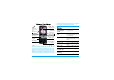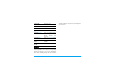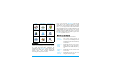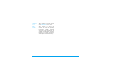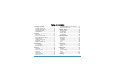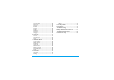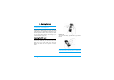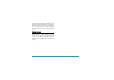Discover Your Phone Back of the phone: camera lens Volume keys Left softkey Pick up key Alphanumeric keypad Microphone 65,000 colour main screen and the product described. The device is meant to be connected to GSM/GPRS networks. How to... Long press ). Navigation and , keys Switch the phone On/Off Right softkey Enter your PIN code Enter your PIN code using the keypad and press , or L to confirm. Make a call Enter the phone number on the keypad and press ( to dial.
Activate the Silent mode Activate the Torch Long press 6. associated with these keys will vary according to the current context. Long press 5. + in idle mode. Access QuickCall Press Access the Names list Press - in idle mode. Access the Call list Press ( in idle mode. The Call list displays all calls missed, dialled and received. Access the Main Menu Press , or L Menu in idle mode. Go to previous menu Press R available. Quickly return to idle Back when Press ).
Extras Media Album Entertainment page 20 page 28 page 32 Operator Messages Settings page 36 page 40 page 54 Camera Address Book Call Info page 66 page 72 page 76 Main Menu The Main Menu gives you access to all the different features of your mobile phone presented in the form of a grid. The table above summarises the arrangement of the Main Menu, the meanings of the various icons found there, and the page in this manual where more detailed information concerning the subject can be found.
Chapters 4 to 12 These chapters treat each element of the Main Menu one at a time. Other sections After Chapter 12 appear the sections for Icons & Symbols, Precautions, Philips authentic accessories, SAR information (if available at publication, otherwise included as a separate document), and finally the Limited Warranty.
Table of contents 1. Getting Started ............................................6 2. 3. 4. Inserting the SIM card ......................................6 Switching on the phone ...................................8 Charging the battery ........................................8 Setting Hotkeys .................................................9 Calling ............................................................. 10 Make a call .......................................................
Time and date ................................................. 50 Autonomy ........................................................ 50 Security ............................................................. 50 Profiles .............................................................. 53 Sounds .............................................................. 54 Display .............................................................. 55 Network ..........................................................
1. Getting Started Please read the safety instructions in the "Precautions" section before use. To use your phone, you must insert a valid SIM card supplied by a GSM operator or retailer. The SIM card contains your subscription information, your mobile telephone number, and a memory in which you can store phone numbers and messages. (see “Address Book” on page 72) Inserting the SIM card Remove the battery To remove the battery, pull the battery up from the bottom.
Insert the SIM card Unlock the SIM card holder and then lift it up on its hinge (1). Remove the SIM card from its protective holder and (2) place it in the space provided, making sure that the clipped corner of the card is in the correct corner and that the gold contacts are facing down. Close the cardholder and slide it into the locked position. Put the battery back into its slot, gold contacts facing downwards, then lock it by pushing it downwards, until it stops.
Switching on the phone To switch on the phone, long-press the ) key. Enter the PIN code if required. A PIN code is a 4- to 8-digit secret code for your SIM card. It is preconfigured and communicated to you by your operator or retailer. For more information on PIN codes, see “Security” on page 54. If you enter an incorrect PIN code three times, your SIM card will be blocked. To unblock it, you must request the PUK code from your operator.
Keeping the charger plugged to the mobile when the battery is fully charged will not damage the battery. The only way to turn off the charger is to unplug it, so use an easily accessible AC power socket. You can connect the charger to an IT supply (Belgium only). Setting Hotkeys You can configure the numeric keys 2 to 9 (except 5, which is locked, used for the Torch) to access your favourite features simply by long-pressing on the numeric key. A number of hotkey shortcuts are preconfigured.
2. Calling Make a call From the idle screen 1. In idle mode, enter the phone number using the keypad. To correct an error, press R
Call handsfree Record dialogue For your own comfort and safety, ensure you move the phone away from your ear when calling handsfree, especially when increasing the volume. In most countries, recording telephone conversations is subject to legislation. We advise you to notify the caller if you intend to record your conversation and only do so if they agree. 1. 2. In idle mode, enter the phone number using the keypad or select a contact in the phonebook.
To record a conversation during a call, select Record dialogue and press ,. Press , again or L Save to end the recording: an edit window allows you to assign a name to the recording, which is then available in Media Album > Sound album > Recordings, and also in Extras > Sound recording. Depending on memory capacity (see “Memory status” on page 28), the number and length of recordings will vary. Quick call If you select Mute and then Record dialogue, only the caller’s voice is recorded.
Handling multiple calls The ability to handle two or more calls at one time and to make conference calls is dependent on your operator and/or subscription. Press ) Press , or L Options Making a second call You can make a second call during an active call or with a call on hold. While on the phone, dial a number (or select a contact in the phonebook) and press ,. The first call is put on hold (the number is displayed on the bottom of the screen) and the second number is dialled.
Conference call Subscription dependent. A conference call is activated by making several outgoing calls or from a multiple call context. It allows you to speak with up to five people at the same time. 1. Make a first call with someone, then a second one (see above). 2. Press , or Options and select Conference. Repeat the process until five members are connected. 3.
3. Text Entry Text can be entered in editing screens in two different ways: by using T9® Predictive Text Input or basic text input. The techniques for using these two methods are discussed below. T9® text input T9® Predictive Text Input is an intelligent editing mode for entering text on a mobile phone. It allows you to Tegic Euro. Pat. enter text more quickly by anticipating App. 0842463 the word you want to enter based on the keys you have pushed.
Press R Spell to open a basic text editing screen. Enter the new word without spaces using the methods described below and press L OK when done. You are then returned to the message you were composing and the new word is inserted. Language You can switch input language while writing a message by long-pressing the # key. The available languages will depend on where you purchased your mobile phone. Basic text input Press * to switch from T9® to basic text input.
0 To shift letter case: Standard, lower or UPPERCASE letters. To open symbols 0 and Changes the language used for text edition mode. Then press # punctuation L >> or < and > to browse the 3 available tables. * 17 To shift mode: T9 ®, basic or Also shifts numeric.
4. Extras This menu contains features and options designed to help you keep you organised and informed while on the move. The result of the calculator is indicative. The calculation accuracy is 2 decimal places. The result is then truncated after the 2nd decimal digit for the next operation. Money converter Your phone has a built-in calculator that you can use to perform basic calculations.
Creating a new event 1. 2. 3. In Events, select , then the type of event to create (Holiday, Meeting, To Do). Enter the starting and ending date and time of the event and name it (e.g. "Meeting with Smith"). Set a reminder and a frequency: alerts will be triggered at the chosen time. Delete To delete the selected event. Change To change the selected event. Send by infrared To transmit the selected event to another infrared-compatible device.
Local settings Set time Local zone Daylight saving Allows you to set the time by pressing the appropriate keys. Move + or - to select the time zone corresponding to your area. Allows you to set the daylight saving option On or Off for the local time zone. World clock Activate this option if you want to display both the local time and the time of another time zone on the idle screen. Press + or - to set the option On or Off.
red envelope icon informs you that your recording is too long to be sent via MMS. Alarm clock Our mobile phone has a built-in alarm clock with a snooze feature. You can set up to three separate alarms and choose whether or not the alarm should repeat. To set an alarm, follow the steps below: 1. Select an alarm and set it On. 2. Then enter the time and press ,. 3. Then select the frequency: Once, daily, On weekdays. 4.
Position of devices Before transmitting data between two devices, they must be correctly positioned in relation to one another. Make sure that: • the infrared ports are facing each other, • they are at a less than 50 cm away from each other. • nothing obstructs the infrared beam. Sending data To send data via infrared from your mobile phone, you must first select the item to be sent: when selecting a picture, a sound, a name or an event, a sub-menu then gives you access to the Send via infrared option.
Before you can apply Bluetooth, make sure the other device supports Bluetooth function by contacting the device’s manufacturer or its accompanied documentation. Bluetooth menu Options Description Change Nickname To change the phone name. Bluetooth On/Off To turn on/off the Bluetooth feature. My devices Select to connect to devices that you predefined. Receive Select to start receiving the file.
daily, or On weekdays and press appears to confirm activation. Extras ,.
5. Media Album Memory status This menu allows you to display the percentage of memory available in your phone. Various features share the memory capacity: pictures, sounds, recorded memos and voice tags for voice commands, stored messages, phonebook and organiser entries, games, etc. Press , to check the memory status. The display shows you the percentage of memory free and the phone’s total memory in Kilobytes (Kb). Press , again to check the detailed list of memory used by each feature.
Once in a list, you can then select a sound file and press , to access the menu options listed below. Send by... To send the selected sound file via Email (see page 45), via Infrared (see page 23), MMS (see page 41) or via Bluetooth (see page 24). Note that sound files from Recordings folder cannot be sent via MMS. As ringtone To set the selected sound as ringer. As SMS/ MMS ringer To set the selected sound as the Messages ringer.
Send by... To send the selected file via Email (see page 45), via Infrared (see page 23), MMS (see page 41) or via Bluetooth (see page 24). Note that you cannot send pictures that are protected by copyright. Set as wallpaper To set the selected picture as wallpaper. Modify • Add text • Add frame or icon Media Album • Eraser To Undo the last modification made on the picture, or to Reset, i.e. cancel all changes at once. Press R Back to cancel or L OK to validate.
TV slideshow This menu allows you to display the pictures listed in the Picture album (automatically in a slideshow or manually one-by-one) of your phone and/or on a TV screen via the TV Link accessory. TV Link may not supplied with your product. In this case, you must purchase it separately. See “Philips Authentic Accessories” on page 88 for details. 2. In the list that appears, select the pictures of your choice by pressing < or >. Choose (Un)Check all to select or deselect all pictures at once. 3.
6. Entertainment Western Horoscope, Lunar Calendar and Chinese Festival features are available only in the Chinese language menu (see page 32). Your phone may or may not have the Chinese Language menu depending on where the phone was purchased. Stopwatch When you enter Stopwatch menu, the screen will display Stopwatch with a start time as 00:00:0. Press L Start or , to start the Stopwatch timer. The soft keys will become Start/Stop and Reset. Press R Reset to reset the Stopwatch. Then R Back to exit.
Java Network access Your mobile phone features a Java run-time environment, which allows you to run Java applications, such as games downloaded on the network. The first time you launch Java, a message appears to alert you that the installation and configuration of Java will take several moments. This is a one-time occurrence. Bearer Settings Once Java has been installed, you may then proceed with configuration. Auto launch Allows you to set the automatic launch of Java On or Off.
Network This menu gives you access to operator-specific settings, including DNS and proxy addresses. When available, all items of this menu are pre-configured, so that you shouldn’t have to change them. Java applications 1. 2. 3. 4. The first time you select this menu, press L OK for initialization to start. This will take several minutes.
7. Operator This menu contains the services and features provided by your operator. Consequently, the menus described below may vary or may not be available, depending on your subscription. Contact your network operator for more details. The services provided may involve making a phone call or sending a SMS for which you may be charged. Op. Services + This menu option is reserved for operatorspecific services. Please contact your operator for more information about these options.
operator’s WAP homepage. To change this default homepage see “Options” on page 38. Bookmarks This menu allows you to store your favourite WAP site addresses, rename them and access them quickly from the list. Press L Options while browsing, then select Bookmarks: the name and URL fields will be automatically filled in with the information of the page you are browsing. Select Add bookmark and start entering the new name for the edit screen to appear.
• Network access allows you to select one of the data profiles you have defined in Settings > Access settings (see page 60). • Bearer allows you to select the type of network used by the selected profile when launching a connection (see page 54). • Proxy address and Proxy port allow you to define a gateway address and port number to be used when launching a WAP connection using the selected profile.
Exit To end a WAP session. Bookmarks Go to URL Settings Push inbox See page 37 for description of these options.
8. Messages Delivery report When On, this option will inform you via SMS whether your own SMS was received or not. This feature is subscription dependent. Auto save SMS When On, this option will automatically save messages sent in the Archive menu. SMS center To select your default SMS centre. If not available on your SIM card, you must enter your SMS centre number. Signature When On, allows you to add a signature at the end of your message. You can Edit, Change or Save the signature.
SMS chat MMS When On, allows you to display received SMS on the idle screen. You can then quickly reply to a message received by pressing ,, entering your message in the edit screen, and pressing , again. If you receive an SMS while you are reading one, you can reply to the first one before reading the second. Alternatively, you can press Back to exit the first message. The second message then appears on your screen. This menu allows you to Activate, Modify or Rename one of the available MMS profiles.
Read report Delivery report This option can be set On or Off and informs you (via an SMS) when the status of the MMS you have sent has changed, i.e. if it was read or deleted. This option can be set On or Off and informs you (via an SMS) of the status of delivery, e.g. if your MMS was received or rejected. Auto save This option can be set On or Off and allows you to automatically save the messages sent in the Outbox menu. Slide duration Allows you to select the duration between each slide of the MMS.
Network access Before you can consult your e-mails, you first need to configure your connection to the internet. GSM Settings When you use a GSM connection to connect to the internet, your mobile phone dials a number provided by your operator and the data is sent and received over this connection, somewhat like a dialup internet connection from a PC. The GSM connection parameters are described in the table below. Phone No. 39 This is the number your mobile phone dials to establish a connection.
• GPRS first: your mobile will first try to connect to the GPRS network. If no GPRS network is available, then it will try with the GSM network. For these features to work, you must first have entered the corresponding settings. Email server To configure the settings needed to connect to your e-mail service. Password The password to access your e-mail account. E-mail address Your e-mail address. SMTP address The Simple Mail Transport Protocol (SMTP) address.
Advanced Topics POP3 Port The port number on the POP3 server. This is usually port 110. SMTP port The port number on the SMTP server. This is usually port 25. DNS address The IP address of your Domain Name Server. SMTP authent. SMTP authentication is usually set to Off. Contact your provider for more information. You can enter up to 15 different topics in the list. To obtain the codes corresponding to the different topics, contact your operator.
attachment such as a JPEG picture. Once received, your messages can be forwarded and the attachments visualised with the appropriate software. Create email If you exit the Create message > New Email menu before sending your e-mail or if you cancel the sending while it takes place, the e-mail content is deleted without being stored.
Add graphic To attach an image or an animation. Input To change the language for typing. language You can send up to two attachments of two different types together with your SMS. Images and pictures are exclusive: if you first select an animation and then an image, only the image will be taken into account and vice-versa. Once you have selected the above options press , and you could send to the contact you have selected or add recipient.
Delete slide To delete the selected page (if there is more than one in the message). Save as draft To save your message as a draft that you can edit, complete and send later on. Save as template To save your message as a template, that you can use as a basis for other MMS (e.g. "Happy birthday" type of message. Preview MMS To preview the slide show you have created. Slide duration To change the value of slide duration set in Settings > Application settings, and to set a delay between each slide.
3. Select a header, and press , to display the Details. The following status icons may appear to each header: The e-mail size is too large (over 50 Kb), it cannot be downloaded. The e-mail is marked to be deleted (see page 50). 4. If there is no icon next to the header, you can press , and select Get mail to download the e-mail. Repeat this operation to download each e-mail corresponding to each selected header.
5. Select an e-mail header and press , to access the following options: Add to contacts To add the sender’s e-mail address to your phonebook, even when you haven’t yet downloaded his e-mail. Select to create a new contact, or a name in the list to add or change the e-mail address. You must have selected the phone phonebook in this case; this menu item will NOT appear if you selected the SIM phonebook. Delete Reply Forward To mark the e-mail to be deleted (select this option again to unmark it).
Call back To call the sender of the message (operator-dependent). Store number To save the number of the sender if it is attached to the message. Extracted No. To extract a number included in the message itself, if this number is included in double quotes (several numbers can be included and extracted). This menu is only visible if there is a number to extract. Store melody Store graphic 47 To save the melody that was sent with the SMS. This menu is only visible if there is a melody to extract.
Once you have opened an MMS, press L Options to access the following: Play message To switch back to automatic mode: the MMS is then played as a continuous slide show. Next / previous slide To move to the next or previous slide. You can also press < or > when viewing the MMS in manual mode. Note that this option only appears if the MMS contains more than one slide. Save picture To detach the picture of the current slide and save it in the Picture album.
Messages you have saved can only be sent from the Draft or Outbox folders. You can NOT recover an item (whether message, notification or report) that you have deleted. Press R Back to cancel deletion. SMS outbox Lists the messages that were saved, whether they were sent or not. You can Delete or forward any of the messages listed in this folder, or Edit the selected message to send it to someone else. At the end of the list, the items you to delete all the messages at once.
9. Settings This menu allows you to change the settings related to each available option (sounds, time and date, security, etc.) and to customise your phone. Time and date Set time Allows you to set the time using the keypad or with the navigation keys. You should select your Time zone and activate Daylight saving (if appropriate) before setting the time. Set date Allows you to set the date by pressing the appropriate numeric keys or the navigation keys.
If you enter a wrong PIN2 code 3 times, your SIM card is blocked. To unblock it, request the PUK2 code from your operator or retailer. If you enter an incorrect PUK code 10 times in a row, the SIM card will be blocked and unusable. If this happens, contact your operator or retailer. PIN protection This allows you to set the PIN protection On or Off. When On, you will be asked to enter your PIN code when switching your phone on. You cannot change your PIN code if this option is Off.
once. The Status option allows you to know whether a type of call is barred or not. Activation This feature is network dependent and requires a specific call barring password supplied by your service provider. Information privacy Allows you to protect, with a code of your choice, your Messages, Contacts or Call info and prevent them from being read by someone else using your phone. Firewall This menu allows you reject all calls and SMS received from the people you include in the blacklist.
Profiles A profile is a group of predefined settings that allow you to quickly adapt your phone to your environment. Selecting Meeting, for example, will set your ringer volume to silent, activate the vibrating alert and deactivate the key tones (the other items are set according to your Personal settings). When your meeting is over, selecting Personal will reactivate all your usual settings. The details of each profile are displayed when selecting a profile.
Car, Outdoors Meeting Silence 54 Sounds Vibra alert Personal setting Ringtone High Backlight 10 sec Key tones Off Vibra alert Ringtone Personal setting Ringtone Off Allows you to select a ringer tone. The list also includes recorded sounds and melodies you saved. Scroll through the list and wait to hear the selected melody being played. Backlight 10 sec Messages ringer Key tones Off Vibra alert Allows you to set On or Off an alert for each time you receive a new message.
Key tones Allows you to switch the key tones On or Off. Sounds alerts Allows you to set alert sounds for the following items: • Organizer: when an event programmed in your organiser is due, • Missed call, when you missed an incoming call, • Battery alert: when the battery is running low and requires charging, • Minute alert for a beep alert that sounds every minute during a call to help you manage the duration of your call (the beep cannot be heard by the caller).
Screen saver Allows you to set the Screen saver On or Off. When On, it will run a slide show in idle mode, by using the jpeg file(s) you have stored in your phone and selected. Settings the Screen saver Off automatically activates the Economy mode, i.e., the current time displayed on a white background. This mode increases the autonomy of your phone (increases your battery life). 1. 2.
sending MMS, the selected profile will be used to connect to the GSM or GPRS network. Options described below are operator and/or subscription dependent. Error messages during connections are mainly due to incorrect parameters: contact your operator before first use, in order to have the appropriate settings, which you may receive by SMS in some cases. Some preconfigured profiles might be locked, preventing reprogramming and renaming.
GPRS connect This menu allows you to define how your mobile phone connects to the GPRS service. Always on For data calls Your phone automatically connects to the GPRS service (if available). This option allows quicker access to GPRS features, but increases energy consumption. Your phone will connect to the GPRS service only when required. This option reduces energy consumption, but increases the connection delay.
1. 2. 3. In the list, select a key from 2 to 9 and press ,. If the key was already programmed, select Change. Browse the list to select the function you wish to associate with this key and press , or L Select. If you select Flash dial, you will be asked to select a contact in the contacts list. To use a hotkey, press and hold the programmed key when in idle mode. Voice command Allows you to set up a direct access to a specific function by linking it to a voice tag.
Quick Call This feature allows you to set your four preferred or most frequently dialled numbers. You can then quickly call one of them by selecting the corresponding icon or picture on the screen, thereby removing the need to enter and browse the Contacts list. See “Quick call” on page 12 for details. Language This menu allows you to select a language for all menu texts. Use + or -to browse the list and select a language by pressing , or L Select.
10. Camera The table below details the operations of the various keys in camera mode. +Zoom in / out. Your mobile phone features a built-in digital camera. You can take pictures, store them in your phone or transfer them to your PC via Bluetooth or Infrared, use them as wallpaper or send them to your friends via MMS or Email. This chapter describes in detail how to use the camera. How to... This section describes how to perform the most common operations with your camera.
to save it or press to access the following options (see “Camera menu” below for details). Store To save the picture in your personal photos folder using the default numbering (you can then rename it from the folder itself). Send by... To send the picture by MMS, E-mail, Infrared or Bluetooth. Modify To save the picture and modify it (see “Picture album” on page 29). Discard To ignore the picture and go back to preview mode.
before sending it (see “New MMS” on page 47 for more information. Properties Choosing this option displays the following properties of the selected image: Name, Size (in Kb), Resolution and Format. Rotate This option allows you to rotate an image; The options are: - 90 degrees, + 90 degrees, + 180 degrees. Changes are automatically applied. Rename Use this option to rename an image file. Delete / Delete all Use this option to delete some or all the files in your My photos folder.
When the camera is finished processing the images, they are displayed on screen as thumbnails. You may then press L Options to access the options described below. Save To save the selected image. Save all To save all the images in the group. Send by... To send the selected image by MMS, Email, Infrared or Bluetooth. Delete To delete the selected image. Delete all To delete all the images in the group.
Help Settings Resolution Use this menu option to choose the size of the photos you take. The options are: • 1.3Mpix (1280 x 1024) • VGA (640 x 480) • Medium (320 x 240) • Wallpaper (128 x 160) Please note that the higher the resolution, the larger the file size. Picture quality This menu allows you to adjust the quality of the pictures taken with your camera: Low, Medium, High.
11. Address Book Contacts are stored in one of the two available phonebooks: in your SIM card (number of entries depending on capacity) or in your phone (up to 999 names). When entering new names, they will only be added to the phonebook you have selected. Copy to phone This option will copy the content of your SIM card into your phone. If you cancelled or aborted the automatic copy of your SIM phonebook when you first switch on your phone, you can do it manually with this option.
The number of the selected contact will appear in a highlighted line, at the bottom of the screen. To search for a given name: 1 to 9 and # Press the key for the letter that you want to go to in the list (e.g. press 0 twice to access the letter “U”). The first record starting with this letter is selected in the list. # or Press this key or select this option, then enter the first letters of the name you are searching, and press , to go directly to that name.
Personalizing your contacts Copy to SIM card To copy a contact of your phone phonebook into the SIM phonebook (it is then always updated when switching phonebooks or when using another phone). Voice dial To set a voice tag that will call the contact when pronounced (see page 63). This function is only available when you select the onboard phonebook. Flash dial To set a direct access to this contact by linking to a key (see page 64).
Adding a contact To the SIM phonebook 1. 2. 3. Select Add a contact in the list, then press L Select or ,. Enter the name and and press ,. Enter the relevant number, then select the type of number allocated to the name (Phone, Fax or Data) and press , to store this name in your phonebook. A number is limited to 40 digits, depending on your SIM card. Entering international prefix, country and area codes allows you to dial a number from any location. In the phone phonebook 1. 2. 3.
12. Call Info The menus described in this section are used for managing how your mobile phone handles calls and their related costs. Call times This menu allows you to track the cost and duration of your calls. Most options mentioned below are subscription dependent. Data counters The GPRS counter allows you to monitor the amount of data received via GPRS sessions. This feature is subscription and network dependent.
Total cost To display the accumulated cost and to set the counter to zero (may be protected by PIN/PIN2 codes). • Show how much has been spent based on the Charge rate. • Reset the current total cost. • Show balance to check the remaining credit (based on the Cost limit). • Cost limit off • Cost limit to enter the cost limit used in the Show balance menu. • Charge rate to set the rate per unit. First enter the currency used (3 characters maximum), then enter the cost per unit.
Unconditional Will divert all the incoming calls. If you select this option, you will not receive any calls until you deactivate it. Conditional Allows you to choose when you want to divert incoming calls: If no reply, If not reachable or If busy. Each option can be set independently. Status Will display the status of all call forwarding. Before activating this option, you must enter your voice mailbox number (see next section).
correspondent, Send SMS, Send MMS, Delete the selected call or Store the associated number (if not already in your phonebook).
Icons & symbols In idle mode, several symbols can be displayed simultaneously on the main screen. If the network symbol isn’t displayed, the network is not currently available. You may be in a bad reception area, moving to a different location may help. Silent - Your phone will not ring when receiving a call. Vibra - Your phone will vibrate when receiving a call. GPRS attach - Your phone is connected to the GPRS network. SMS message - You have received a new message.
Precautions Radio Waves Your cellular mobile phone is a low power radio transmitter and receiver. When it is operating, it sends and receives radio waves. The radio waves carry your voice or data signal to a base station that is connected to the telephone network. The network controls the power at which the phone transmits. • Your phone transmits/receives radio waves in the GSM frequency (900 / 1800 /1900 MHz). • The GSM network controls transmission power (0.01 to 2 watts).
including the GSM technology, has been reviewed and safety standards have been drawn up to ensure protection from exposure to radio wave energy. Your cellular telephone complies with all applicable safety standards and the Radio Equipment and Telecommunications Terminal Equipment Directive 1999/5/EC. Always switch off your phone... Inadequately protected or sensitive electronic equipment may be affected by radio energy. This interference can lead to accidents.
you are moving, your phone consumes energy to transmit updated location information to the network. Setting the backlight for a shorter period of time as well as avoiding unnecessary navigating in the menus will also help to save the battery’s energy for longer phoning and stand-by performances. whether your particular device is susceptible to cellular phone interference.
Your mobile phone and your car Studies have shown that speaking on the telephone while driving lowers your concentration, which can be dangerous. Adhere to the following guidelines: • Give your full attention to driving. Pull off the road and park before using the phone. • Respect the local regulations in countries where you drive and use your GSM phone. • If you want to use your phone in a vehicle, install the hands-free car kit which is designed for that purpose.
Troubleshooting The phone does not switch on Remove/reinstall the battery. Then charge the phone until the battery icon stops scrolling. Unplug from charger and try to switch the mobile on. The display shows BLOCKED when you switch on Somebody tried to use your phone but didn’t know the PIN code nor the unblocking code (PUK). Contact your service provider. The display shows IMSI failure This problem is related to your subscription. Contact your operator.
the number of your SMS centre, or contact your operator for detailed information on this subject. You can’t receive and/or store pictures A picture may not be accepted by your mobile phone if it is too large, if its name is too long, or if it doesn’t have the correct file format. You have the feeling that you miss some calls Check your call divert options.
Philips Authentic Accessories Some accessories, such as a battery and a charger, are included as standard in the package of your mobile phone. Additional accessories may also be provided or sold separately. Package contents may therefore vary. To maximise the performance of your Philips mobile phone and not to void the warranty, always purchase Philips Authentic Accessories that are specially designed for use with your phone.
philips.com and register your mobile to access the avilable content, inlcuding Mobile Phone Tools. The software is not compatible with Apple Macintosh computers. It only supports Windows 98 SE, ME, XP and 2000 (Service Pack 3 and up mandatory in this case). Specific software modules for Lotus Notes, Lotus Organizer and Microsoft Outlook are designed to allow synchronisation of your Philips mobile phone with these applications (refer to their respective user guides for detailed information).
Trademark Declaration JAVA is a trademark of Sun Microsystems, Inc. Tegic Euro. Pat. App. 0842463 T9 ® is a trademark of Tegic Communications Inc. Bluetooth™ is a trade-mark owned by telefonaktiebolaget L M Ericsson, Sweden and licensed to Philips.
Limited warranty 1. Workmanship During The Limited Warranty Period? What Does This Limited Warranty Cover? During the limited warranty period, Philips or its authorized service representative will, at its option either repair or replace, without charge for parts or labour, a materially defective Product with new or refurbished parts or Product and return such repaired or replaced Product to the Consumer in working condition. Philips will retain defective parts, modules or equipment.
b) c) d) e) f) g) h) 5.
OTHER WARRANTY WHETHER EXPRESS OR IMPLIED (WHETHER BY STATUTE, UNDER THE OPERATION OF LAW OR OTHERWISE) AND SPECIALLY DISCLAIMS ANY WARRANTY OF SATISFACTORY QUALITY MERCHANTABILITY OR FITNESS FOR A PARTICULAR PURPOSE. PHILIPS’ TOTAL LIABILITY FOR DAMAGES RELATING TO OR ARISING OUT OF THE PURCHASE OR USE OF THE PRODUCT, REGARDLESS OF THE TYPE OR CAUSE OF SUCH DAMAGE OR THE FORM OR CHARACTERISATION OF THE CLAIM ASSERTED (E.G.