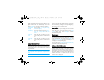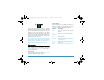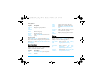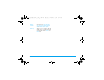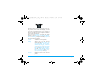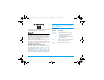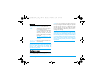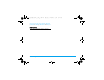User's Manual
58 Connectivity
The following options are available for
Browser
settings
:
Configure JAVA
Your mobile phone features a Java run-time
environment, which allows you to run Java
applications, such as games downloaded on the
network.
View Java list
Select Connectivity > Configure JAVA to view the Java
list and press left softkey to access the following
options:
Create a new Java application
Select Connectivity > Configure JAVA > <New profile...>
to configure a new Java.
The first time you launch Java, a message appears to
alert you that the installation and configuration of
Java will take several moments. This is a one-time
occurrence. Once Java has been installed, you may
then proceed to set the following Profile name,
Network connection profile (select and configure
whether GSM or GPRS will be used when lauching
a connection), User proxy (Yes or No), Proxy address,
Display
settings
Title display: Allows you to choose
Show title or hide title.
Vertical scrolling: Allows you to
choose By line or By page.
Info on exit: Allows you to choose
No info, Volume only, Duration only or
Duration and volume.
Security
Settings
Cookies: Allows you to choose
Allow cookies or No cookies.
Clear cookies: Select to clear
cookies.
Show certificates: Display the list of
installed certificates.
Clear Cache
Allows you to delete all Cache
contents.
Options Description
Activate Launch the selected Java
application.
View View the detailed information of the
selected Java application.
Rename Modify the name of the selected
Java application.
Delete Remove the selected Java
application.
Philips XNRG_Master_EN.book Page 58 Thursday, November 15, 2007 4:59 PM