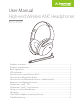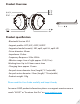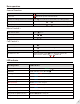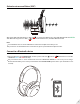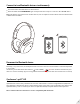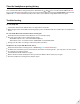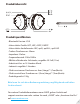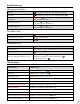User Manual
6
Turn on the headset (Non-calling Status.) Press and hold both and for 5 seconds until the LED blinks PINK
for 2 seconds. Now the pairing history has been cleared. The headphones will enter PAIRING MODE automatically
(LED blinks Blue and Red alternately) and you’ll be able to pair it with the target Bluetooth device again.
Clear the headphones pairing history
Troubleshooting
No sound with PC?
Set Avantree AS90P as the default device or output device on the PC.
When using AS90P to make VOIP calls through apps, please set AS90P Hands-Free as Microphone and Speakers
device.
No sound with Bluetooth transmitter when watching TV?
Ensure Bluetooth transmitter and headphones are connected properly.
Check to ensure audio source is functioning properly
- AUX & RCA output on TV – test with wired headphones
- OPT output on TV – Set audio format to “PCM/LPCM” or turno Dolby/DTS
Change your TV audio out setting to “External speakers /Headset.”
Headphones do not pair with Bluetooth device?
Ensure that the AS90P is in Pairing mode – LED ashing BLUE and RED alternately.
For Bluetooth transmitters, please ensure that the transmitter is in Pairing mode – you may refer to its user manual.
For Smart phones, tablets and PC
Turn the Bluetooth o and then on again.
Delete “Avantree AS90P” headphones from your device’s Bluetooth list and try to pair again.
Clear the headphone’s pairing history and pair again.