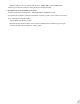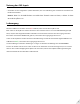User Manual
Table Of Contents
3
Using the AUX Input
• Use the supplied 3.5mm audio cable to connect to a non-Bluetooth device.
Note: If you wish to use the ANC function in wired mode, please turn on the headphones rrst.
Charging
When the LED ashes RED once every 60 seconds, please recharge your headphones.
Please place the headphones onto the charging dock or plug it into a USB wall charger (DC 5V/0.5-2A) using
the included micro USB cable. Normally it will take about 2 hours to fully charge. Place the headphones onto
the charging dock, the LED indicator on the stand will stay solid WHITE while charging and turn GREEN when
charging is complete. While charging, the headphones’ LED will turn RED and will turn o once charging is
complete.
To assemble the hanger onto the base – please match the arrow on the hanger support with the UNLOCK
position
on the base. Insert and twist clockwise until it clicks into position.
Note: To avoid damage to headphones, please DO NOT charge the headphones using both the desktop
charging stand and the micro USB cable at the same time.
Clear pairing history
If you have issues with the audio stream skipping or cutting out when using Avantree Aria Podio (AS90T), please
try to clear pairing history as following:
Firstly, turn on the headset (Non-calling Status), then Hold BOTH [ ] and [ ] for 5s till LED blinks PINK for 2s,
then the headphones enter into PAIRING MODE automatically
Troubleshooting
https://avantree.com/catalogsearch/result?q=Aria+Podio
1. No sound with PC?
1) Under Playback Devices select the Avantree AS90T as the default playback device
2) When using AS90T to make VOIP calls from an app, please select the AS90T, Hands-Free for Microphone
and Speaker device
2. No sound using a Bluetooth transmitter to watch TV?
1) Ensure the Bluetooth transmitter and headphones are connected properly
2) Check that your audio OUTPUT is functioning properly
• AUX & RCA (red and white) outputs on TV – test audio with any wired headphone