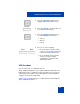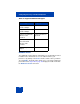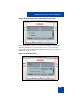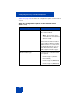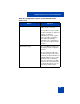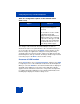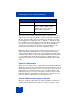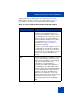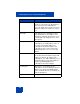User Guide
Table Of Contents
- Revision history
- Contents
- Welcome
- Regulatory and safety information
- Using your Avaya 1120E IP Deskphone
- Getting started
- Before you begin
- Connecting the components
- Removing the stand cover
- Connecting the AC power adapter (optional)
- Connecting the handset
- Connecting the headset (optional)
- Selecting the headset tuning parameter
- Connecting the LAN ethernet cable
- Installing additional cables
- Wall-mounting the IP Deskphone (optional)
- Entering text
- Entering text using the IP Deskphone dialpad
- Enabling and disabling the # Ends Dialing feature
- Configuring the dialpad to alphanumeric dialing
- Entering text using the USB keyboard
- Accessing the Avaya 1120E IP Deskphone
- Configuring the Avaya 1120E IP Deskphone
- Making a call
- Receiving a call
- The Address Book
- Call Inbox
- Call Outbox
- Instant Messaging
- While on an active call
- Additional features
- Using the Friends feature
- Feature keys
- Feature key programming
- Feature key autoprogramming
- Using Call Forward
- Configuring Do Not Disturb
- Configuring a Presence state
- Configuring Privacy settings
- Multiple Appearance Directory Number
- Audio Codecs
- PC Client softphone interworking with the IP Deskphone
- Automatic remote software updates
- Multiuser
- Advanced features
- Visual indicators
- Multi-Level Precedence and Preemption
- Quick reference
- Third party terms
- Terms you should know
- Index
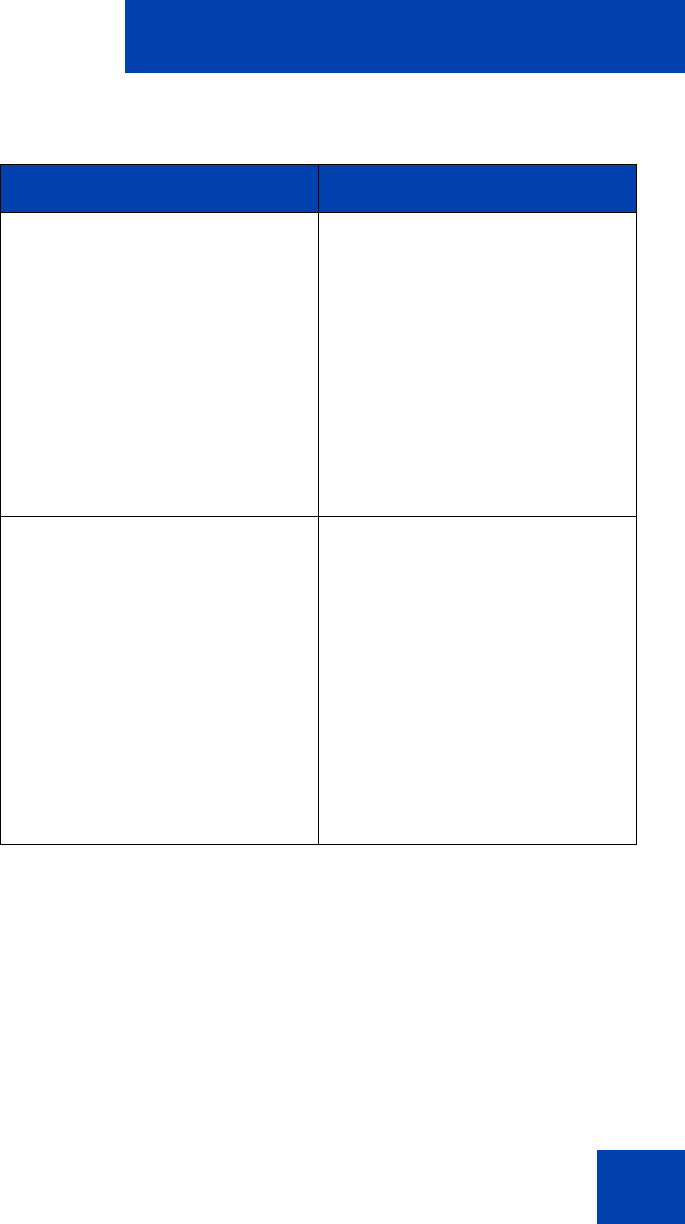
Configuring the Avaya 1120E IP Deskphone
105
Enable HID Commands Enable HID Commands only if
USB headset is selected.
The checkbox is used to enable
the HID commands of supported
headsets to allow the
IP Deskphone to run in generic
mode 1 operation, supporting
both USB audio and HID
commands. The configuration is
ignored for non-supported USB
headsets.
MHS Headset Type Choose an MHS Headset Type
only if Avaya headset adapter is
detected.
This list contains the different
wired headset types that can be
attached to the Avaya Enhanced
or Mobile Adapters for loss plan
adjustment. The command is
ignored for other types of USB
headsets. This item is dimmed if
the attached headset is not one
of the Avaya headset types.
Table 10: Configuration options on the Headset screen
(Part 2 of 3)
Option Function