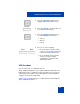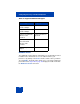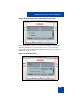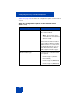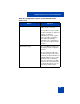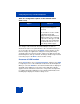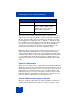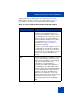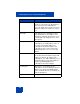User Guide
Table Of Contents
- Revision history
- Contents
- Welcome
- Regulatory and safety information
- Using your Avaya 1120E IP Deskphone
- Getting started
- Before you begin
- Connecting the components
- Removing the stand cover
- Connecting the AC power adapter (optional)
- Connecting the handset
- Connecting the headset (optional)
- Selecting the headset tuning parameter
- Connecting the LAN ethernet cable
- Installing additional cables
- Wall-mounting the IP Deskphone (optional)
- Entering text
- Entering text using the IP Deskphone dialpad
- Enabling and disabling the # Ends Dialing feature
- Configuring the dialpad to alphanumeric dialing
- Entering text using the USB keyboard
- Accessing the Avaya 1120E IP Deskphone
- Configuring the Avaya 1120E IP Deskphone
- Making a call
- Receiving a call
- The Address Book
- Call Inbox
- Call Outbox
- Instant Messaging
- While on an active call
- Additional features
- Using the Friends feature
- Feature keys
- Feature key programming
- Feature key autoprogramming
- Using Call Forward
- Configuring Do Not Disturb
- Configuring a Presence state
- Configuring Privacy settings
- Multiple Appearance Directory Number
- Audio Codecs
- PC Client softphone interworking with the IP Deskphone
- Automatic remote software updates
- Multiuser
- Advanced features
- Visual indicators
- Multi-Level Precedence and Preemption
- Quick reference
- Third party terms
- Terms you should know
- Index
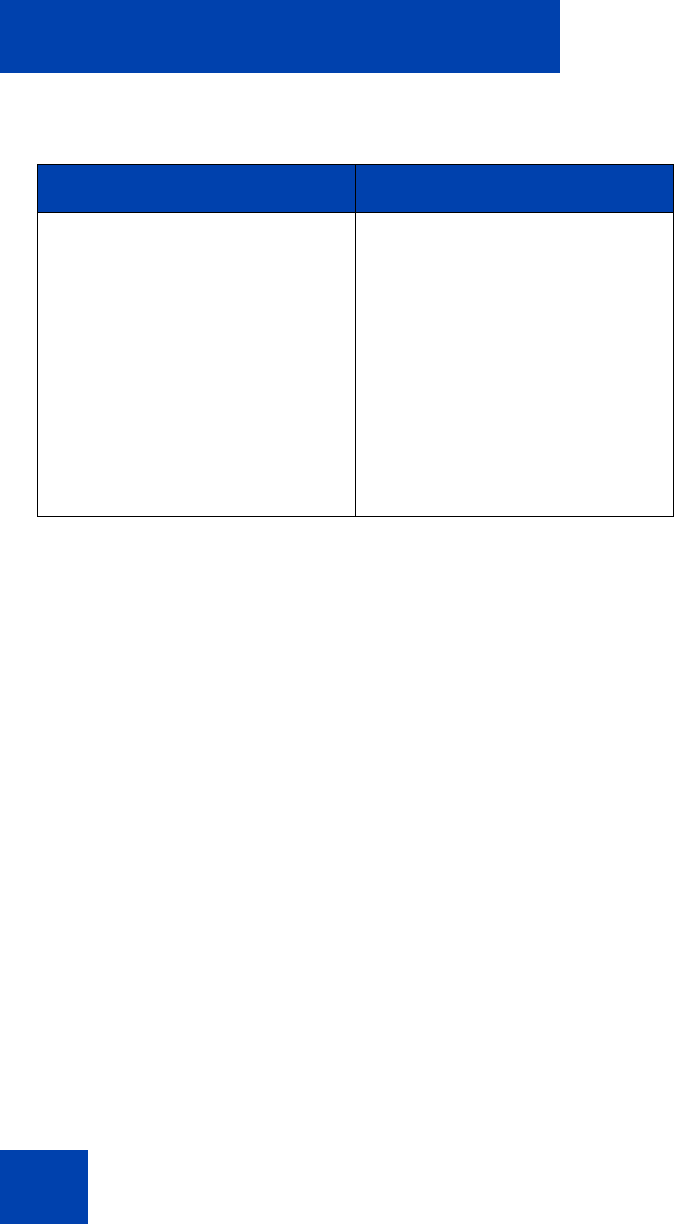
Configuring the Avaya 1120E IP Deskphone
106
The changes in the menu take effect immediately if the device is
attached. The active voice path switches to the selected headset if you
are on an active call. If you press the Apply context-sensitive soft key,
then the changes are applied, the settings are made permanent by
storing the values in persistent storage, and they are applied every time
the IP Deskphone starts up. However, all changes made are ignored and
restored if you press the Back context-sensitive soft key.
Presence of USB headset
On the System menu, choose Phone Information, and then select USB
to verify the presence of the USB headset attached to the IP Deskphone.
When you select the USB menu, the attached USB headset is displayed
along with other USB devices. The name of the USB device directly
appears from the USB devices themselves. The product description has
no explicit USB headset indications for the attached USB headset. The
following figure displays the headset setting screen.
MHA Back Light Enable the MHA Back Light (only
if Avaya headset adapter is
detected).
The checkbox is used to enable
or disable the back light
equipped in Avaya Enhanced or
Mobile headsets. The command
is ignored for other types of USB
headsets. This item is dimmed if
the attached headset is not one
of the Avaya headset types.
Table 10: Configuration options on the Headset screen
(Part 3 of 3)
Option Function