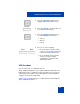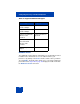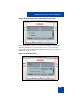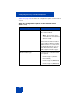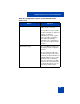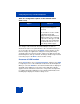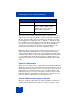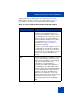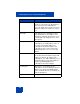User Guide
Table Of Contents
- Revision history
- Contents
- Welcome
- Regulatory and safety information
- Using your Avaya 1120E IP Deskphone
- Getting started
- Before you begin
- Connecting the components
- Removing the stand cover
- Connecting the AC power adapter (optional)
- Connecting the handset
- Connecting the headset (optional)
- Selecting the headset tuning parameter
- Connecting the LAN ethernet cable
- Installing additional cables
- Wall-mounting the IP Deskphone (optional)
- Entering text
- Entering text using the IP Deskphone dialpad
- Enabling and disabling the # Ends Dialing feature
- Configuring the dialpad to alphanumeric dialing
- Entering text using the USB keyboard
- Accessing the Avaya 1120E IP Deskphone
- Configuring the Avaya 1120E IP Deskphone
- Making a call
- Receiving a call
- The Address Book
- Call Inbox
- Call Outbox
- Instant Messaging
- While on an active call
- Additional features
- Using the Friends feature
- Feature keys
- Feature key programming
- Feature key autoprogramming
- Using Call Forward
- Configuring Do Not Disturb
- Configuring a Presence state
- Configuring Privacy settings
- Multiple Appearance Directory Number
- Audio Codecs
- PC Client softphone interworking with the IP Deskphone
- Automatic remote software updates
- Multiuser
- Advanced features
- Visual indicators
- Multi-Level Precedence and Preemption
- Quick reference
- Third party terms
- Terms you should know
- Index
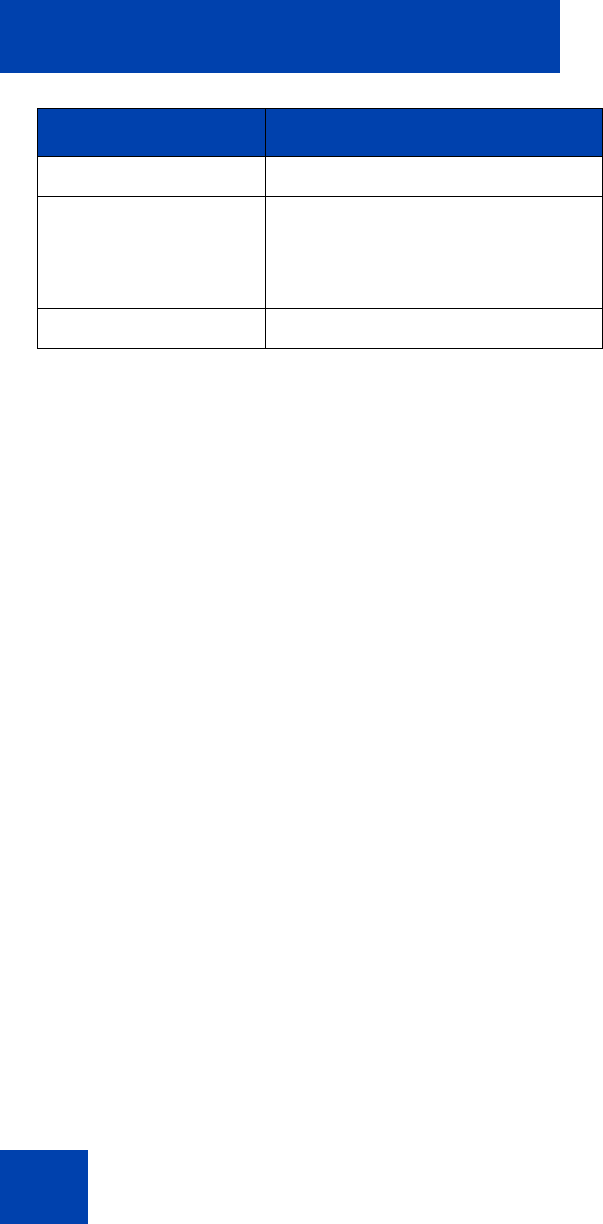
Configuring the Avaya 1120E IP Deskphone
108
After you select the format and the Set Interface command is sent, the
USB headset runs in Generic Mode 1 operation (both audio and HID) or
Mode 2 operation (audio only). If the headset runs in Mode 1 operation,
the IP Deskphone configures the task or callback to communicate with
the USB HID control events between the IP Deskphone and the headset.
You can insert the headset during an active call. The IP Deskphone
synchronizes the headset state machine of the IP Deskphone to the
current state of the headset to ensure the LED match status.
During the call, if the audio negotiated between the two parties is set to
8KHz audio and the IP Deskphone is setup for 16KHz USB Headset
audio, the IP Deskphone performs the transcoding between 8KHz audio
to 16KHz audio. Likewise, if the audio negotiated between the two parties
is set to 16KHz audio and the headset supports only 8KHz audio, the
IP Deskphone performs the transcoding between 16KHz audio to 8KHz
audio.
Generic USB headset
When a generic USB headset (or supported headset with HID command
disabled) is attached to the IP Deskphone and selected, it behaves like a
wired headset. All call controls, on hook, off hook, mute, volume up, and
volume down are performed using the keys on the IP Deskphone. The
IP Deskphone does not use the User interface elements on the headset,
including LEDs if present. When the USB headset is selected, the voice
path to or from the USB headset is used in an active call.
Avaya USB headset adapter with HID
When you enable the HID support for Avaya USB Mobile or Enhanced
adapter, then the IP Deskphone makes use of the UI elements on the
Frequency Type Continuous (0) or Discrete (> 0)
Sample Frequency If Continuous, default to 16 KHz. If
Discrete, 8 KHz, 16KHz or 8KHz
multiple. Preference is given to
16KHz audio, if supported
Audio Channel Mono (1) or Stereo (2)
Audio Parameters Values