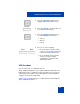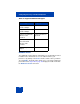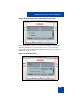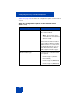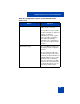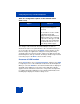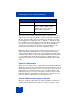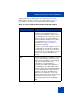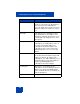User Guide
Table Of Contents
- Revision history
- Contents
- Welcome
- Regulatory and safety information
- Using your Avaya 1120E IP Deskphone
- Getting started
- Before you begin
- Connecting the components
- Removing the stand cover
- Connecting the AC power adapter (optional)
- Connecting the handset
- Connecting the headset (optional)
- Selecting the headset tuning parameter
- Connecting the LAN ethernet cable
- Installing additional cables
- Wall-mounting the IP Deskphone (optional)
- Entering text
- Entering text using the IP Deskphone dialpad
- Enabling and disabling the # Ends Dialing feature
- Configuring the dialpad to alphanumeric dialing
- Entering text using the USB keyboard
- Accessing the Avaya 1120E IP Deskphone
- Configuring the Avaya 1120E IP Deskphone
- Making a call
- Receiving a call
- The Address Book
- Call Inbox
- Call Outbox
- Instant Messaging
- While on an active call
- Additional features
- Using the Friends feature
- Feature keys
- Feature key programming
- Feature key autoprogramming
- Using Call Forward
- Configuring Do Not Disturb
- Configuring a Presence state
- Configuring Privacy settings
- Multiple Appearance Directory Number
- Audio Codecs
- PC Client softphone interworking with the IP Deskphone
- Automatic remote software updates
- Multiuser
- Advanced features
- Visual indicators
- Multi-Level Precedence and Preemption
- Quick reference
- Third party terms
- Terms you should know
- Index
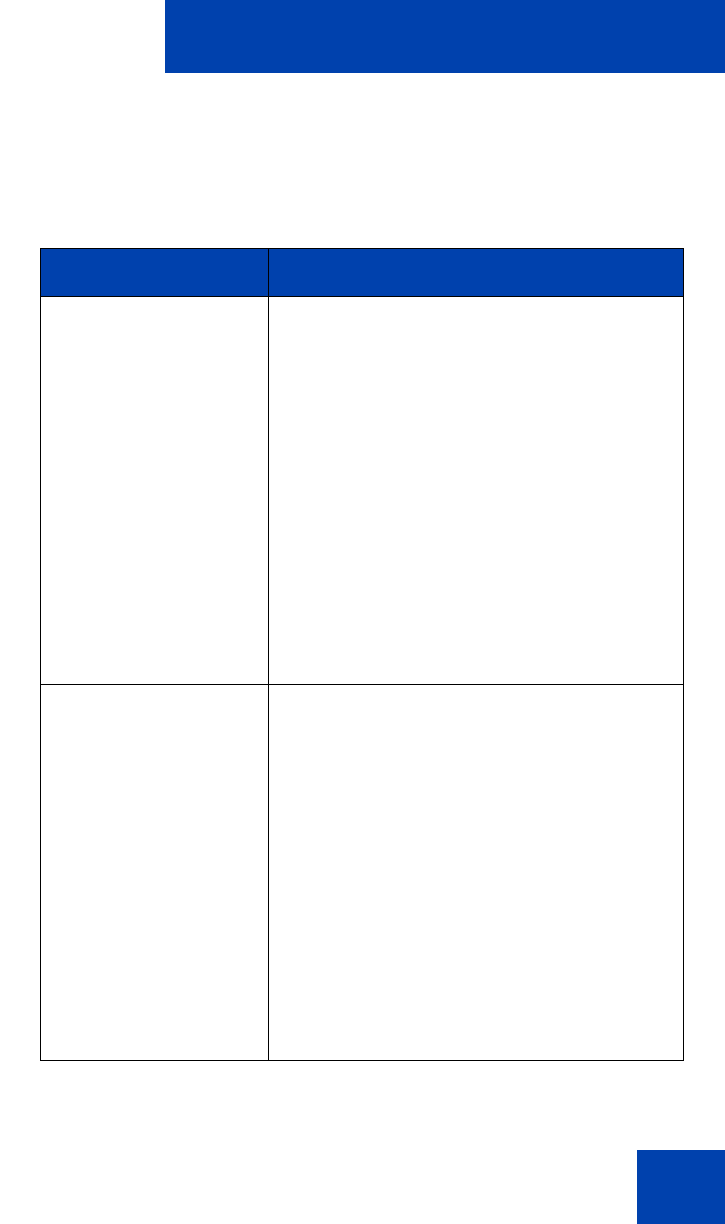
Configuring the Avaya 1120E IP Deskphone
109
adapter. Both type of USB headsets are stimulus devices, as the
IP Deskphone can have complete control of the LEDs. Table 12 on
page 109 lists the features of the Avaya USB headset Adapter.
Table 12: Avaya USB headset adapter with HID support
Feature Description
Key Event Key press on the adapter generates events
only with a state maintained and actions
taken by the IP Deskphone. There is a one-
to-one mapping on most of the keys on the
adapter to the keys on the IP Deskphone
(the Avaya Enhanced Adapter has a Avaya
logo key which does not exist on the
IP Deskphone). Table 13 on page 112
illustrates the mappings:
Key press events on the adapter are sent to
the IP Deskphone through the USB. When
the IP Deskphone receives these events, it
maps them to the corresponding key events
as if the keys on the IP Deskphone are
pressed.
LED There are two LEDs on the adapters, one for
the mute status and the other for message
waiting. These two LEDs are also mapped
to the corresponding LEDs on the
IP Deskphone. The IP Deskphone
synchronizes the LEDs status with that of
the IP Deskphone: the Mute LED for mute
indication and the Message Waiting LED for
message waiting and incoming call (flash)
indications. The Avaya USB Enhanced
Adapter has an extra port to connect an
external alerter. If there is an external alerter
attached, the external alerter is kept
synchronized with the Message Waiting
LED.