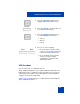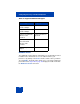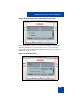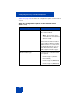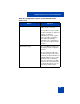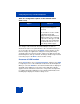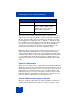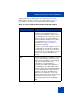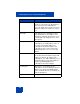User Guide
Table Of Contents
- Revision history
- Contents
- Welcome
- Regulatory and safety information
- Using your Avaya 1120E IP Deskphone
- Getting started
- Before you begin
- Connecting the components
- Removing the stand cover
- Connecting the AC power adapter (optional)
- Connecting the handset
- Connecting the headset (optional)
- Selecting the headset tuning parameter
- Connecting the LAN ethernet cable
- Installing additional cables
- Wall-mounting the IP Deskphone (optional)
- Entering text
- Entering text using the IP Deskphone dialpad
- Enabling and disabling the # Ends Dialing feature
- Configuring the dialpad to alphanumeric dialing
- Entering text using the USB keyboard
- Accessing the Avaya 1120E IP Deskphone
- Configuring the Avaya 1120E IP Deskphone
- Making a call
- Receiving a call
- The Address Book
- Call Inbox
- Call Outbox
- Instant Messaging
- While on an active call
- Additional features
- Using the Friends feature
- Feature keys
- Feature key programming
- Feature key autoprogramming
- Using Call Forward
- Configuring Do Not Disturb
- Configuring a Presence state
- Configuring Privacy settings
- Multiple Appearance Directory Number
- Audio Codecs
- PC Client softphone interworking with the IP Deskphone
- Automatic remote software updates
- Multiuser
- Advanced features
- Visual indicators
- Multi-Level Precedence and Preemption
- Quick reference
- Third party terms
- Terms you should know
- Index
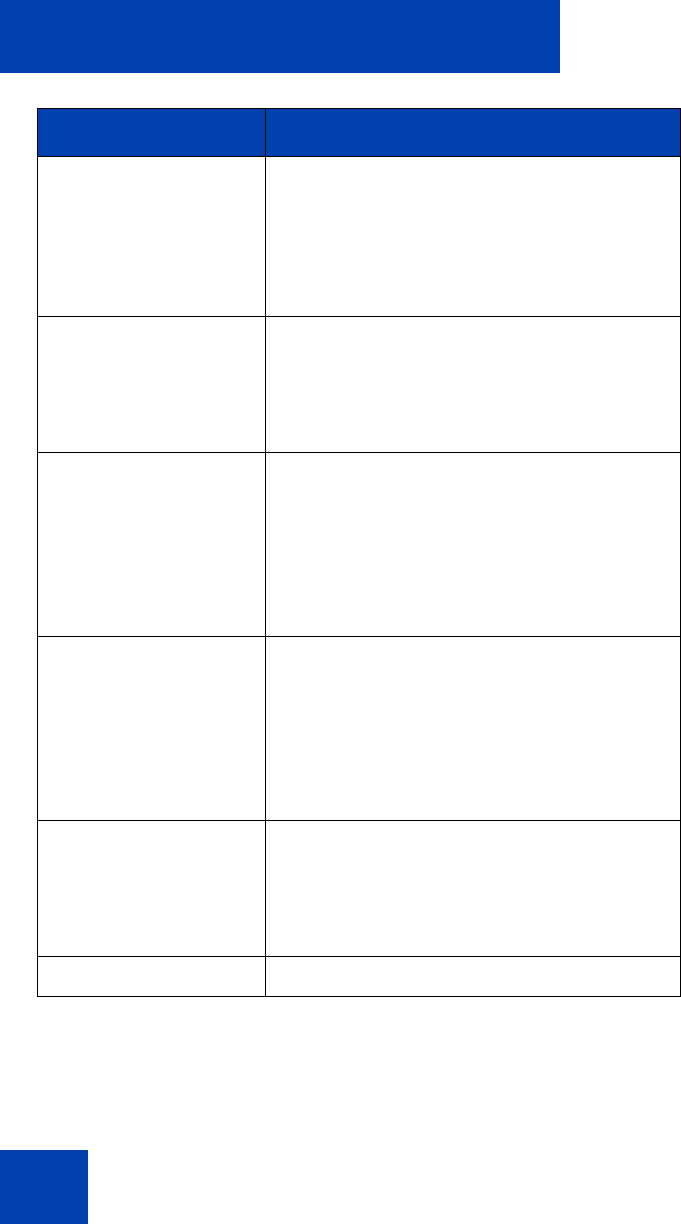
Configuring the Avaya 1120E IP Deskphone
110
Attached Indicator When a Avaya USB Mobile or Enhanced
Headset is connected to the IP Deskphone,
after enumeration, the IP Deskphone
flashes the LEDs on the headset for a short
duration to indicate the headset is ready to
use.
Back Light Both adapters have a back light to allow
easy identification of the adapters. If the
back light is enabled in the Headset screen,
the back light of the adapter turns on after
enumeration.
Message Waiting If there is voice message waiting on the
IP Deskphone, the IP Deskphone turns on
the red message waiting LED on the
IP Deskphone and on the adapter. The
IP Deskphone turns off the red message
waiting LED if there is no voice message
waiting.
External Alerter The Avaya USB Enhanced Adapter has a
port to allow an External Alerter (large LED
indicator) to attach to the adapter. The
IP Deskphone uses HID commands to keep
the External Alerter synchronized with the
red Message Waiting LED on the
IP Deskphone and on the adapter.
Incoming Call When there is an incoming call, the
IP Deskphone sends an alerting event to the
adapter. The red Message Waiting LED
flashes to indicate there is an incoming call
on the IP Deskphone.
Caller ID Information Not applicable.
Feature Description