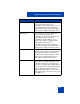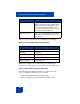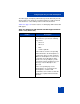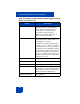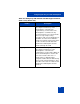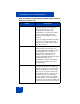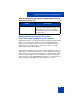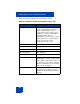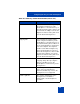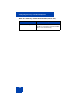User Guide
Table Of Contents
- Revision history
- Contents
- Welcome
- Regulatory and safety information
- Using your Avaya 1120E IP Deskphone
- Getting started
- Before you begin
- Connecting the components
- Removing the stand cover
- Connecting the AC power adapter (optional)
- Connecting the handset
- Connecting the headset (optional)
- Selecting the headset tuning parameter
- Connecting the LAN ethernet cable
- Installing additional cables
- Wall-mounting the IP Deskphone (optional)
- Entering text
- Entering text using the IP Deskphone dialpad
- Enabling and disabling the # Ends Dialing feature
- Configuring the dialpad to alphanumeric dialing
- Entering text using the USB keyboard
- Accessing the Avaya 1120E IP Deskphone
- Configuring the Avaya 1120E IP Deskphone
- Making a call
- Receiving a call
- The Address Book
- Call Inbox
- Call Outbox
- Instant Messaging
- While on an active call
- Additional features
- Using the Friends feature
- Feature keys
- Feature key programming
- Feature key autoprogramming
- Using Call Forward
- Configuring Do Not Disturb
- Configuring a Presence state
- Configuring Privacy settings
- Multiple Appearance Directory Number
- Audio Codecs
- PC Client softphone interworking with the IP Deskphone
- Automatic remote software updates
- Multiuser
- Advanced features
- Visual indicators
- Multi-Level Precedence and Preemption
- Quick reference
- Third party terms
- Terms you should know
- Index

Configuring the Avaya 1120E IP Deskphone
112
Table 13 on page 112 lists the Avaya USB adapter key mappings.
Table 13: Avaya USB adapter key mappings
The Blue key is mapped to the Expand key on the IP Deskphone.
Therefore, pressing the Blue key invokes the Instant Messaging screen.
Third–party USB headsets with HID
Both USB Audio and USB HID commands are supported. The two
classes of third-party USB headsets are as follows:
• Plantronics CS50/CS60 Wireless USB headsets
• GN Netcom 9300 series wired and wireless USB headsets
Volume Up/Down Pressing the Volume Up/Down key on the
adapter is equivalent to pressing the Volume
Up/Down key on the IP Deskphone. After
processing the Volume Up/Down events,
the system volume changes and affects the
volume on the attached headset.
Audio Processing Same as the wired headset. Audio quality is
restricted to narrow band with mono voice
channel only.
Keys on adapter Keys on the IP Deskphone
Blue Key Expand Key
Green Key Headset Key
Red Key Release Key
Mute Key Mute Key
Volume Up/Down Volume Up/Down
Feature Description