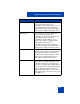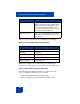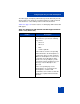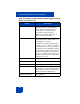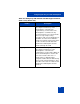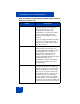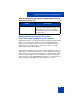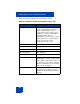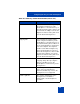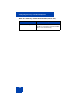User Guide
Table Of Contents
- Revision history
- Contents
- Welcome
- Regulatory and safety information
- Using your Avaya 1120E IP Deskphone
- Getting started
- Before you begin
- Connecting the components
- Removing the stand cover
- Connecting the AC power adapter (optional)
- Connecting the handset
- Connecting the headset (optional)
- Selecting the headset tuning parameter
- Connecting the LAN ethernet cable
- Installing additional cables
- Wall-mounting the IP Deskphone (optional)
- Entering text
- Entering text using the IP Deskphone dialpad
- Enabling and disabling the # Ends Dialing feature
- Configuring the dialpad to alphanumeric dialing
- Entering text using the USB keyboard
- Accessing the Avaya 1120E IP Deskphone
- Configuring the Avaya 1120E IP Deskphone
- Making a call
- Receiving a call
- The Address Book
- Call Inbox
- Call Outbox
- Instant Messaging
- While on an active call
- Additional features
- Using the Friends feature
- Feature keys
- Feature key programming
- Feature key autoprogramming
- Using Call Forward
- Configuring Do Not Disturb
- Configuring a Presence state
- Configuring Privacy settings
- Multiple Appearance Directory Number
- Audio Codecs
- PC Client softphone interworking with the IP Deskphone
- Automatic remote software updates
- Multiuser
- Advanced features
- Visual indicators
- Multi-Level Precedence and Preemption
- Quick reference
- Third party terms
- Terms you should know
- Index
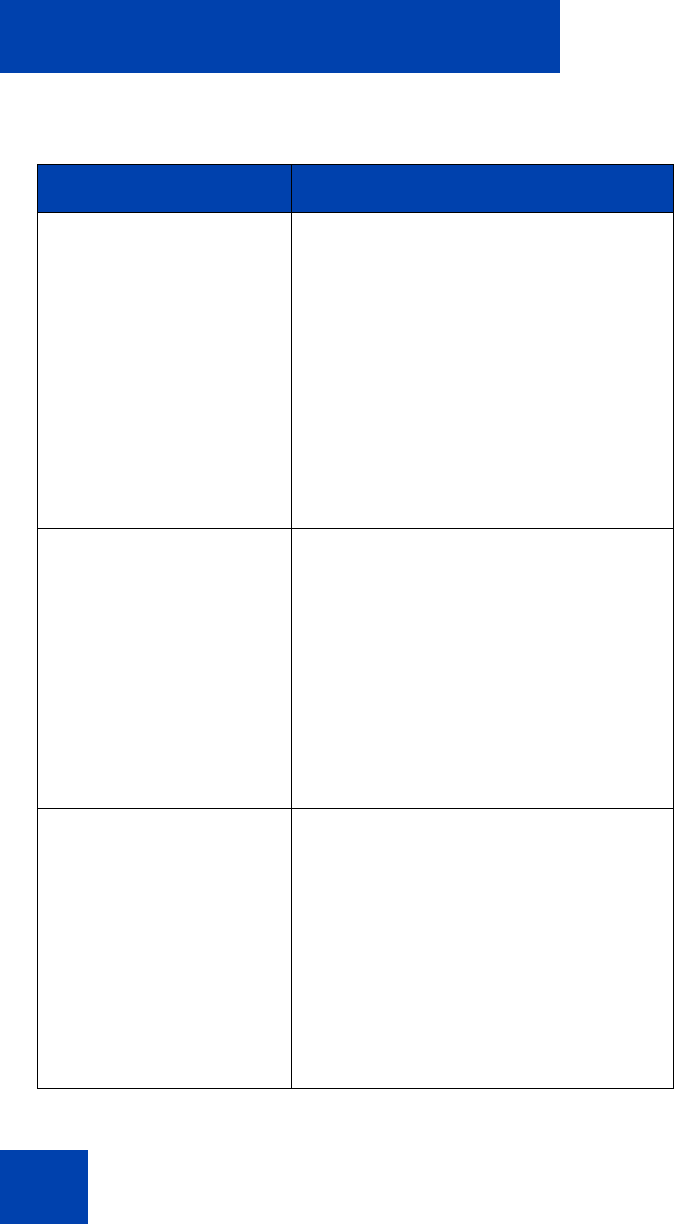
Configuring the Avaya 1120E IP Deskphone
116
Call Release You can release an incoming call or an
outgoing call by pressing either the
Release (Goodbye) key on the
IP Deskphone or the On Hook
equivalent key on the headset. After a
call is released, audio data stops
between the IP Deskphone and the
headset.
If you are using the Plantronic headset,
to release a call, press and hold the
answer/release toggle button for more
than two seconds.
Call Mute The mute key event is handled
independently on the headset. The
corresponding HID command is sent to
the IP Deskphone to synchronize
IP Deskphone status. Mute status
indication on the headset is also
independent. When muted, the headset
streams blank audio to the
IP Deskphone and the IP Deskphone
also mutes the audio to the far end
(double muted).
Volume Up/Down This class of headsets manages volume
changes locally whenever Volume Up/
Down keys are pressed. Pressing the
Volume Up/Down keys on the headset
has no effect on system volume. The
IP Deskphone ignores volume events
from the headsets to avoid double
volume changes. On the other hand,
volume changes on the IP Deskphone
change the system setting and indirectly
affects the volume level on the headset.
Table 14: Third-party USB headset with HID support features
(Part 4 of 5) (Part 4 of 5)
Feature Description