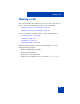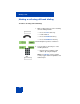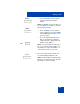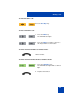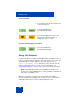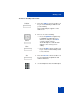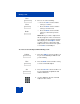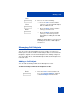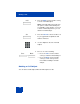User Guide
Table Of Contents
- Revision history
- Contents
- Welcome
- Regulatory and safety information
- Using your Avaya 1120E IP Deskphone
- Getting started
- Before you begin
- Connecting the components
- Removing the stand cover
- Connecting the AC power adapter (optional)
- Connecting the handset
- Connecting the headset (optional)
- Selecting the headset tuning parameter
- Connecting the LAN ethernet cable
- Installing additional cables
- Wall-mounting the IP Deskphone (optional)
- Entering text
- Entering text using the IP Deskphone dialpad
- Enabling and disabling the # Ends Dialing feature
- Configuring the dialpad to alphanumeric dialing
- Entering text using the USB keyboard
- Accessing the Avaya 1120E IP Deskphone
- Configuring the Avaya 1120E IP Deskphone
- Making a call
- Receiving a call
- The Address Book
- Call Inbox
- Call Outbox
- Instant Messaging
- While on an active call
- Additional features
- Using the Friends feature
- Feature keys
- Feature key programming
- Feature key autoprogramming
- Using Call Forward
- Configuring Do Not Disturb
- Configuring a Presence state
- Configuring Privacy settings
- Multiple Appearance Directory Number
- Audio Codecs
- PC Client softphone interworking with the IP Deskphone
- Automatic remote software updates
- Multiuser
- Advanced features
- Visual indicators
- Multi-Level Precedence and Preemption
- Quick reference
- Third party terms
- Terms you should know
- Index
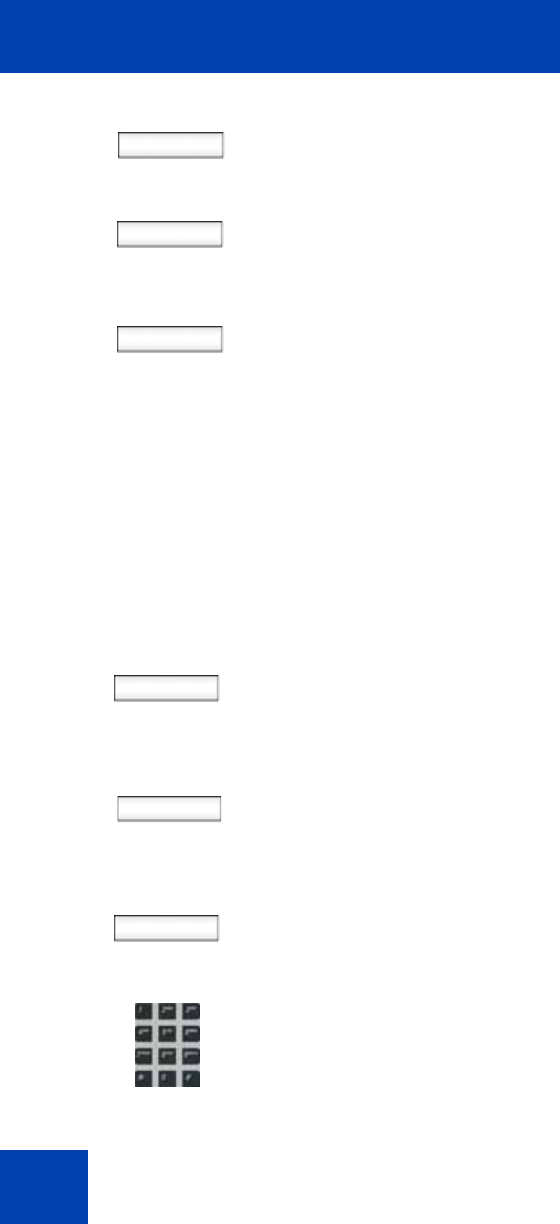
Making a call
128
To create a new call subject while initiating a call:
Save
Clear
Back
5. Choose one of the following:
— Press the Save context-sensitive
soft key to continue.
— Press the Clear context-sensitive
soft key to clear the text.
— Press the Back context-sensitive
soft key to return to the previous
menu.
Note: When you select a subject from
this list, it appears on the screen before
you send the call. If you want to change
that subject press the Subject context-
sensitive soft key to return to the Call
Subject menu. You now have the option
to select No to a Call Subject.
Subject 1. Press the Subject context-sensitive soft
key to send a Call Subject with the call
you are making.
New 2. Press the New context-sensitive soft key
to create a new Call Subject.
abc 3. Press the abc/123 context-sensitive soft
key to toggle between alphabetic and
numeric characters.
4. Use the dialpad to enter the new Call
Subject for the contact.