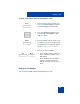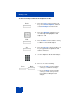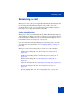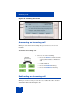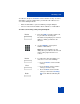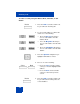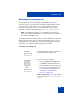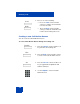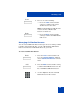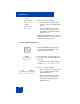User Guide
Table Of Contents
- Revision history
- Contents
- Welcome
- Regulatory and safety information
- Using your Avaya 1120E IP Deskphone
- Getting started
- Before you begin
- Connecting the components
- Removing the stand cover
- Connecting the AC power adapter (optional)
- Connecting the handset
- Connecting the headset (optional)
- Selecting the headset tuning parameter
- Connecting the LAN ethernet cable
- Installing additional cables
- Wall-mounting the IP Deskphone (optional)
- Entering text
- Entering text using the IP Deskphone dialpad
- Enabling and disabling the # Ends Dialing feature
- Configuring the dialpad to alphanumeric dialing
- Entering text using the USB keyboard
- Accessing the Avaya 1120E IP Deskphone
- Configuring the Avaya 1120E IP Deskphone
- Making a call
- Receiving a call
- The Address Book
- Call Inbox
- Call Outbox
- Instant Messaging
- While on an active call
- Additional features
- Using the Friends feature
- Feature keys
- Feature key programming
- Feature key autoprogramming
- Using Call Forward
- Configuring Do Not Disturb
- Configuring a Presence state
- Configuring Privacy settings
- Multiple Appearance Directory Number
- Audio Codecs
- PC Client softphone interworking with the IP Deskphone
- Automatic remote software updates
- Multiuser
- Advanced features
- Visual indicators
- Multi-Level Precedence and Preemption
- Quick reference
- Third party terms
- Terms you should know
- Index
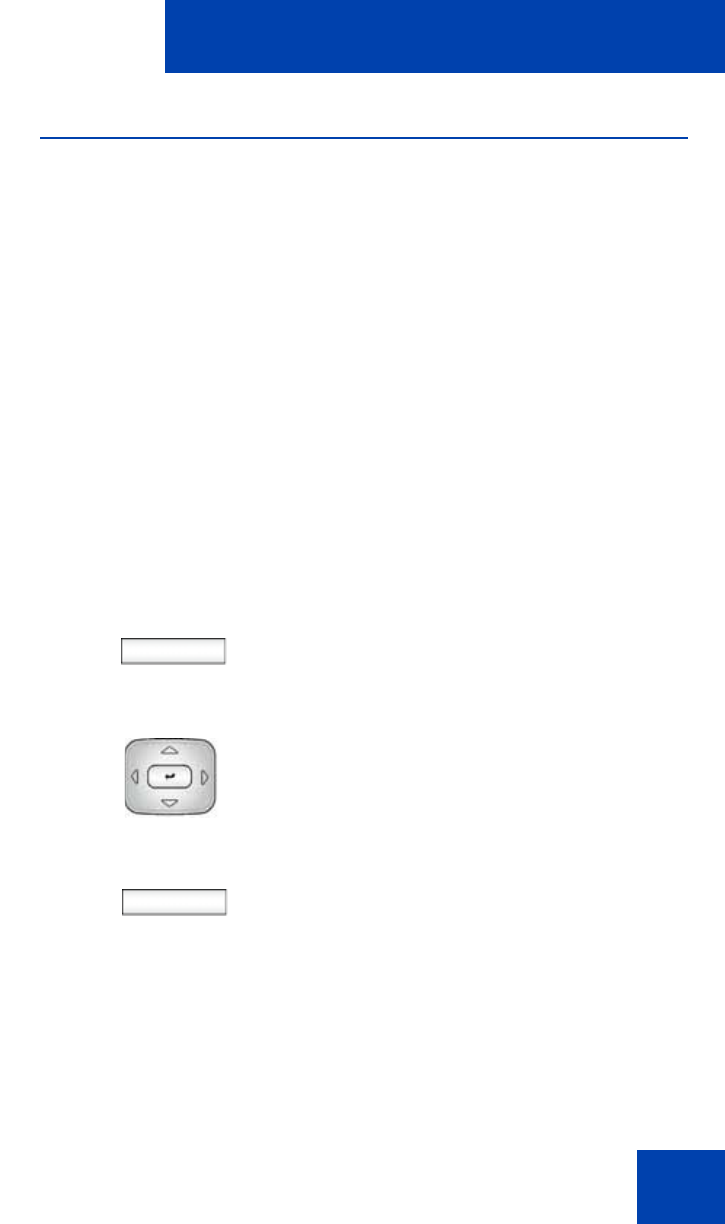
Receiving a call
137
Declining an incoming call
You can decline an incoming call by pressing the Decline context-
sensitive soft key. You can decline a call with or without giving a reason.
You can create custom decline reasons, and you have the option of
selecting one. If you do not choose a custom decline reason, the IP
Deskphone sends the default message: User has declined call.
Note: The Call Decline feature is not available for all call servers.
Contact your system administrator or service provider to determine if
this feature is available to you.
The treatment that an incoming call receives when Call Decline is invoked
depends upon the call server. In a SIP environment the caller receives a
call declined message, and they no longer hear ring back. In a non-SIP
environment, the caller can continuously hear a ring back.
To decline an incoming call:
Decline
1. Press the Decline context-sensitive soft
key to decline an incoming call.
New
2. Choose one of the following:
— Press the Up/Down navigation key
to highlight a Decline Call Reason.
—Press the New context-sensitive soft
key to create a new decline reason
to send. For more information, see
“Creating a new Call Decline
Reason” on page 138.
Note: Highlight None to use the default
system message User has declined
call.