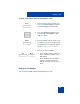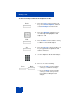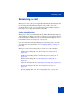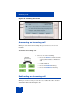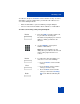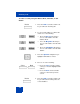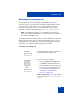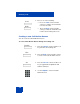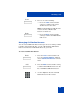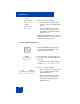User Guide
Table Of Contents
- Revision history
- Contents
- Welcome
- Regulatory and safety information
- Using your Avaya 1120E IP Deskphone
- Getting started
- Before you begin
- Connecting the components
- Removing the stand cover
- Connecting the AC power adapter (optional)
- Connecting the handset
- Connecting the headset (optional)
- Selecting the headset tuning parameter
- Connecting the LAN ethernet cable
- Installing additional cables
- Wall-mounting the IP Deskphone (optional)
- Entering text
- Entering text using the IP Deskphone dialpad
- Enabling and disabling the # Ends Dialing feature
- Configuring the dialpad to alphanumeric dialing
- Entering text using the USB keyboard
- Accessing the Avaya 1120E IP Deskphone
- Configuring the Avaya 1120E IP Deskphone
- Making a call
- Receiving a call
- The Address Book
- Call Inbox
- Call Outbox
- Instant Messaging
- While on an active call
- Additional features
- Using the Friends feature
- Feature keys
- Feature key programming
- Feature key autoprogramming
- Using Call Forward
- Configuring Do Not Disturb
- Configuring a Presence state
- Configuring Privacy settings
- Multiple Appearance Directory Number
- Audio Codecs
- PC Client softphone interworking with the IP Deskphone
- Automatic remote software updates
- Multiuser
- Advanced features
- Visual indicators
- Multi-Level Precedence and Preemption
- Quick reference
- Third party terms
- Terms you should know
- Index
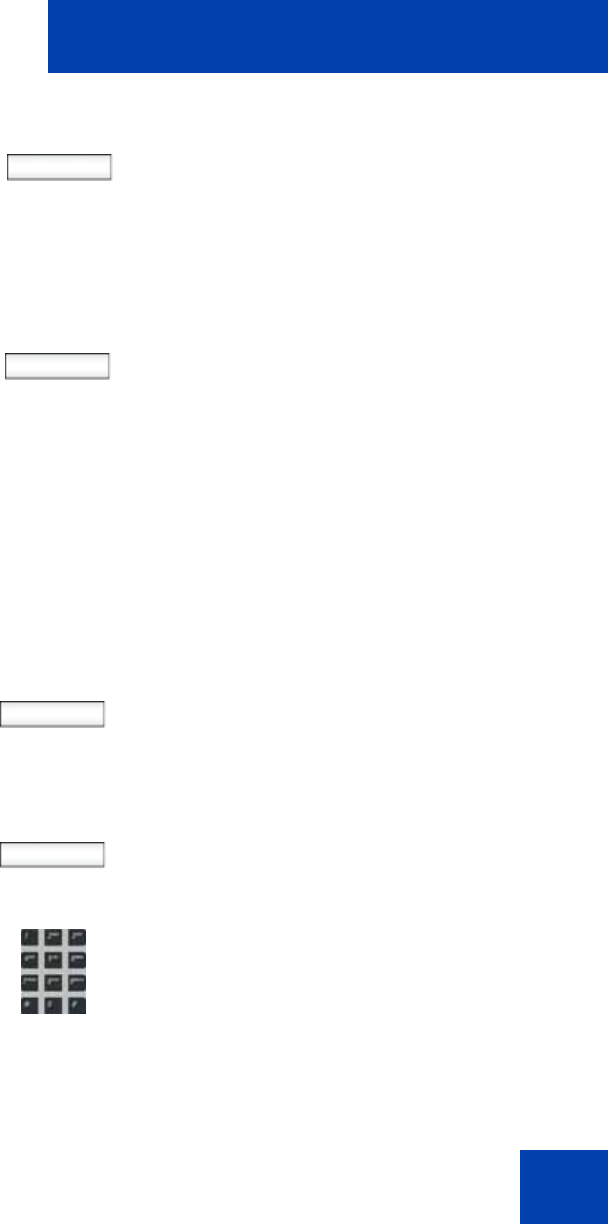
Receiving a call
139
Managing Call Decline Reasons
You can create Call Decline Reasons that you can access when you want
to decline an incoming call. Also, you can edit and delete Call Decline
Reasons from the list of Call Decline Reasons you create.
To create a Call Decline Reason:
Send
Back
5. Choose one of the following:
— Press the Send context-sensitive
soft key to send the new custom
decline reason to the caller.
Note: The IP Deskphone adds the new
reason to the list of Decline Call
Reasons for future use.
— Press the Back context-sensitive
soft key to return to the initial Decline
Call screen.
Prefs 1. Press the Prefs context-sensitive soft
key, select Feature Options, and then
choose Call Decline Reasons from the
menu.
Add 2. Press the Add context-sensitive soft key
to add a new Call Decline Reason to the
list of available Call Decline Reasons.
3. Use the dialpad to enter the new Call
Decline Reason for the contact.