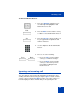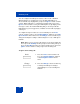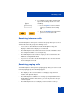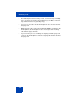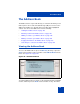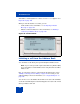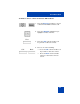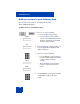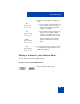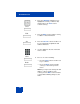User Guide
Table Of Contents
- Revision history
- Contents
- Welcome
- Regulatory and safety information
- Using your Avaya 1120E IP Deskphone
- Getting started
- Before you begin
- Connecting the components
- Removing the stand cover
- Connecting the AC power adapter (optional)
- Connecting the handset
- Connecting the headset (optional)
- Selecting the headset tuning parameter
- Connecting the LAN ethernet cable
- Installing additional cables
- Wall-mounting the IP Deskphone (optional)
- Entering text
- Entering text using the IP Deskphone dialpad
- Enabling and disabling the # Ends Dialing feature
- Configuring the dialpad to alphanumeric dialing
- Entering text using the USB keyboard
- Accessing the Avaya 1120E IP Deskphone
- Configuring the Avaya 1120E IP Deskphone
- Making a call
- Receiving a call
- The Address Book
- Call Inbox
- Call Outbox
- Instant Messaging
- While on an active call
- Additional features
- Using the Friends feature
- Feature keys
- Feature key programming
- Feature key autoprogramming
- Using Call Forward
- Configuring Do Not Disturb
- Configuring a Presence state
- Configuring Privacy settings
- Multiple Appearance Directory Number
- Audio Codecs
- PC Client softphone interworking with the IP Deskphone
- Automatic remote software updates
- Multiuser
- Advanced features
- Visual indicators
- Multi-Level Precedence and Preemption
- Quick reference
- Third party terms
- Terms you should know
- Index

Receiving a call
142
You can configure the Call Ignore feature to either Local or Network.
When Call Ignore is configured to Local, only that IP Deskphone is
affected, and it stops ringing when you press the Ignore context-sensitive
soft key. When Call Ignore is configured to Network and you press the
Ignore context-sensitive soft key, the IP Deskphone stops ringing, and a
message is sent to the network indicating that you are busy at all SIP
IP Deskphones you are logged on to, and that server should stop trying to
contact you.
To configure the Ignore feature to Local or Network press the Prefs
context- sensitive soft key, select Feature Options, and then select Call
Ignore Action from the menu. Press the Change context-sensitive key to
change the Call Ignore setting to either Call Ignore: Local, or Call Ignore:
Network.
Note: When you are on active call and you receive an incoming call,
do not press the Goodbye fixed key to ignore an incoming call. If you
press the Goodbye fixed key, the current call disconnects. Press the
Ignore context-sensitive soft key to ignore the incoming call.
To ignore an incoming call:
Prefs 1. Press the Prefs context-sensitive soft
key, select Feature Options, and then
select Call Ignore Action from the
menu.
Change 2. Press the Change context-sensitive key
to change the Call Ignore setting to
either Call Ignore: Local or Call Ignore:
Network