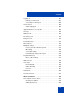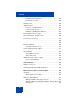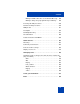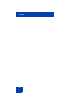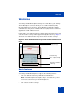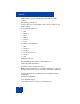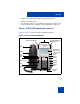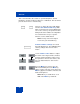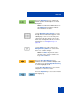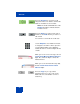User Guide
Table Of Contents
- Revision history
- Contents
- Welcome
- Regulatory and safety information
- Using your Avaya 1120E IP Deskphone
- Getting started
- Before you begin
- Connecting the components
- Removing the stand cover
- Connecting the AC power adapter (optional)
- Connecting the handset
- Connecting the headset (optional)
- Selecting the headset tuning parameter
- Connecting the LAN ethernet cable
- Installing additional cables
- Wall-mounting the IP Deskphone (optional)
- Entering text
- Entering text using the IP Deskphone dialpad
- Enabling and disabling the # Ends Dialing feature
- Configuring the dialpad to alphanumeric dialing
- Entering text using the USB keyboard
- Accessing the Avaya 1120E IP Deskphone
- Configuring the Avaya 1120E IP Deskphone
- Making a call
- Receiving a call
- The Address Book
- Call Inbox
- Call Outbox
- Instant Messaging
- While on an active call
- Additional features
- Using the Friends feature
- Feature keys
- Feature key programming
- Feature key autoprogramming
- Using Call Forward
- Configuring Do Not Disturb
- Configuring a Presence state
- Configuring Privacy settings
- Multiple Appearance Directory Number
- Audio Codecs
- PC Client softphone interworking with the IP Deskphone
- Automatic remote software updates
- Multiuser
- Advanced features
- Visual indicators
- Multi-Level Precedence and Preemption
- Quick reference
- Third party terms
- Terms you should know
- Index
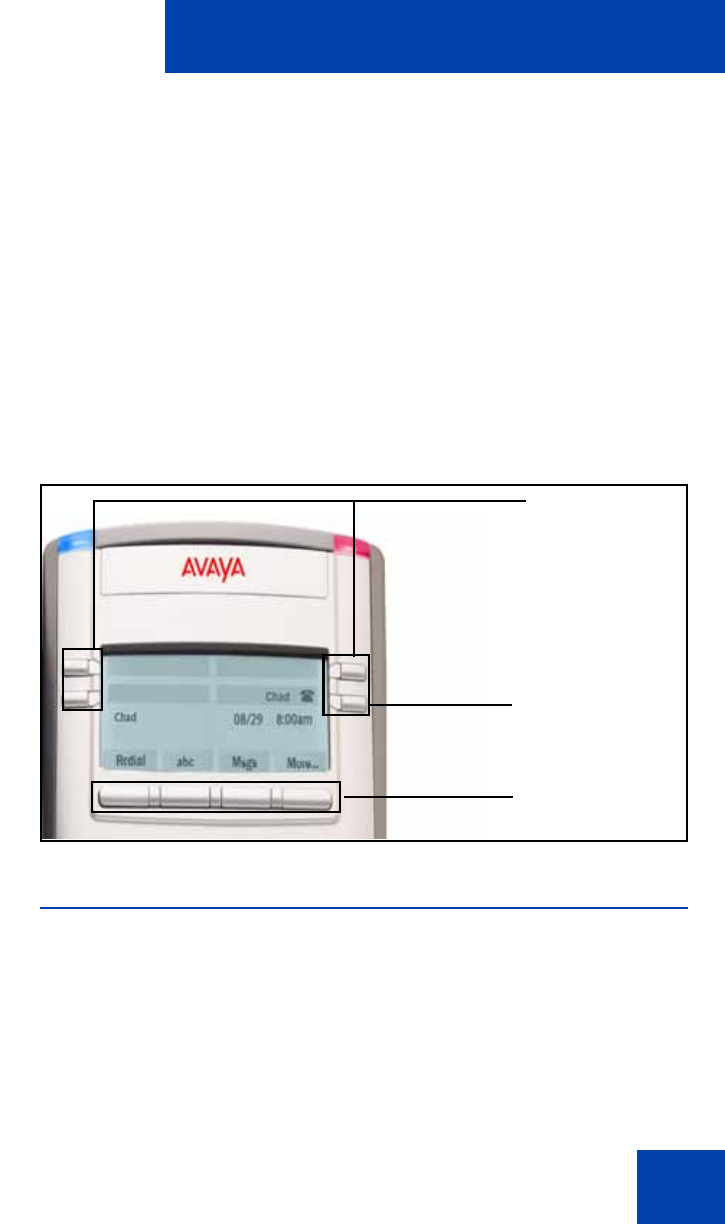
Welcome
15
Welcome
Your Avaya 1120E IP Deskphone brings voice and data to your desktop.
The IP Deskphone connects directly to a Local Area Network (LAN)
through an Ethernet connection. The IP Deskphone with SIP software
communicates using Session Initiated Protocol (SIP) after the software is
upgraded to a SIP-enabled version.
In this guide, user-defined feature key labels appear beside the keys and
context-sensitive soft keys labels appear directly above the keys. Figure 1
shows the user-defined feature keys and context-sensitive soft keys.
Figure 1: User-defined feature keys and context-sensitive soft
keys
Basic features
Your Avaya 1120E IP Deskphone supports the following features:
• four user-defined feature keys with labels and indicators
Note: The IP Deskphone designates Key 1 as Feature Key 1 and
reserves it as the line key for the IP Deskphone.
• four context-sensitive soft keys
User-defined
feature keys
Context-sensitive
soft keys
Feature Key
Line 1 (Reserved)