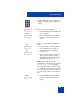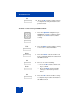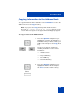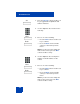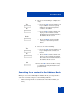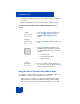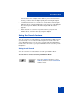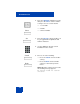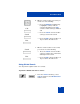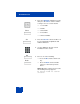User Guide
Table Of Contents
- Revision history
- Contents
- Welcome
- Regulatory and safety information
- Using your Avaya 1120E IP Deskphone
- Getting started
- Before you begin
- Connecting the components
- Removing the stand cover
- Connecting the AC power adapter (optional)
- Connecting the handset
- Connecting the headset (optional)
- Selecting the headset tuning parameter
- Connecting the LAN ethernet cable
- Installing additional cables
- Wall-mounting the IP Deskphone (optional)
- Entering text
- Entering text using the IP Deskphone dialpad
- Enabling and disabling the # Ends Dialing feature
- Configuring the dialpad to alphanumeric dialing
- Entering text using the USB keyboard
- Accessing the Avaya 1120E IP Deskphone
- Configuring the Avaya 1120E IP Deskphone
- Making a call
- Receiving a call
- The Address Book
- Call Inbox
- Call Outbox
- Instant Messaging
- While on an active call
- Additional features
- Using the Friends feature
- Feature keys
- Feature key programming
- Feature key autoprogramming
- Using Call Forward
- Configuring Do Not Disturb
- Configuring a Presence state
- Configuring Privacy settings
- Multiple Appearance Directory Number
- Audio Codecs
- PC Client softphone interworking with the IP Deskphone
- Automatic remote software updates
- Multiuser
- Advanced features
- Visual indicators
- Multi-Level Precedence and Preemption
- Quick reference
- Third party terms
- Terms you should know
- Index
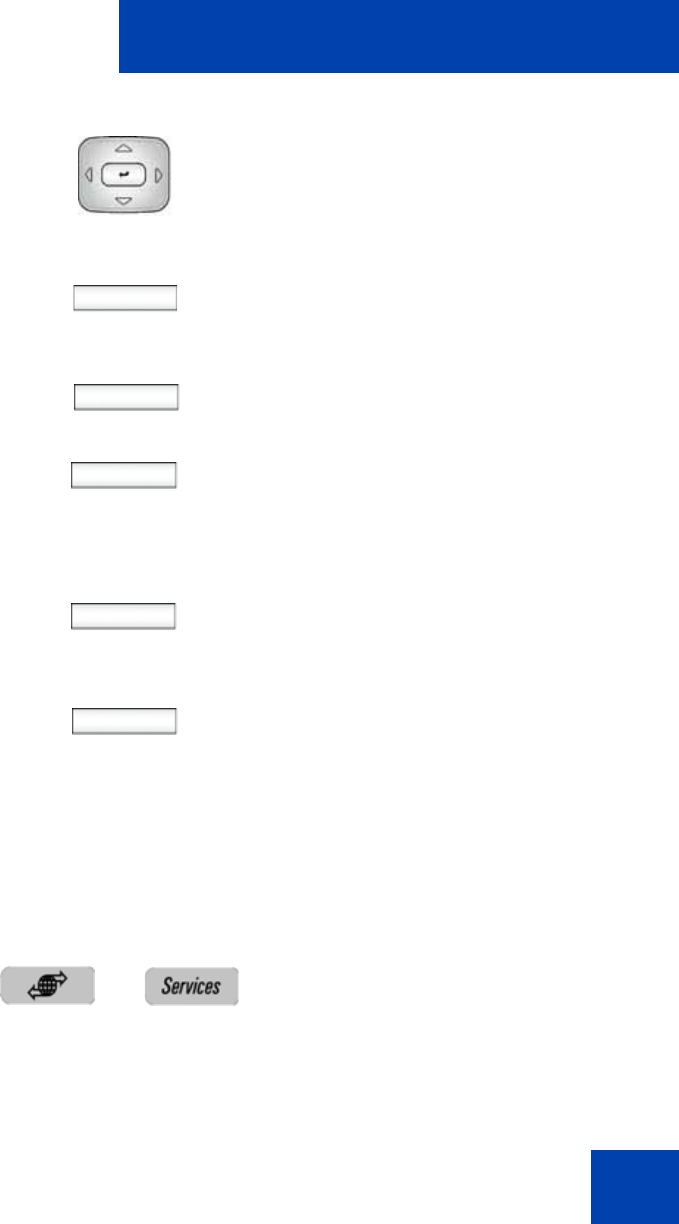
The Address Book
159
Using Global Search
You can perform a global search for a contact.
To perform a Global Search for a contact:
Call
Search
Exit
6. When a search result is successful, you
can do one of the following:
— Press the Up/Down navigation key
to highlight a contact, from the
search result and press the Call
context-sensitive soft key to initiate a
call.
— Press the Search context-sensitive
soft key to start a new search.
— Press the Exit context-sensitive soft
key to return to the idle screen.
Search
Exit
7. When a search result is not successful,
you can do one of the following:
— Press the Search context-sensitive
soft key to return to the search menu
and begin a new search.
—Press the Exit context-sensitive soft
key to return to the idle screen.
1. Press the Services fixed key, select
Search, and then select Global Search
from the menu.