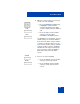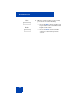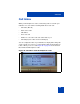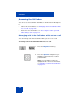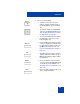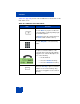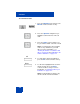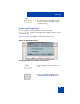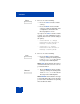User Guide
Table Of Contents
- Revision history
- Contents
- Welcome
- Regulatory and safety information
- Using your Avaya 1120E IP Deskphone
- Getting started
- Before you begin
- Connecting the components
- Removing the stand cover
- Connecting the AC power adapter (optional)
- Connecting the handset
- Connecting the headset (optional)
- Selecting the headset tuning parameter
- Connecting the LAN ethernet cable
- Installing additional cables
- Wall-mounting the IP Deskphone (optional)
- Entering text
- Entering text using the IP Deskphone dialpad
- Enabling and disabling the # Ends Dialing feature
- Configuring the dialpad to alphanumeric dialing
- Entering text using the USB keyboard
- Accessing the Avaya 1120E IP Deskphone
- Configuring the Avaya 1120E IP Deskphone
- Making a call
- Receiving a call
- The Address Book
- Call Inbox
- Call Outbox
- Instant Messaging
- While on an active call
- Additional features
- Using the Friends feature
- Feature keys
- Feature key programming
- Feature key autoprogramming
- Using Call Forward
- Configuring Do Not Disturb
- Configuring a Presence state
- Configuring Privacy settings
- Multiple Appearance Directory Number
- Audio Codecs
- PC Client softphone interworking with the IP Deskphone
- Automatic remote software updates
- Multiuser
- Advanced features
- Visual indicators
- Multi-Level Precedence and Preemption
- Quick reference
- Third party terms
- Terms you should know
- Index
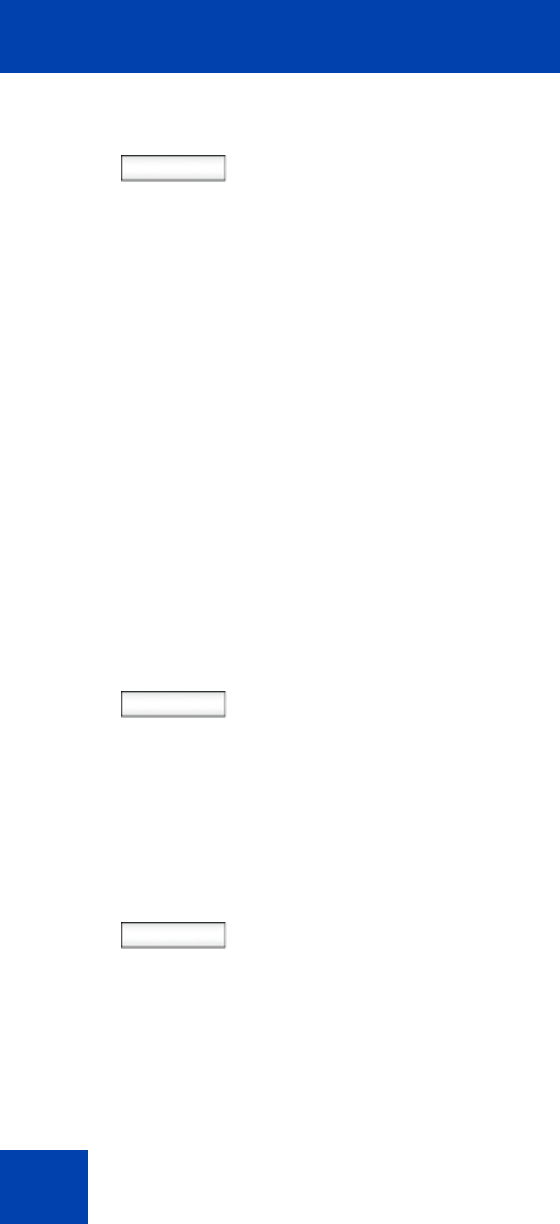
Call Inbox
170
Select 3. Choose one of the following:
— Press the Select context-sensitive
soft key.
— Press the Back context-sensitive
soft key to abort the changing of the
configurations and return to the
Message Options screen.
If you press the Select context-sensitive
soft key, one of the following messages
appears (based on the current setting of
the option):
— Press Manual to change
Missed Call Notification
Message clearing mode
— Press Auto to change
Missed Call Notification
Message clearing mode
Auto
Manual
4. Choose one of the following:
— Press the Auto context-sensitive
soft key to change the clearing mode
for the xx new calls missed call
message for the IP Deskphone.
Note: Auto means that the message is
cleared from the idle screen as soon as
you enter the Inbox.
— Press the Manual context-sensitive
soft key to change the clearing mode
for the xx new calls missed call
message for the IP Deskphone.
Note: Manual means that the message
is cleared from the idle screen only after
you look at the call detail for every newly
missed call in the Inbox.