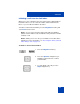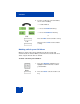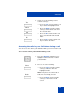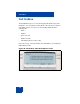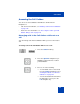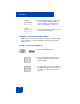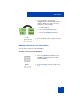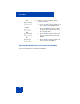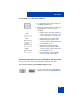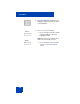User Guide
Table Of Contents
- Revision history
- Contents
- Welcome
- Regulatory and safety information
- Using your Avaya 1120E IP Deskphone
- Getting started
- Before you begin
- Connecting the components
- Removing the stand cover
- Connecting the AC power adapter (optional)
- Connecting the handset
- Connecting the headset (optional)
- Selecting the headset tuning parameter
- Connecting the LAN ethernet cable
- Installing additional cables
- Wall-mounting the IP Deskphone (optional)
- Entering text
- Entering text using the IP Deskphone dialpad
- Enabling and disabling the # Ends Dialing feature
- Configuring the dialpad to alphanumeric dialing
- Entering text using the USB keyboard
- Accessing the Avaya 1120E IP Deskphone
- Configuring the Avaya 1120E IP Deskphone
- Making a call
- Receiving a call
- The Address Book
- Call Inbox
- Call Outbox
- Instant Messaging
- While on an active call
- Additional features
- Using the Friends feature
- Feature keys
- Feature key programming
- Feature key autoprogramming
- Using Call Forward
- Configuring Do Not Disturb
- Configuring a Presence state
- Configuring Privacy settings
- Multiple Appearance Directory Number
- Audio Codecs
- PC Client softphone interworking with the IP Deskphone
- Automatic remote software updates
- Multiuser
- Advanced features
- Visual indicators
- Multi-Level Precedence and Preemption
- Quick reference
- Third party terms
- Terms you should know
- Index
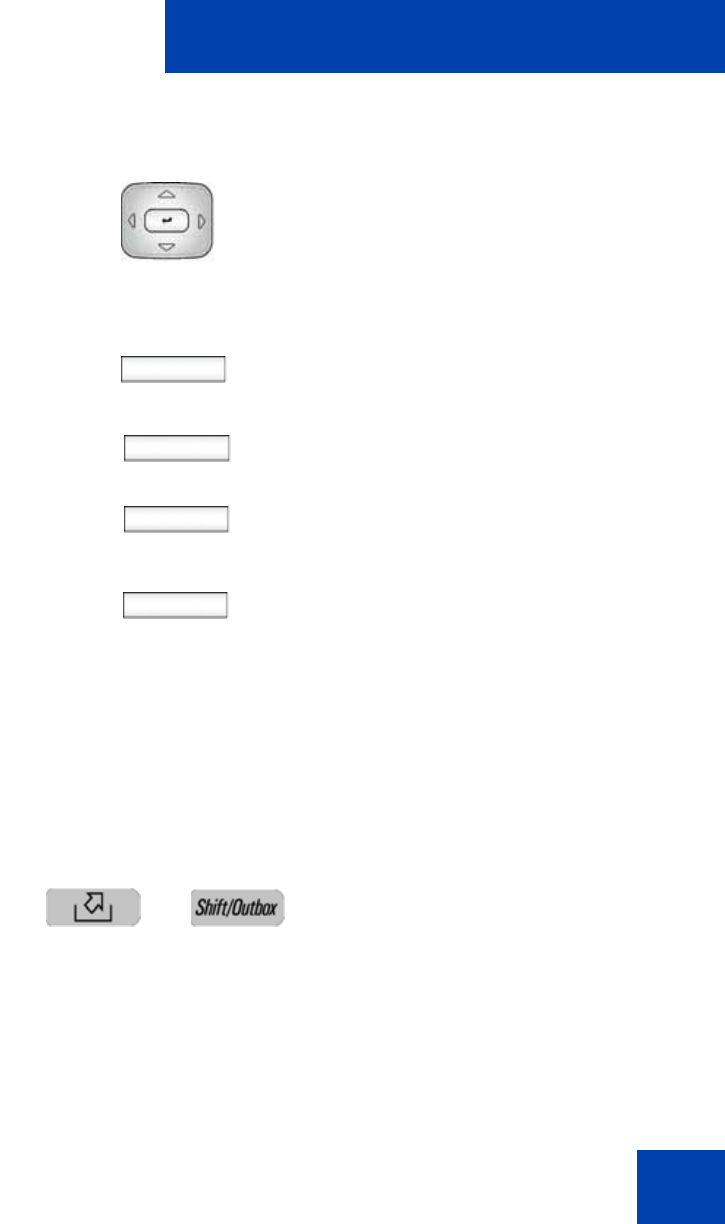
Call Outbox
179
To view details of a call in the Call Outbox:
Accessing the calls in your Call Outbox during a call
You can access the calls in your Call Outbox during an active call.
To access the calls in your Call Outbox during a call:
Call
Prev
Next
Back
1. To view details of the selected call, press
the Right navigation key
2. When you view the details of a call in the
Call Outbox you can do one of the
following:
— Initiate a call to the caller displayed
on the screen. See “To initiate a call
from the Call Outbox:” on page 176.
— View a previous caller in the Call
Outbox list by pressing the Prev
context-sensitive soft key and return
to the Outbox screen.
— View the next caller in the Call
Outbox list by pressing the Next
context-sensitive soft key and return
to the Outbox screen.
— Press the Back context-sensitive
soft key to return to the Outbox.
1. To access the calls in your Call Outbox
during a call, press the Call Outbox key