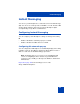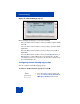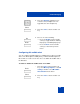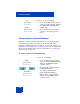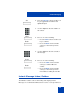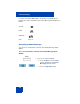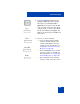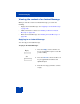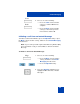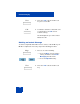User Guide
Table Of Contents
- Revision history
- Contents
- Welcome
- Regulatory and safety information
- Using your Avaya 1120E IP Deskphone
- Getting started
- Before you begin
- Connecting the components
- Removing the stand cover
- Connecting the AC power adapter (optional)
- Connecting the handset
- Connecting the headset (optional)
- Selecting the headset tuning parameter
- Connecting the LAN ethernet cable
- Installing additional cables
- Wall-mounting the IP Deskphone (optional)
- Entering text
- Entering text using the IP Deskphone dialpad
- Enabling and disabling the # Ends Dialing feature
- Configuring the dialpad to alphanumeric dialing
- Entering text using the USB keyboard
- Accessing the Avaya 1120E IP Deskphone
- Configuring the Avaya 1120E IP Deskphone
- Making a call
- Receiving a call
- The Address Book
- Call Inbox
- Call Outbox
- Instant Messaging
- While on an active call
- Additional features
- Using the Friends feature
- Feature keys
- Feature key programming
- Feature key autoprogramming
- Using Call Forward
- Configuring Do Not Disturb
- Configuring a Presence state
- Configuring Privacy settings
- Multiple Appearance Directory Number
- Audio Codecs
- PC Client softphone interworking with the IP Deskphone
- Automatic remote software updates
- Multiuser
- Advanced features
- Visual indicators
- Multi-Level Precedence and Preemption
- Quick reference
- Third party terms
- Terms you should know
- Index
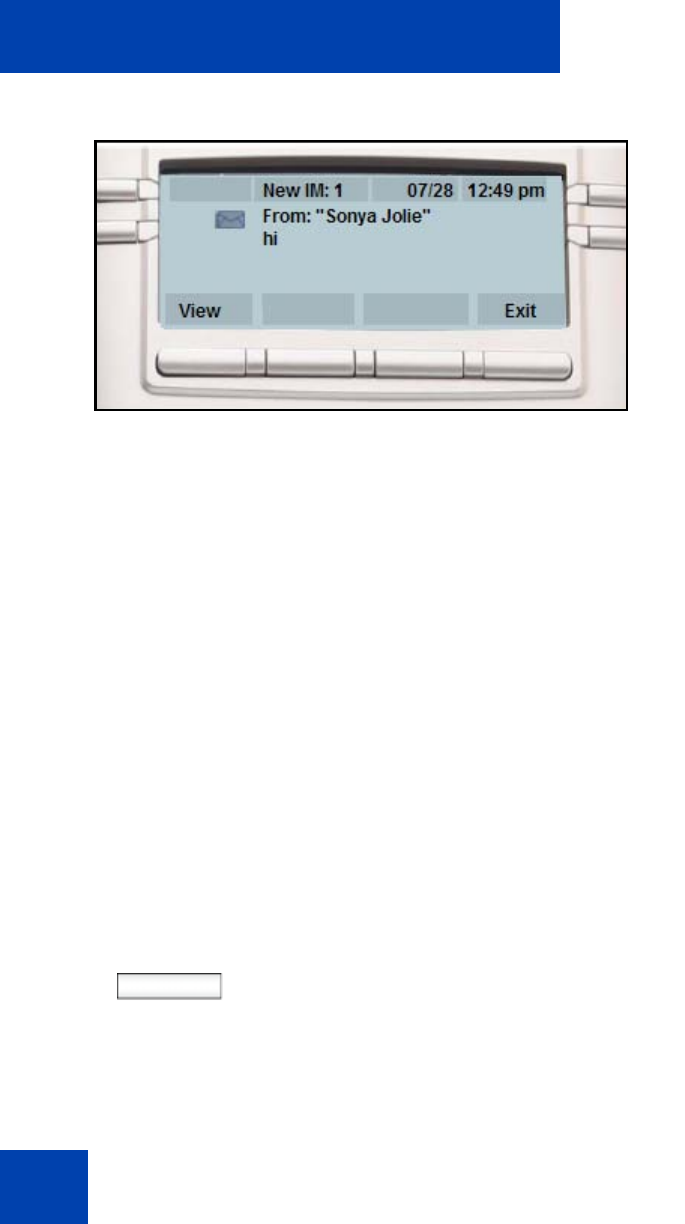
Instant Messaging
182
Figure 29: Instant Message pop-up
When an IM pop-up appears you can do the following:
• Press the View context-sensitive soft key to view the complete details
of the IM.
• Press the Prev context-sensitive soft key to skip to a previous IM (if
applicable).
• Press the Next context-sensitive soft key to skip to the next IM (if
applicable).
• Press the Exit context-sensitive soft key, the Goodbye fixed key, or
Quit fixed key to exit the IM pop-up screen and return to the idle
screen when you are not on a call or to the In Call screen if the pop-
up occurred during a call.
Configuring Instant Messaging pop-ups
You can configure Instant Messaging pop-ups.
To enable or disable automatic pop-up of a new IM:
Prefs
1. Press the Prefs context-sensitive soft
key, select User Settings, IM Settings,
IM Display: On/Off from the menu.