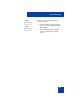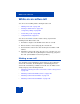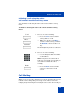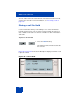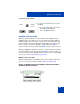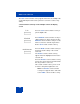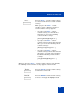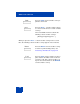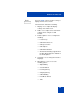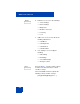User Guide
Table Of Contents
- Revision history
- Contents
- Welcome
- Regulatory and safety information
- Using your Avaya 1120E IP Deskphone
- Getting started
- Before you begin
- Connecting the components
- Removing the stand cover
- Connecting the AC power adapter (optional)
- Connecting the handset
- Connecting the headset (optional)
- Selecting the headset tuning parameter
- Connecting the LAN ethernet cable
- Installing additional cables
- Wall-mounting the IP Deskphone (optional)
- Entering text
- Entering text using the IP Deskphone dialpad
- Enabling and disabling the # Ends Dialing feature
- Configuring the dialpad to alphanumeric dialing
- Entering text using the USB keyboard
- Accessing the Avaya 1120E IP Deskphone
- Configuring the Avaya 1120E IP Deskphone
- Making a call
- Receiving a call
- The Address Book
- Call Inbox
- Call Outbox
- Instant Messaging
- While on an active call
- Additional features
- Using the Friends feature
- Feature keys
- Feature key programming
- Feature key autoprogramming
- Using Call Forward
- Configuring Do Not Disturb
- Configuring a Presence state
- Configuring Privacy settings
- Multiple Appearance Directory Number
- Audio Codecs
- PC Client softphone interworking with the IP Deskphone
- Automatic remote software updates
- Multiuser
- Advanced features
- Visual indicators
- Multi-Level Precedence and Preemption
- Quick reference
- Third party terms
- Terms you should know
- Index
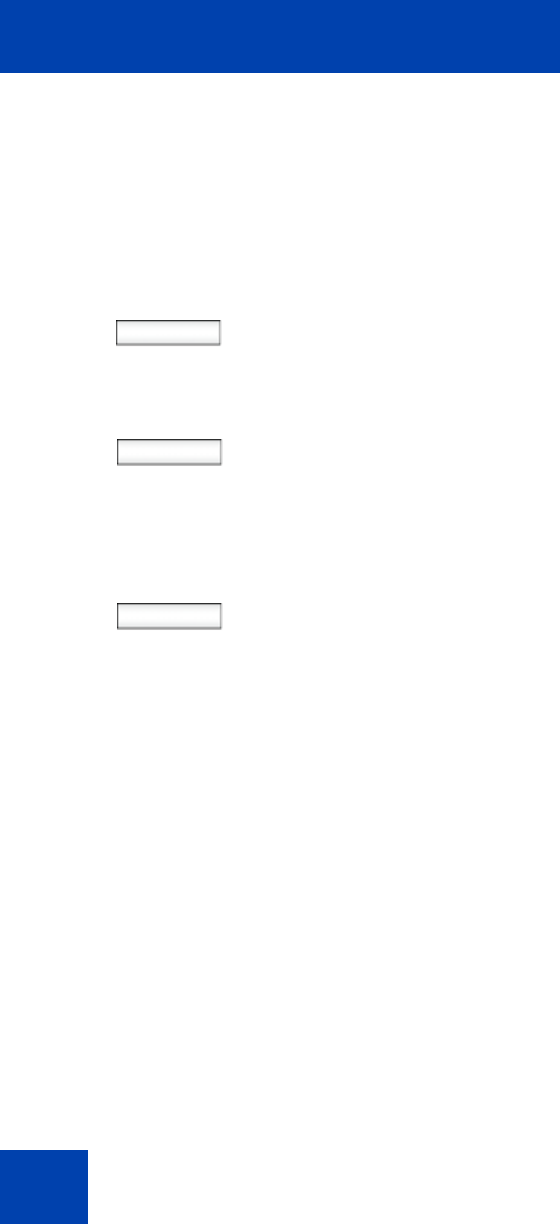
While on an active call
196
The Join context-sensitive soft key appears when there are multiple calls
on the IP Deskphone that can be joined for a conference call or 3-way
calling.
context-sensitive soft keys for the multiple calls In-call display
screen
Join Press the Join context-sensitive soft key to
join the eligible calls.
NewCall
Press NewCall context-sensitive soft key to
obtain a dial tone to place another call. The
NewCall context-sensitive soft key is used to
make a conference call. This key behaves
like the Conf context-sensitive soft key.
Audio/Actvate
Press the Audio context-sensitive soft key to
change the audio settings or the current
active call.
The Actvate context-sensitive soft key
appears when the highlighted call is not the
selected call.
Press the Actvate context-sensitive soft key
to place the current call on hold and activate
the call you want to connect to.
This context-sensitive soft key is also used
to retrieve calls parked against the user.
Note: The Actvate context-sensitive
soft key never appears at the same time
as the Audio context-sensitive soft key