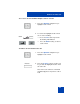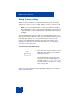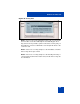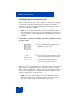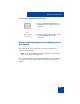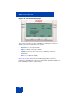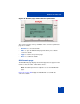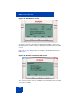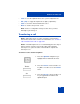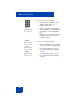User Guide
Table Of Contents
- Revision history
- Contents
- Welcome
- Regulatory and safety information
- Using your Avaya 1120E IP Deskphone
- Getting started
- Before you begin
- Connecting the components
- Removing the stand cover
- Connecting the AC power adapter (optional)
- Connecting the handset
- Connecting the headset (optional)
- Selecting the headset tuning parameter
- Connecting the LAN ethernet cable
- Installing additional cables
- Wall-mounting the IP Deskphone (optional)
- Entering text
- Entering text using the IP Deskphone dialpad
- Enabling and disabling the # Ends Dialing feature
- Configuring the dialpad to alphanumeric dialing
- Entering text using the USB keyboard
- Accessing the Avaya 1120E IP Deskphone
- Configuring the Avaya 1120E IP Deskphone
- Making a call
- Receiving a call
- The Address Book
- Call Inbox
- Call Outbox
- Instant Messaging
- While on an active call
- Additional features
- Using the Friends feature
- Feature keys
- Feature key programming
- Feature key autoprogramming
- Using Call Forward
- Configuring Do Not Disturb
- Configuring a Presence state
- Configuring Privacy settings
- Multiple Appearance Directory Number
- Audio Codecs
- PC Client softphone interworking with the IP Deskphone
- Automatic remote software updates
- Multiuser
- Advanced features
- Visual indicators
- Multi-Level Precedence and Preemption
- Quick reference
- Third party terms
- Terms you should know
- Index
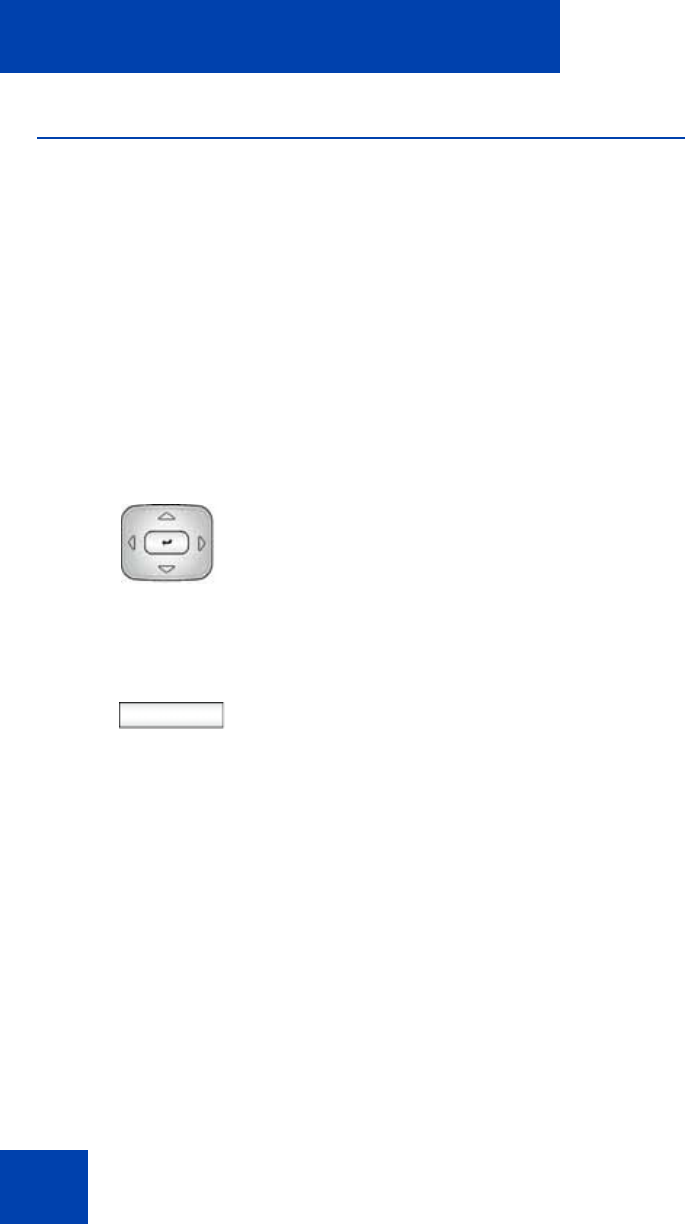
While on an active call
204
Configuring a conference call
When you want to invite three or more callers to a call, you can configure
a conference call using the IP Deskphone. The call server handles
conference calls. You can join incoming calls to the conference call, or
you can join calls that you initiate.
Note: Your system administrator or service provider must enable 3-
way calling and conference calls for your IP Deskphone. Contact your
service provider or system administrator to determine if this feature is
available.
To configure a conference call while on an active call with more than
one other caller:
When you receive a new call while on a conference call, you can answer,
ignore, decline, or forward the call as you would any call. You can also
initiate a new call while on a conference call in the normal way and return
to the conference call after you complete the call. The conference call
continues while you are on the other call.
Note: If you press the Goodbye key or select Release from the
Action menu while on the conference call you leave the conference
call. The conference call continues with the other callers.
1. Press the Up/Down navigation key to
highlight one of the calls,
Join
2. Press the Join context-sensitive soft key
and select Conference from the menu.
The calls are joined together as a
conference call on the call server.