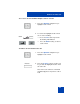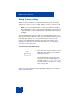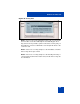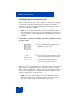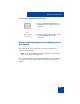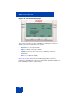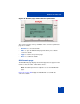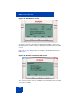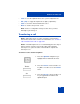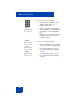User Guide
Table Of Contents
- Revision history
- Contents
- Welcome
- Regulatory and safety information
- Using your Avaya 1120E IP Deskphone
- Getting started
- Before you begin
- Connecting the components
- Removing the stand cover
- Connecting the AC power adapter (optional)
- Connecting the handset
- Connecting the headset (optional)
- Selecting the headset tuning parameter
- Connecting the LAN ethernet cable
- Installing additional cables
- Wall-mounting the IP Deskphone (optional)
- Entering text
- Entering text using the IP Deskphone dialpad
- Enabling and disabling the # Ends Dialing feature
- Configuring the dialpad to alphanumeric dialing
- Entering text using the USB keyboard
- Accessing the Avaya 1120E IP Deskphone
- Configuring the Avaya 1120E IP Deskphone
- Making a call
- Receiving a call
- The Address Book
- Call Inbox
- Call Outbox
- Instant Messaging
- While on an active call
- Additional features
- Using the Friends feature
- Feature keys
- Feature key programming
- Feature key autoprogramming
- Using Call Forward
- Configuring Do Not Disturb
- Configuring a Presence state
- Configuring Privacy settings
- Multiple Appearance Directory Number
- Audio Codecs
- PC Client softphone interworking with the IP Deskphone
- Automatic remote software updates
- Multiuser
- Advanced features
- Visual indicators
- Multi-Level Precedence and Preemption
- Quick reference
- Third party terms
- Terms you should know
- Index
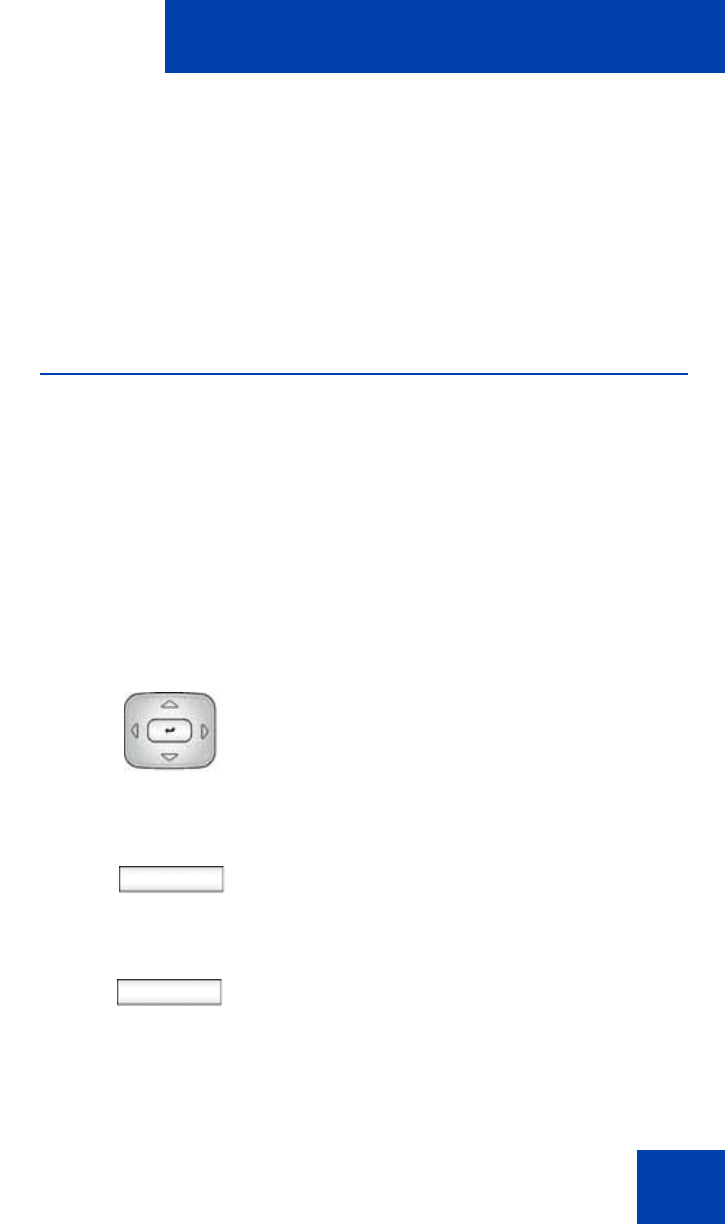
While on an active call
209
• Save—to save the updated value to the system configuration file.
• Abc (/123)—to toggle the input mode to digits (or alphabets).
• Clear—to clear the character behind the cursor.
• Back—to return to the previous screen.
Note: For these configuration changes to take effect, you must
manually log off and log on.
Transferring a call
Note 1: When more than one call is on hold, the call you want to
transfer must be the active call. For more information, see “To make a
call on hold the active call:” on page 201.
Note 2: The IP Deskphone does not automatically place the call you
want to transfer on hold. To prevent the caller from hearing the
transfer process, place the caller on hold and then complete the
transfer process.
To transfer a call to another telephone:
1. Press the Up/Down navigation key to
highlight Transfer Call from the menu.
Trnsfer
2. Press the Trnsfer context-sensitive soft
key while on a call to access the Trnsfer
menu.
abc
3. Press the abc/123 context-sensitive soft
key to toggle between numeric and
alphabetic input.