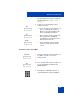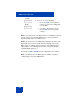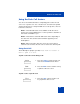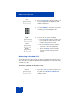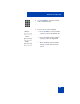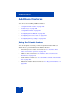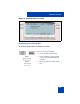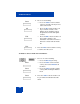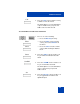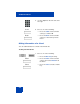User Guide
Table Of Contents
- Revision history
- Contents
- Welcome
- Regulatory and safety information
- Using your Avaya 1120E IP Deskphone
- Getting started
- Before you begin
- Connecting the components
- Removing the stand cover
- Connecting the AC power adapter (optional)
- Connecting the handset
- Connecting the headset (optional)
- Selecting the headset tuning parameter
- Connecting the LAN ethernet cable
- Installing additional cables
- Wall-mounting the IP Deskphone (optional)
- Entering text
- Entering text using the IP Deskphone dialpad
- Enabling and disabling the # Ends Dialing feature
- Configuring the dialpad to alphanumeric dialing
- Entering text using the USB keyboard
- Accessing the Avaya 1120E IP Deskphone
- Configuring the Avaya 1120E IP Deskphone
- Making a call
- Receiving a call
- The Address Book
- Call Inbox
- Call Outbox
- Instant Messaging
- While on an active call
- Additional features
- Using the Friends feature
- Feature keys
- Feature key programming
- Feature key autoprogramming
- Using Call Forward
- Configuring Do Not Disturb
- Configuring a Presence state
- Configuring Privacy settings
- Multiple Appearance Directory Number
- Audio Codecs
- PC Client softphone interworking with the IP Deskphone
- Automatic remote software updates
- Multiuser
- Advanced features
- Visual indicators
- Multi-Level Precedence and Preemption
- Quick reference
- Third party terms
- Terms you should know
- Index
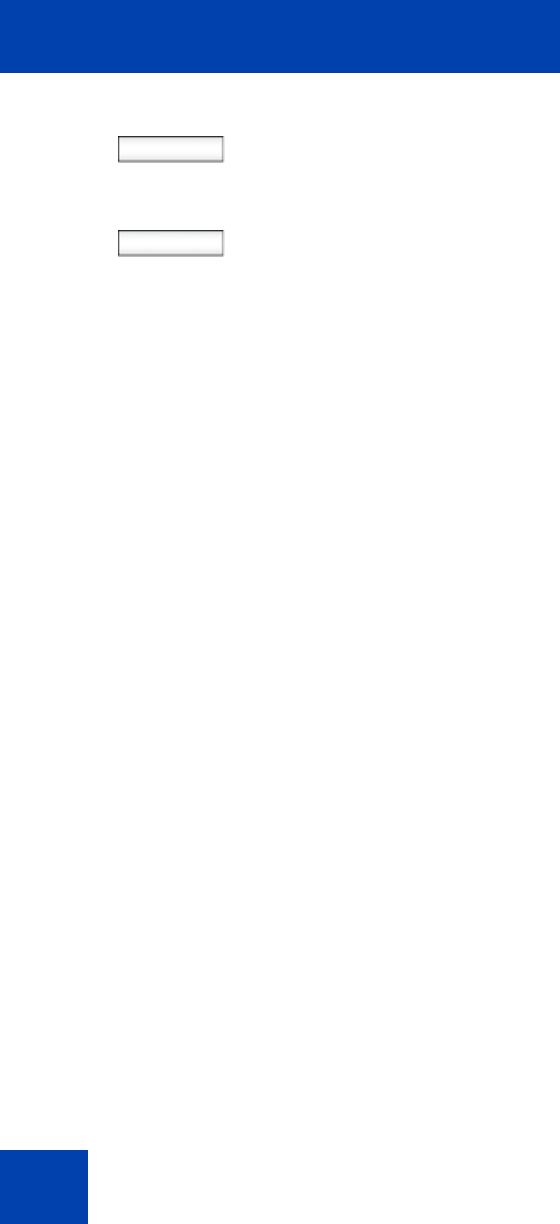
While on an active call
212
Note 1: The Transfer to Voice Mail feature is not available for all call
servers. Contact your system administrator or service provider to
determine if this feature is available to you.
Note 2: The Transfer to Voice Mail feature during a conference call is
dependent on the call server and cannot be allowed. If the secure
digits feature is enabled, and you connect to Voice Mail during an
active call, the screen displays the last pressed key only, and the
remaining digits appear as ‘*’.
You can press Hide or Unhide to hide or display the pressed keys.
Note: The Transfer to Voice Mail feature is available only when
configured by your system administrator.
toVM
Back
4. Choose one of the following:
— Press the toVM context-sensitive
soft key to connect the calling party
to Voice Mail.
— To return to the previous screen,
press the Back context-sensitive
soft key.