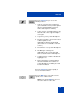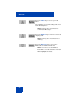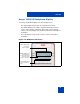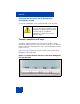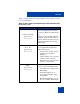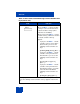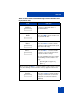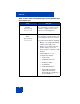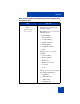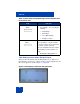User Guide
Table Of Contents
- Revision history
- Contents
- Welcome
- Regulatory and safety information
- Using your Avaya 1120E IP Deskphone
- Getting started
- Before you begin
- Connecting the components
- Removing the stand cover
- Connecting the AC power adapter (optional)
- Connecting the handset
- Connecting the headset (optional)
- Selecting the headset tuning parameter
- Connecting the LAN ethernet cable
- Installing additional cables
- Wall-mounting the IP Deskphone (optional)
- Entering text
- Entering text using the IP Deskphone dialpad
- Enabling and disabling the # Ends Dialing feature
- Configuring the dialpad to alphanumeric dialing
- Entering text using the USB keyboard
- Accessing the Avaya 1120E IP Deskphone
- Configuring the Avaya 1120E IP Deskphone
- Making a call
- Receiving a call
- The Address Book
- Call Inbox
- Call Outbox
- Instant Messaging
- While on an active call
- Additional features
- Using the Friends feature
- Feature keys
- Feature key programming
- Feature key autoprogramming
- Using Call Forward
- Configuring Do Not Disturb
- Configuring a Presence state
- Configuring Privacy settings
- Multiple Appearance Directory Number
- Audio Codecs
- PC Client softphone interworking with the IP Deskphone
- Automatic remote software updates
- Multiuser
- Advanced features
- Visual indicators
- Multi-Level Precedence and Preemption
- Quick reference
- Third party terms
- Terms you should know
- Index
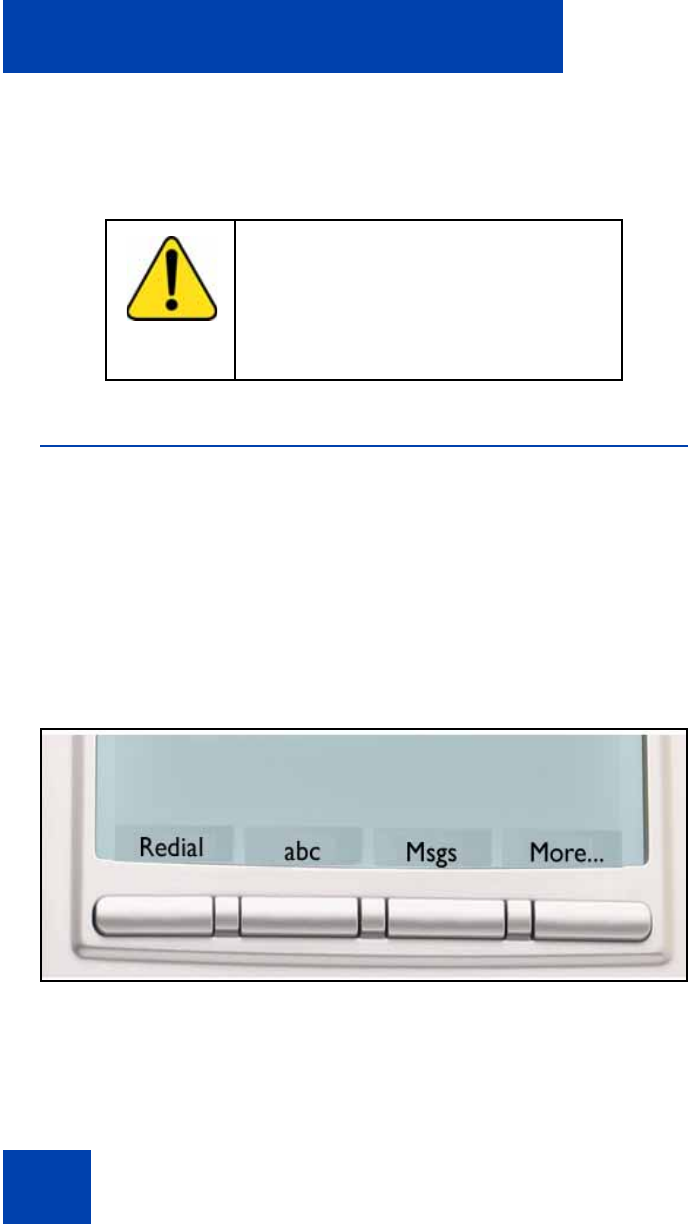
Welcome
24
Cleaning the Avaya 1120E IP Deskphone
LCD display screen
To clean the LCD display screen, gently wipe with a soft, dry cloth.
Context-sensitive soft keys
Your Avaya 1120 IP Deskphone has four context-sensitive soft keys
beneath the LCD screen. The context-sensitive soft keys access different
features and menus depending on the state of the IP Deskphone and the
menu you access.
Figure 4 on page 24 shows the context-sensitive soft keys while the IP
Deskphone is in the idle state.
Figure 4: Context-sensitive soft keys when the IP Deskphone
is in the idle state
CAUTION
Do not use any liquids or powders on the
IP Deskphone. Using anything other than
a soft, dry cloth can contaminate
IP Deskphone components and cause
premature failure.