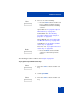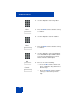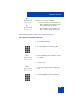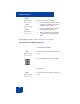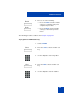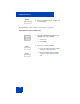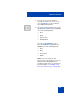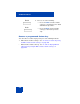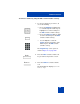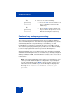User Guide
Table Of Contents
- Revision history
- Contents
- Welcome
- Regulatory and safety information
- Using your Avaya 1120E IP Deskphone
- Getting started
- Before you begin
- Connecting the components
- Removing the stand cover
- Connecting the AC power adapter (optional)
- Connecting the handset
- Connecting the headset (optional)
- Selecting the headset tuning parameter
- Connecting the LAN ethernet cable
- Installing additional cables
- Wall-mounting the IP Deskphone (optional)
- Entering text
- Entering text using the IP Deskphone dialpad
- Enabling and disabling the # Ends Dialing feature
- Configuring the dialpad to alphanumeric dialing
- Entering text using the USB keyboard
- Accessing the Avaya 1120E IP Deskphone
- Configuring the Avaya 1120E IP Deskphone
- Making a call
- Receiving a call
- The Address Book
- Call Inbox
- Call Outbox
- Instant Messaging
- While on an active call
- Additional features
- Using the Friends feature
- Feature keys
- Feature key programming
- Feature key autoprogramming
- Using Call Forward
- Configuring Do Not Disturb
- Configuring a Presence state
- Configuring Privacy settings
- Multiple Appearance Directory Number
- Audio Codecs
- PC Client softphone interworking with the IP Deskphone
- Automatic remote software updates
- Multiuser
- Advanced features
- Visual indicators
- Multi-Level Precedence and Preemption
- Quick reference
- Third party terms
- Terms you should know
- Index
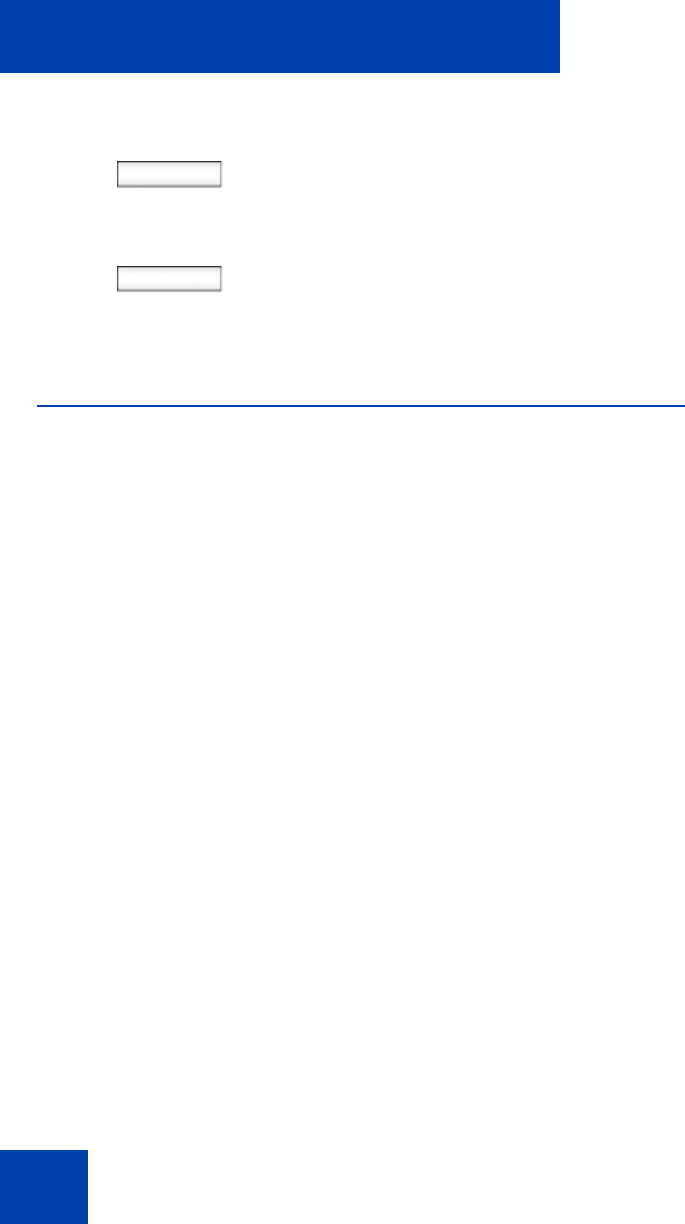
Additional features
240
Feature key autoprogramming
The feature key autoprogramming provides the user with the ability to
cause the IP Deskphone to detect all unused programmable keys, and to
automatically fill them as Speed Dial keys, Send IM keys, or Call
Forwarding keys using the user Friends list or the user Address Book.
The feature key autoprogramming also provides the user with the ability
to remove all programmed feature keys from the IP Deskphone.
Autoprogramming does not overwrite feature keys already programmed
and when the IP Deskphone detects if a feature key is already configured
with Speed Dial, Send IM, or Call Forward for contact, it does not create a
new instance.
Note: The autoprogramming feature options are dependent on your
service provider and IP Deskphone configuration. If you attempt to
use the autoprogram feature (Bulk context-sensitive soft key) for a
feature that is not available to you, the IP Deskphone displays the
message: This feature is disabled. Contact your
provider.
Yes
No
4. Choose one of the following:
— Press the Yes context-sensitive soft
key to confirm the removal of the
feature key.
— Press the No context-sensitive soft
key to return to the previous screen
without removing the feature key.