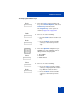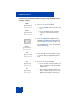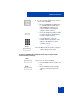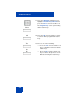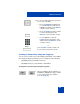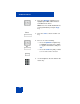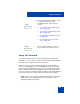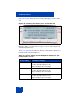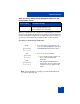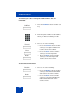User Guide
Table Of Contents
- Revision history
- Contents
- Welcome
- Regulatory and safety information
- Using your Avaya 1120E IP Deskphone
- Getting started
- Before you begin
- Connecting the components
- Removing the stand cover
- Connecting the AC power adapter (optional)
- Connecting the handset
- Connecting the headset (optional)
- Selecting the headset tuning parameter
- Connecting the LAN ethernet cable
- Installing additional cables
- Wall-mounting the IP Deskphone (optional)
- Entering text
- Entering text using the IP Deskphone dialpad
- Enabling and disabling the # Ends Dialing feature
- Configuring the dialpad to alphanumeric dialing
- Entering text using the USB keyboard
- Accessing the Avaya 1120E IP Deskphone
- Configuring the Avaya 1120E IP Deskphone
- Making a call
- Receiving a call
- The Address Book
- Call Inbox
- Call Outbox
- Instant Messaging
- While on an active call
- Additional features
- Using the Friends feature
- Feature keys
- Feature key programming
- Feature key autoprogramming
- Using Call Forward
- Configuring Do Not Disturb
- Configuring a Presence state
- Configuring Privacy settings
- Multiple Appearance Directory Number
- Audio Codecs
- PC Client softphone interworking with the IP Deskphone
- Automatic remote software updates
- Multiuser
- Advanced features
- Visual indicators
- Multi-Level Precedence and Preemption
- Quick reference
- Third party terms
- Terms you should know
- Index
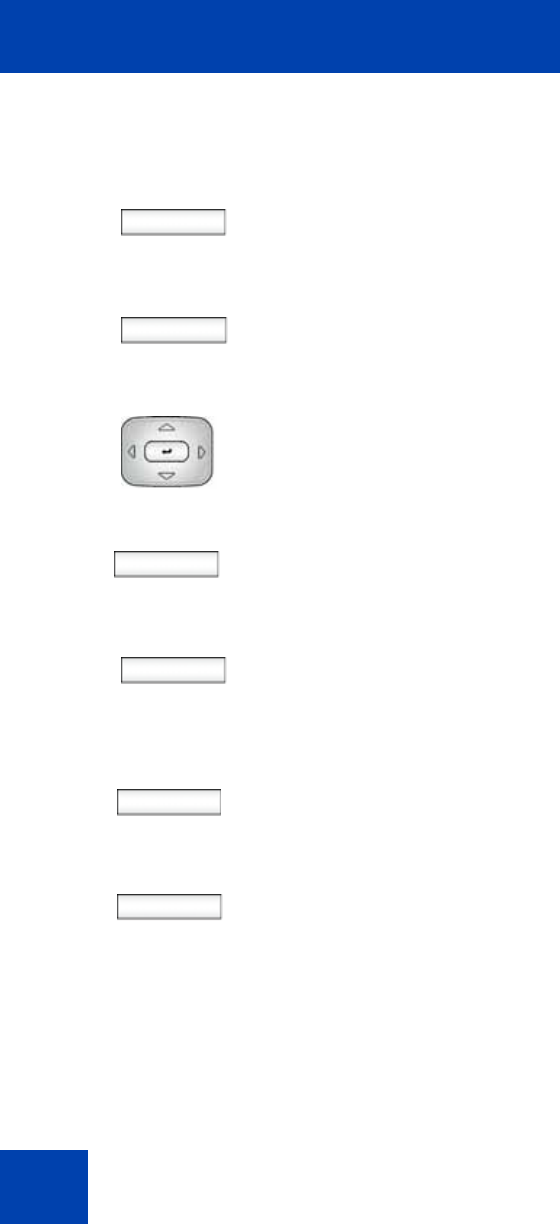
Additional features
242
To remove all programmed feature keys by using the Bulk context-
sensitive soft key:
Bulk
Back
5. Choose one of the following:
—Press the Bulk context-sensitive soft
key.
— Press the Back context-sensitive
soft key to return to the previous
step.
Select
6. Press the Up/Down navigation key to
highlight 2. Feature key removal and
press the Select context-sensitive soft.
The Program Key screen opens listing
all the feature keys.
All
7. Press the All context-sensitive soft key
to remove all the programmed feature
keys.
Yes
No
8. Choose one of the following:
— Press the Yes context-sensitive soft
key to confirm the removal of all the
feature keys.
— Press the No context-sensitive soft
key to return to the previous screen
without removing the feature keys.