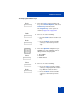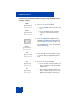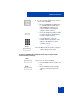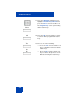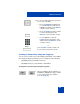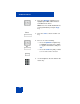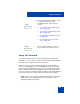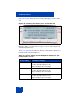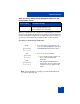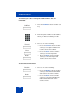User Guide
Table Of Contents
- Revision history
- Contents
- Welcome
- Regulatory and safety information
- Using your Avaya 1120E IP Deskphone
- Getting started
- Before you begin
- Connecting the components
- Removing the stand cover
- Connecting the AC power adapter (optional)
- Connecting the handset
- Connecting the headset (optional)
- Selecting the headset tuning parameter
- Connecting the LAN ethernet cable
- Installing additional cables
- Wall-mounting the IP Deskphone (optional)
- Entering text
- Entering text using the IP Deskphone dialpad
- Enabling and disabling the # Ends Dialing feature
- Configuring the dialpad to alphanumeric dialing
- Entering text using the USB keyboard
- Accessing the Avaya 1120E IP Deskphone
- Configuring the Avaya 1120E IP Deskphone
- Making a call
- Receiving a call
- The Address Book
- Call Inbox
- Call Outbox
- Instant Messaging
- While on an active call
- Additional features
- Using the Friends feature
- Feature keys
- Feature key programming
- Feature key autoprogramming
- Using Call Forward
- Configuring Do Not Disturb
- Configuring a Presence state
- Configuring Privacy settings
- Multiple Appearance Directory Number
- Audio Codecs
- PC Client softphone interworking with the IP Deskphone
- Automatic remote software updates
- Multiuser
- Advanced features
- Visual indicators
- Multi-Level Precedence and Preemption
- Quick reference
- Third party terms
- Terms you should know
- Index
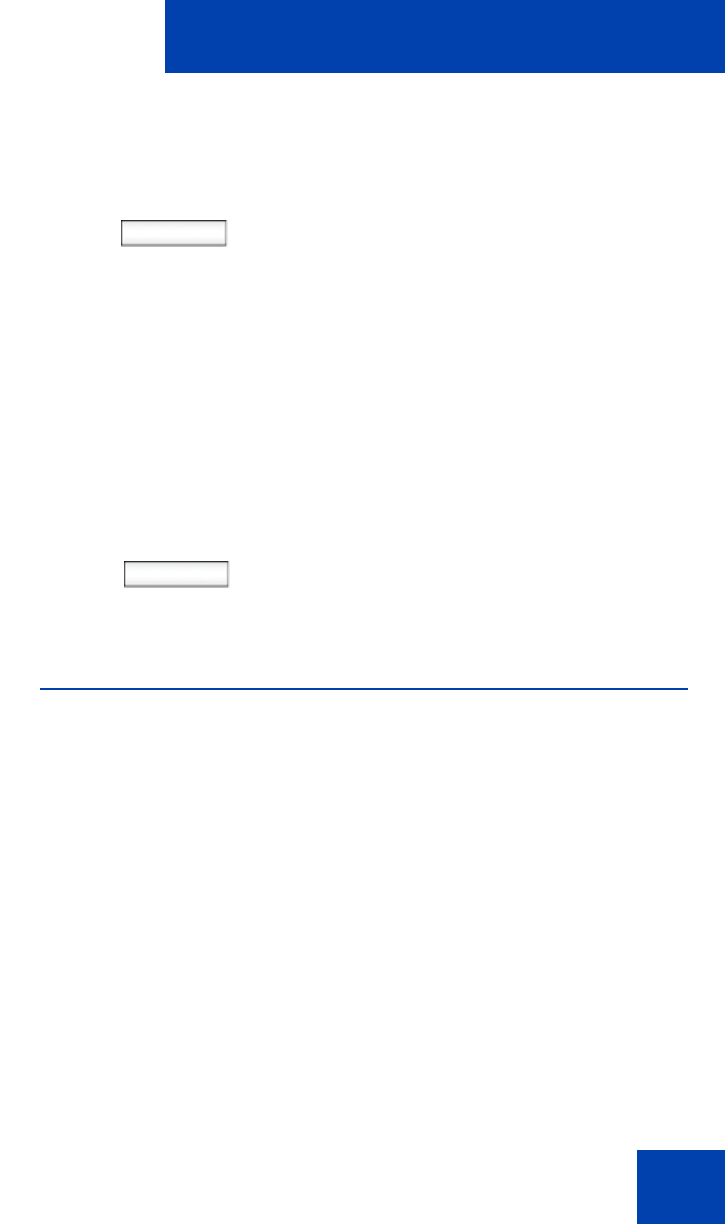
Additional features
247
Using Call Forward
Use the Call Forward feature to direct incoming calls to an alternate
destination. You can continue to make calls from the IP Deskphone but all
incoming calls are redirected to the new destination.
When you forward a call to another IP Deskphone, the IP Deskphone
receives the call displays the name and SIP address (if present) of the
caller, the name and SIP address (if present) of the original called party,
and any subject message included with the call. This ensures that the
user who receives the forwarded call knows that the call is forwarded from
you, who the call is from, and any subject message that is included.
Note: Not all service providers display forwarded calls as described.
Contact your system administrator or service provider for more
information about Call Forward.
Next
Back
6. Press the Next context-sensitive soft key
to continue. Continue to input
information based on the selected
service:
— “To program a Speed Dial feature
key:” on page 231
— “To program a Call Forward feature
key:” on page 233
— “To program a Send IM feature key:”
on page 235
— “To program a Presence feature
key:” on page 236
or
Press the Back context-sensitive soft
key to return to the previous menu.