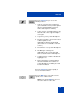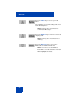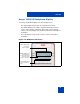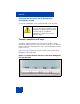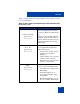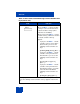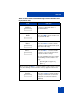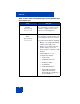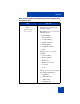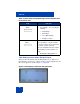User Guide
Table Of Contents
- Revision history
- Contents
- Welcome
- Regulatory and safety information
- Using your Avaya 1120E IP Deskphone
- Getting started
- Before you begin
- Connecting the components
- Removing the stand cover
- Connecting the AC power adapter (optional)
- Connecting the handset
- Connecting the headset (optional)
- Selecting the headset tuning parameter
- Connecting the LAN ethernet cable
- Installing additional cables
- Wall-mounting the IP Deskphone (optional)
- Entering text
- Entering text using the IP Deskphone dialpad
- Enabling and disabling the # Ends Dialing feature
- Configuring the dialpad to alphanumeric dialing
- Entering text using the USB keyboard
- Accessing the Avaya 1120E IP Deskphone
- Configuring the Avaya 1120E IP Deskphone
- Making a call
- Receiving a call
- The Address Book
- Call Inbox
- Call Outbox
- Instant Messaging
- While on an active call
- Additional features
- Using the Friends feature
- Feature keys
- Feature key programming
- Feature key autoprogramming
- Using Call Forward
- Configuring Do Not Disturb
- Configuring a Presence state
- Configuring Privacy settings
- Multiple Appearance Directory Number
- Audio Codecs
- PC Client softphone interworking with the IP Deskphone
- Automatic remote software updates
- Multiuser
- Advanced features
- Visual indicators
- Multi-Level Precedence and Preemption
- Quick reference
- Third party terms
- Terms you should know
- Index
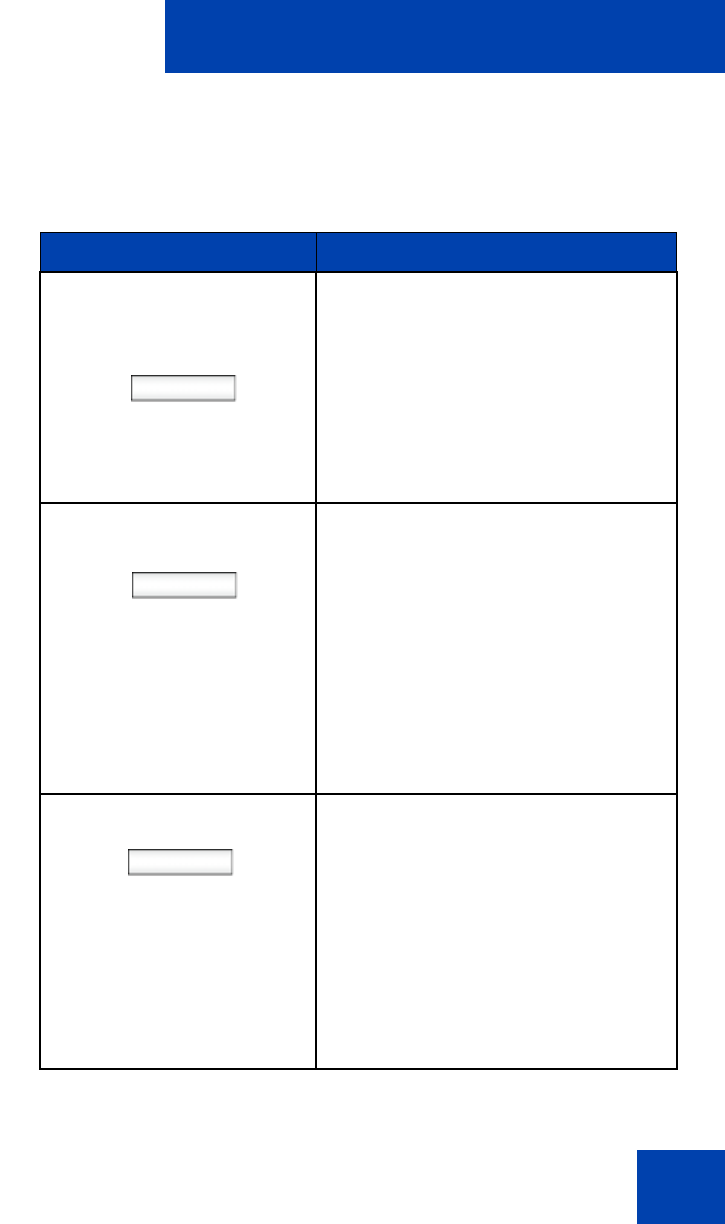
Welcome
25
Table 1 on page 25 lists the context-sensitive soft keys that you can use
to access menu items..
Table 1: Menu items accessed through context-sensitive soft
keys (Part 1 of 6)
Item Function
Redial or NewCall
Press the Redial context-sensitive
soft key to redial the last dialed num-
ber.
If there is no stored redial number, the
NewCall context-sensitive soft key
appears and has the same effect as
pressing the primary user line key
(dial prompt).
abc or 123
Press the abc context-sensitive soft
key to toggle between alpha and
numeric input modes.
• To type letters, the abc context-
sensitive soft key must be
displayed.
• To type numbers, press the abc
context-sensitive soft key to
display the 123 context-sensitive
soft key on the menu list.
Msgs
Press the Msgs context-sensitive soft
key to access the following features:
1. Voice Mail—use to call your Voice
Mail number.
2. Instant Messaging—use to
access the Instant Messaging
Inbox/Outbox.
3. Missed Call Notification—use to
access your Missed Call details.