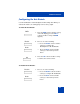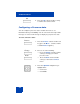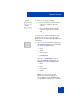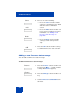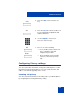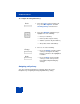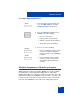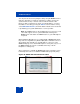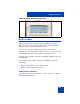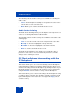User Guide
Table Of Contents
- Revision history
- Contents
- Welcome
- Regulatory and safety information
- Using your Avaya 1120E IP Deskphone
- Getting started
- Before you begin
- Connecting the components
- Removing the stand cover
- Connecting the AC power adapter (optional)
- Connecting the handset
- Connecting the headset (optional)
- Selecting the headset tuning parameter
- Connecting the LAN ethernet cable
- Installing additional cables
- Wall-mounting the IP Deskphone (optional)
- Entering text
- Entering text using the IP Deskphone dialpad
- Enabling and disabling the # Ends Dialing feature
- Configuring the dialpad to alphanumeric dialing
- Entering text using the USB keyboard
- Accessing the Avaya 1120E IP Deskphone
- Configuring the Avaya 1120E IP Deskphone
- Making a call
- Receiving a call
- The Address Book
- Call Inbox
- Call Outbox
- Instant Messaging
- While on an active call
- Additional features
- Using the Friends feature
- Feature keys
- Feature key programming
- Feature key autoprogramming
- Using Call Forward
- Configuring Do Not Disturb
- Configuring a Presence state
- Configuring Privacy settings
- Multiple Appearance Directory Number
- Audio Codecs
- PC Client softphone interworking with the IP Deskphone
- Automatic remote software updates
- Multiuser
- Advanced features
- Visual indicators
- Multi-Level Precedence and Preemption
- Quick reference
- Third party terms
- Terms you should know
- Index
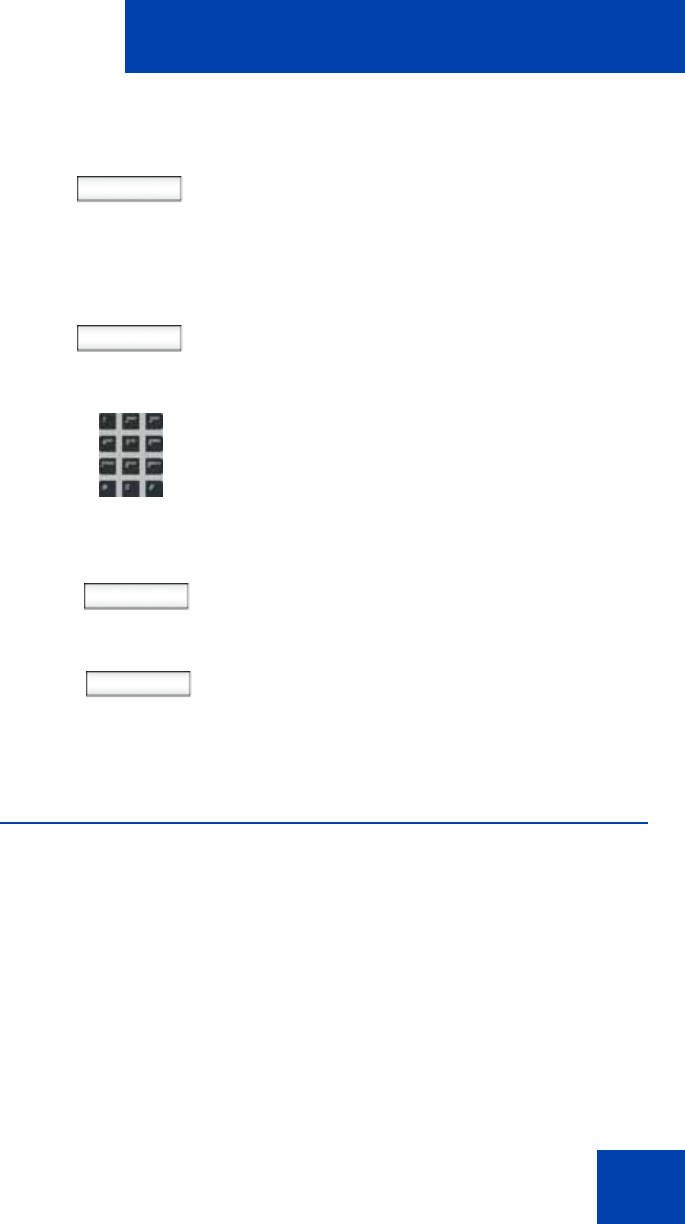
Additional features
255
Configuring Privacy settings
You can restrict caller information coming to the IP Deskphone or caller
information leaving the IP Deskphone. You can restrict the name, SIP
address, or both from appearing on the screen.
Incoming call privacy
You can restrict the information for incoming calls to your IP Deskphone
by configuring the Incoming Call Privacy setting.
Add
4. Press the Add context-sensitive soft
key.
abc
5. Press the abc/123 context-sensitive soft
key to toggle between alphabetic and
numeric characters.
6. Use the Dialpad to enter a new
Presence state message.
Ok
Back
7. Choose one of the following:
— Press the Ok context-sensitive soft
key to confirm the entry and
complete the procedure.
— Press the Back context-sensitive
soft key to return to the previous
step.