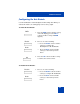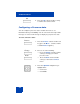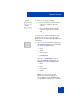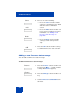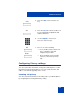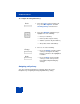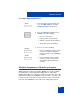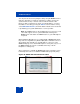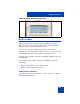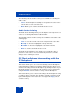User Guide
Table Of Contents
- Revision history
- Contents
- Welcome
- Regulatory and safety information
- Using your Avaya 1120E IP Deskphone
- Getting started
- Before you begin
- Connecting the components
- Removing the stand cover
- Connecting the AC power adapter (optional)
- Connecting the handset
- Connecting the headset (optional)
- Selecting the headset tuning parameter
- Connecting the LAN ethernet cable
- Installing additional cables
- Wall-mounting the IP Deskphone (optional)
- Entering text
- Entering text using the IP Deskphone dialpad
- Enabling and disabling the # Ends Dialing feature
- Configuring the dialpad to alphanumeric dialing
- Entering text using the USB keyboard
- Accessing the Avaya 1120E IP Deskphone
- Configuring the Avaya 1120E IP Deskphone
- Making a call
- Receiving a call
- The Address Book
- Call Inbox
- Call Outbox
- Instant Messaging
- While on an active call
- Additional features
- Using the Friends feature
- Feature keys
- Feature key programming
- Feature key autoprogramming
- Using Call Forward
- Configuring Do Not Disturb
- Configuring a Presence state
- Configuring Privacy settings
- Multiple Appearance Directory Number
- Audio Codecs
- PC Client softphone interworking with the IP Deskphone
- Automatic remote software updates
- Multiuser
- Advanced features
- Visual indicators
- Multi-Level Precedence and Preemption
- Quick reference
- Third party terms
- Terms you should know
- Index
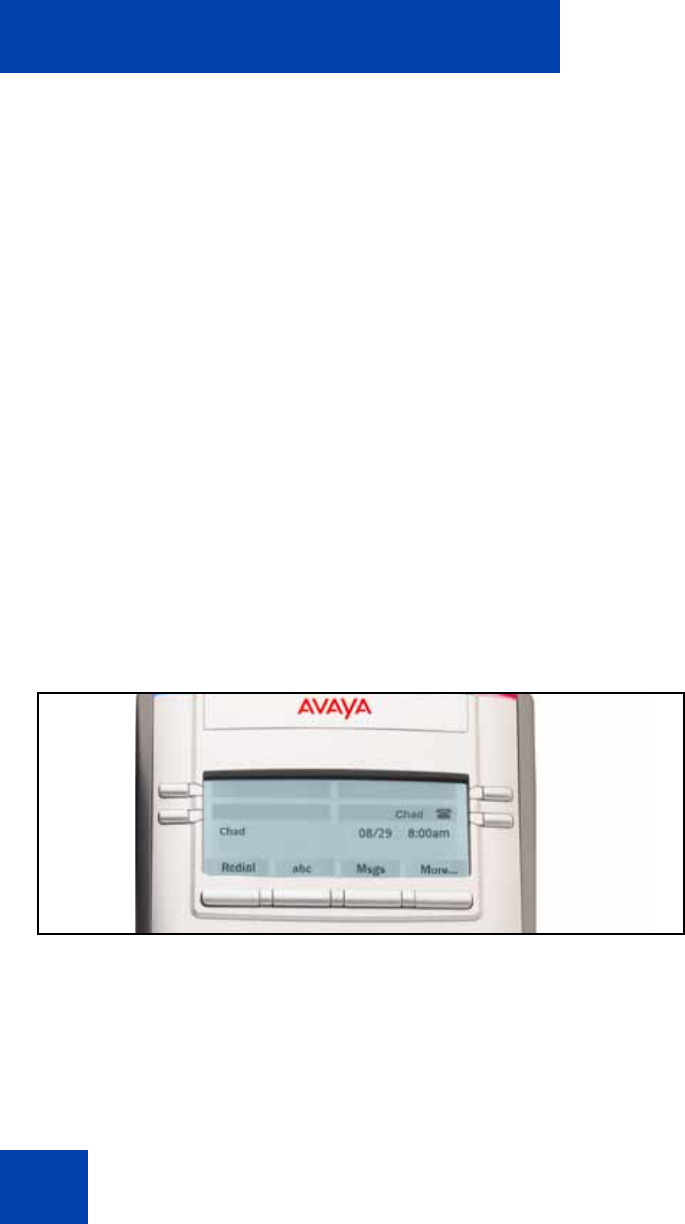
Additional features
258
You can prevent others from joining the call by using the MADN feature to
make the call private. To make the call private you dial a special code
(Vertical Service Code) so that the call server knows that the call is
private. To dial a Vertical Service Code on an IP Deskphone, you must
first initiate a new call by pressing the Action context-sensitive soft key,
select New Call/Conference, and then dial the Vertical Service Code that
is provided by your system administrator or service provider.
Note: The MADN feature is only available when you connect to a call
server that supports it. Your system administrator manages the
MADN feature and enables the MADN feature on your IP Deskphone
if required.
When multiple IP Deskphones are configured with a MADN SCA feature,
they share one single Directory Number (DN) that is available to the user.
An incoming call to this DN or to any SIP address of the users of the
MADN SCA group causes all the IP Deskphones to ring. Also, any user of
the MADN SCA group can join a call initiated from any of the IP
Deskphones of that group.
Any user that joins a call with the MADN SCA feature can put the call on
hold and prevent other users within the MADN SCA group from joining.
Figure 43: MADN SCA shared line not active