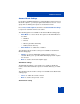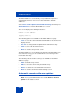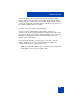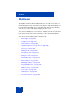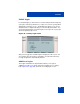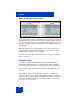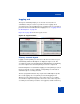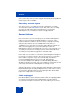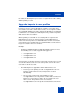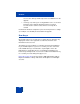User Guide
Table Of Contents
- Revision history
- Contents
- Welcome
- Regulatory and safety information
- Using your Avaya 1120E IP Deskphone
- Getting started
- Before you begin
- Connecting the components
- Removing the stand cover
- Connecting the AC power adapter (optional)
- Connecting the handset
- Connecting the headset (optional)
- Selecting the headset tuning parameter
- Connecting the LAN ethernet cable
- Installing additional cables
- Wall-mounting the IP Deskphone (optional)
- Entering text
- Entering text using the IP Deskphone dialpad
- Enabling and disabling the # Ends Dialing feature
- Configuring the dialpad to alphanumeric dialing
- Entering text using the USB keyboard
- Accessing the Avaya 1120E IP Deskphone
- Configuring the Avaya 1120E IP Deskphone
- Making a call
- Receiving a call
- The Address Book
- Call Inbox
- Call Outbox
- Instant Messaging
- While on an active call
- Additional features
- Using the Friends feature
- Feature keys
- Feature key programming
- Feature key autoprogramming
- Using Call Forward
- Configuring Do Not Disturb
- Configuring a Presence state
- Configuring Privacy settings
- Multiple Appearance Directory Number
- Audio Codecs
- PC Client softphone interworking with the IP Deskphone
- Automatic remote software updates
- Multiuser
- Advanced features
- Visual indicators
- Multi-Level Precedence and Preemption
- Quick reference
- Third party terms
- Terms you should know
- Index
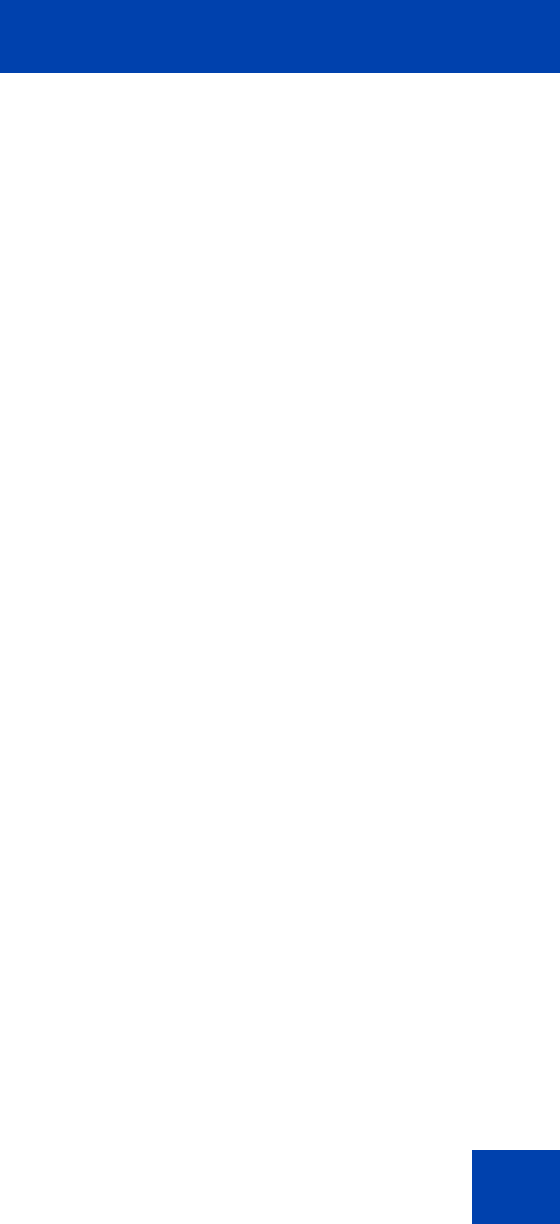
Additional features
263
Your IP Deskphone may be configured to perform automatic software
updates. If this feature is configured, the IP Deskphone displays when a
software update is scheduled to occur, and Yes and No context-sensitive
soft keys are displayed. If the IP Deskphone is idle and no key is pressed,
the software update begins in one minute.
If you press Yes, the software download begins.
If you are using your IP Deskphone (this includes on hold, on a
conference call, or when your IP Deskphone is ringing) and you press No,
the call is not disconnected and the software update does not occur. The
IP Deskphone displays the software download prompt again in three
minutes a total of three times.
If, after the third notification, you press No or no key is pressed, the
software update does not occur. Your IP Deskphone attempts the
software download process again in two hours.
Note: If you allow the update to proceed and the server is down, the
IP Deskphone does not ask for updates again.