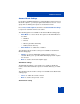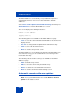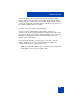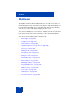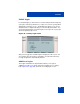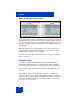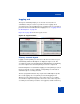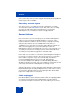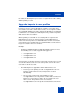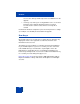User Guide
Table Of Contents
- Revision history
- Contents
- Welcome
- Regulatory and safety information
- Using your Avaya 1120E IP Deskphone
- Getting started
- Before you begin
- Connecting the components
- Removing the stand cover
- Connecting the AC power adapter (optional)
- Connecting the handset
- Connecting the headset (optional)
- Selecting the headset tuning parameter
- Connecting the LAN ethernet cable
- Installing additional cables
- Wall-mounting the IP Deskphone (optional)
- Entering text
- Entering text using the IP Deskphone dialpad
- Enabling and disabling the # Ends Dialing feature
- Configuring the dialpad to alphanumeric dialing
- Entering text using the USB keyboard
- Accessing the Avaya 1120E IP Deskphone
- Configuring the Avaya 1120E IP Deskphone
- Making a call
- Receiving a call
- The Address Book
- Call Inbox
- Call Outbox
- Instant Messaging
- While on an active call
- Additional features
- Using the Friends feature
- Feature keys
- Feature key programming
- Feature key autoprogramming
- Using Call Forward
- Configuring Do Not Disturb
- Configuring a Presence state
- Configuring Privacy settings
- Multiple Appearance Directory Number
- Audio Codecs
- PC Client softphone interworking with the IP Deskphone
- Automatic remote software updates
- Multiuser
- Advanced features
- Visual indicators
- Multi-Level Precedence and Preemption
- Quick reference
- Third party terms
- Terms you should know
- Index
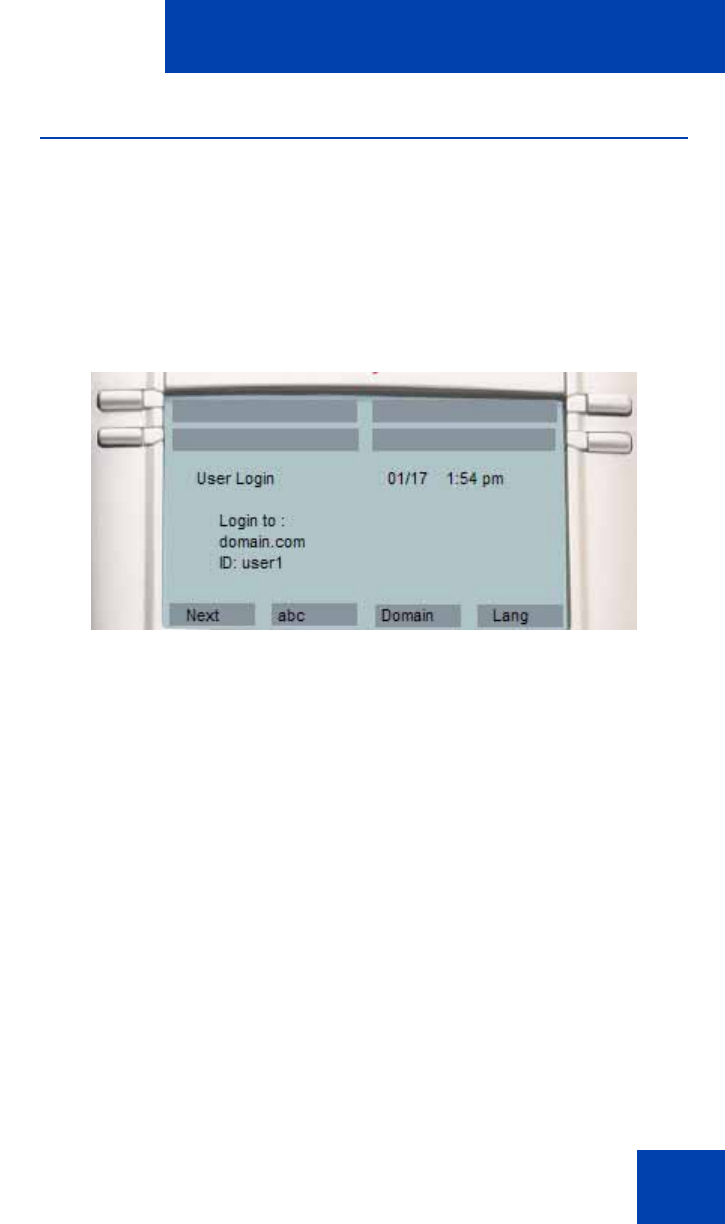
Multiuser
265
Initial login
For an initial login, you must enter a user name and password and specify
your login to either be permanent or to expire. You can also specify which
SIP domain you want to access. The Domain key allows you to select a
domain from the configured list but you cannot modify the domains. You
can change the language used at the login screen. Figure 45 on page 265
shows the primary login screen.
Figure 45: Primary Login screen
After you are logged in, the IP Deskphone displays the Idle screen. You
can configure up to five profiles. If the limit is exceeded, then the least
recently used profile is automatically deleted.
Additional logins
The Login command in the System menu allows you to register
additional accounts. You cannot change the language in a secondary
login. Figure 46 on page 266 shows the secondary login screens.