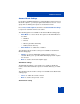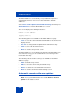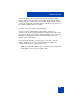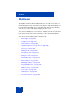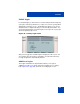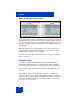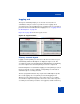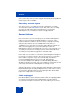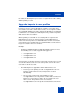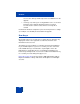User Guide
Table Of Contents
- Revision history
- Contents
- Welcome
- Regulatory and safety information
- Using your Avaya 1120E IP Deskphone
- Getting started
- Before you begin
- Connecting the components
- Removing the stand cover
- Connecting the AC power adapter (optional)
- Connecting the handset
- Connecting the headset (optional)
- Selecting the headset tuning parameter
- Connecting the LAN ethernet cable
- Installing additional cables
- Wall-mounting the IP Deskphone (optional)
- Entering text
- Entering text using the IP Deskphone dialpad
- Enabling and disabling the # Ends Dialing feature
- Configuring the dialpad to alphanumeric dialing
- Entering text using the USB keyboard
- Accessing the Avaya 1120E IP Deskphone
- Configuring the Avaya 1120E IP Deskphone
- Making a call
- Receiving a call
- The Address Book
- Call Inbox
- Call Outbox
- Instant Messaging
- While on an active call
- Additional features
- Using the Friends feature
- Feature keys
- Feature key programming
- Feature key autoprogramming
- Using Call Forward
- Configuring Do Not Disturb
- Configuring a Presence state
- Configuring Privacy settings
- Multiple Appearance Directory Number
- Audio Codecs
- PC Client softphone interworking with the IP Deskphone
- Automatic remote software updates
- Multiuser
- Advanced features
- Visual indicators
- Multi-Level Precedence and Preemption
- Quick reference
- Third party terms
- Terms you should know
- Index
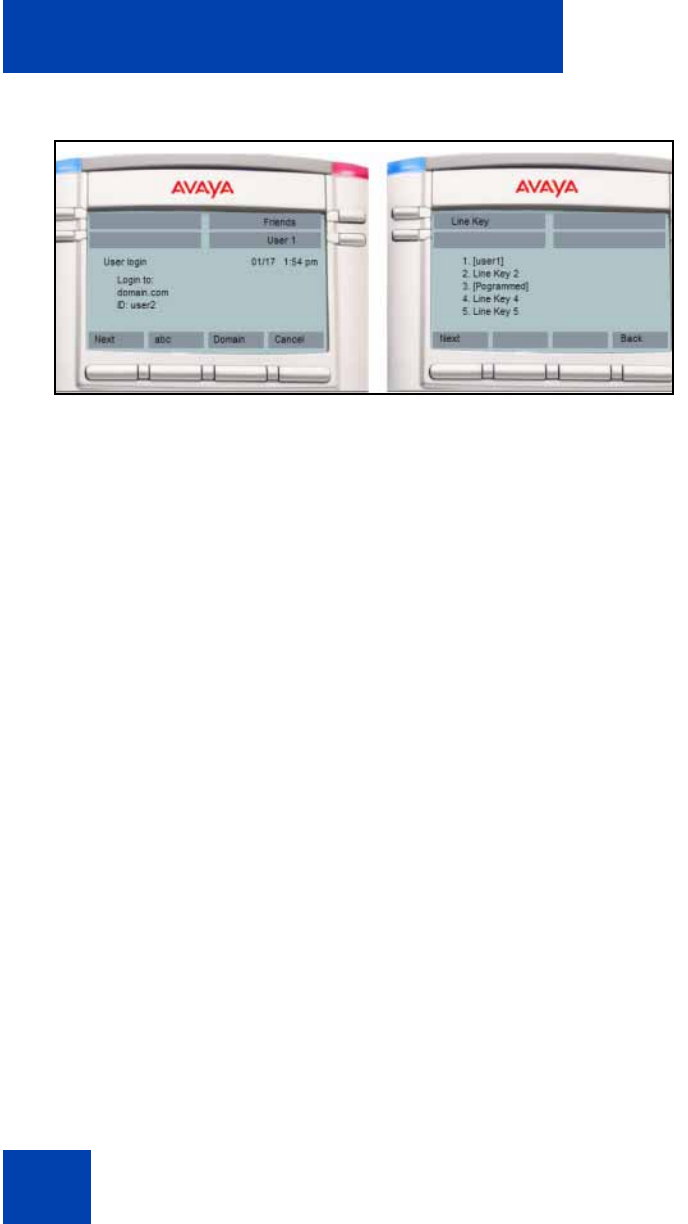
Multiuser
266
Figure 46: Secondary Login screens
You can specify the Line Key to which the new account is associated. By
default, the first unused key is selected. If the configured limit is reached
on concurrent logins, then the selected login command displays an error
message. The initial login message login in process displays during the
login operation.
During the login process, the IP Deskphone can receive calls for user
accounts that are already registered; however, other features are not
available until the login process is complete.
No profile selection prompt is displayed for the secondary account and no
profile is created.
Automatic login
If you were logged in when the IP Deskphone was switched off, the
IP Deskphone automatically logs you back in upon startup. If multiple
users were logged in, then they are all logged back in one after the other.
If the automatic login feature is disabled, then the automatic login does
not occur.
It is possible to provision the IP Deskphone with user credentials for
automatic login even on the initial startup. With the addition of multiuser
support, it is also possible to provision multiple accounts in the same way.
For more information about different autologin scenarios, see “Primary
account logout” on page 267.