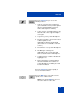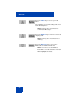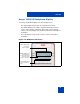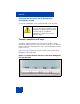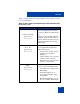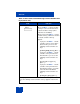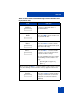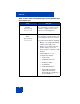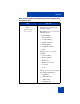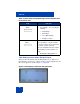User Guide
Table Of Contents
- Revision history
- Contents
- Welcome
- Regulatory and safety information
- Using your Avaya 1120E IP Deskphone
- Getting started
- Before you begin
- Connecting the components
- Removing the stand cover
- Connecting the AC power adapter (optional)
- Connecting the handset
- Connecting the headset (optional)
- Selecting the headset tuning parameter
- Connecting the LAN ethernet cable
- Installing additional cables
- Wall-mounting the IP Deskphone (optional)
- Entering text
- Entering text using the IP Deskphone dialpad
- Enabling and disabling the # Ends Dialing feature
- Configuring the dialpad to alphanumeric dialing
- Entering text using the USB keyboard
- Accessing the Avaya 1120E IP Deskphone
- Configuring the Avaya 1120E IP Deskphone
- Making a call
- Receiving a call
- The Address Book
- Call Inbox
- Call Outbox
- Instant Messaging
- While on an active call
- Additional features
- Using the Friends feature
- Feature keys
- Feature key programming
- Feature key autoprogramming
- Using Call Forward
- Configuring Do Not Disturb
- Configuring a Presence state
- Configuring Privacy settings
- Multiple Appearance Directory Number
- Audio Codecs
- PC Client softphone interworking with the IP Deskphone
- Automatic remote software updates
- Multiuser
- Advanced features
- Visual indicators
- Multi-Level Precedence and Preemption
- Quick reference
- Third party terms
- Terms you should know
- Index
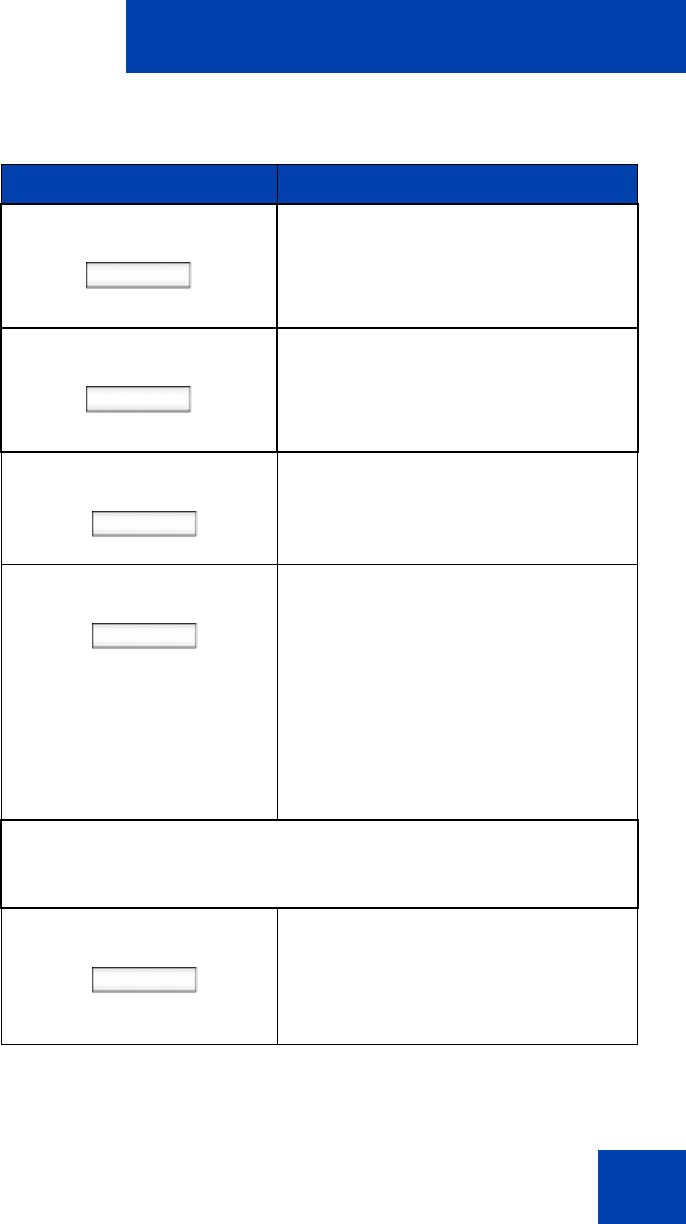
Welcome
27
CallFwd
Press the CallFwd context-sensitive
soft key to forward all calls to a
specified address.
DND Press the DND context-sensitive soft
key to block all calls.
Retrve Press the Retrve context-sensitive
soft key to retrieve parked calls (local
and server calls only).
More… Press the More… context-sensitive
soft key to select a new menu list of
context-sensitive soft keys.
The next available menu list contains
the following context-sensitive soft
keys:
[ScrnSvr] [Presnce] [Prefs]
[More…]
When you press the More… context-sensitive soft key for the second
time, the following context-sensitive soft keys appear on the menu
list.
ScrnSvr Press the ScrnSvr context-sensitive
soft key to activate the screensaver
(only if the screensaver feature is
enabled).
Table 1: Menu items accessed through context-sensitive soft
keys (Part 3 of 6)
Item Function