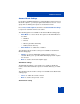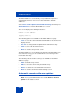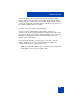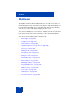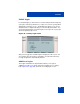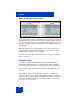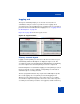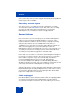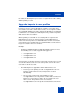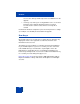User Guide
Table Of Contents
- Revision history
- Contents
- Welcome
- Regulatory and safety information
- Using your Avaya 1120E IP Deskphone
- Getting started
- Before you begin
- Connecting the components
- Removing the stand cover
- Connecting the AC power adapter (optional)
- Connecting the handset
- Connecting the headset (optional)
- Selecting the headset tuning parameter
- Connecting the LAN ethernet cable
- Installing additional cables
- Wall-mounting the IP Deskphone (optional)
- Entering text
- Entering text using the IP Deskphone dialpad
- Enabling and disabling the # Ends Dialing feature
- Configuring the dialpad to alphanumeric dialing
- Entering text using the USB keyboard
- Accessing the Avaya 1120E IP Deskphone
- Configuring the Avaya 1120E IP Deskphone
- Making a call
- Receiving a call
- The Address Book
- Call Inbox
- Call Outbox
- Instant Messaging
- While on an active call
- Additional features
- Using the Friends feature
- Feature keys
- Feature key programming
- Feature key autoprogramming
- Using Call Forward
- Configuring Do Not Disturb
- Configuring a Presence state
- Configuring Privacy settings
- Multiple Appearance Directory Number
- Audio Codecs
- PC Client softphone interworking with the IP Deskphone
- Automatic remote software updates
- Multiuser
- Advanced features
- Visual indicators
- Multi-Level Precedence and Preemption
- Quick reference
- Third party terms
- Terms you should know
- Index
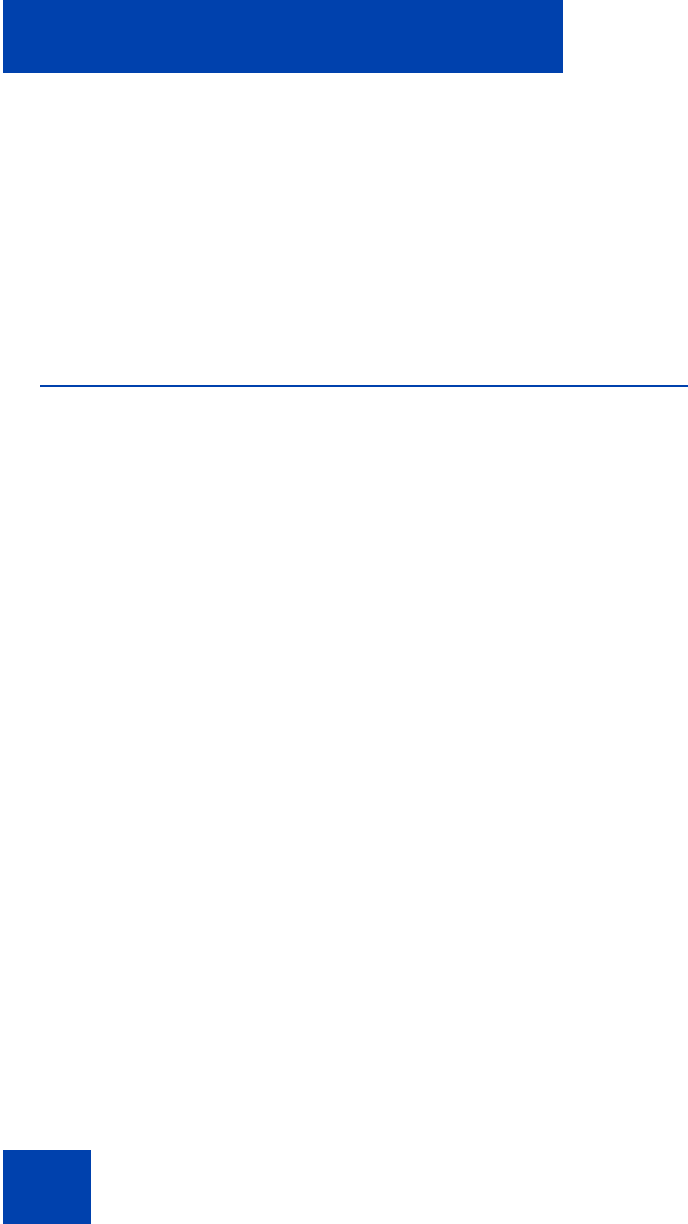
Multiuser
270
access to the call logs and most preferences available before the
upgrade.
— User2 logs out, then logs in “user1@domain1.com”. User1 had a
profile before the upgrade, but that profile has now been
associated to the user2 account; therefore a new profile is
created.
Not all the information in old profiles is preserved. The preference settings
(for example, voice mail ID) are discarded in the upgrade.
Line keys
Each registered user is associated to a separate line key. Each line key
displays the name of the registered account and some basic state
information for that account.
The primary account is always associated to the first (bottom-right) line
key of the IP Deskphone. If you are a secondary user, the order of the
next available line key is from bottom to top and right to left on the
IP Deskphone, followed by the keys on the Expansion Module from
bottom to top and right to left. You can select a different available line key
for secondary accounts during the login process.
Figure 48 on page 271 shows the Avaya 1120E IP Deskphone with an
Expansion Module for Avaya 1100 Series IP Deskphones and multiple
accounts.