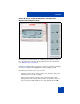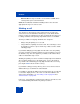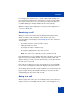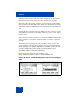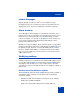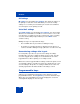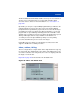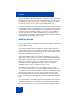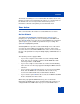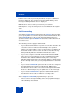User Guide
Table Of Contents
- Revision history
- Contents
- Welcome
- Regulatory and safety information
- Using your Avaya 1120E IP Deskphone
- Getting started
- Before you begin
- Connecting the components
- Removing the stand cover
- Connecting the AC power adapter (optional)
- Connecting the handset
- Connecting the headset (optional)
- Selecting the headset tuning parameter
- Connecting the LAN ethernet cable
- Installing additional cables
- Wall-mounting the IP Deskphone (optional)
- Entering text
- Entering text using the IP Deskphone dialpad
- Enabling and disabling the # Ends Dialing feature
- Configuring the dialpad to alphanumeric dialing
- Entering text using the USB keyboard
- Accessing the Avaya 1120E IP Deskphone
- Configuring the Avaya 1120E IP Deskphone
- Making a call
- Receiving a call
- The Address Book
- Call Inbox
- Call Outbox
- Instant Messaging
- While on an active call
- Additional features
- Using the Friends feature
- Feature keys
- Feature key programming
- Feature key autoprogramming
- Using Call Forward
- Configuring Do Not Disturb
- Configuring a Presence state
- Configuring Privacy settings
- Multiple Appearance Directory Number
- Audio Codecs
- PC Client softphone interworking with the IP Deskphone
- Automatic remote software updates
- Multiuser
- Advanced features
- Visual indicators
- Multi-Level Precedence and Preemption
- Quick reference
- Third party terms
- Terms you should know
- Index
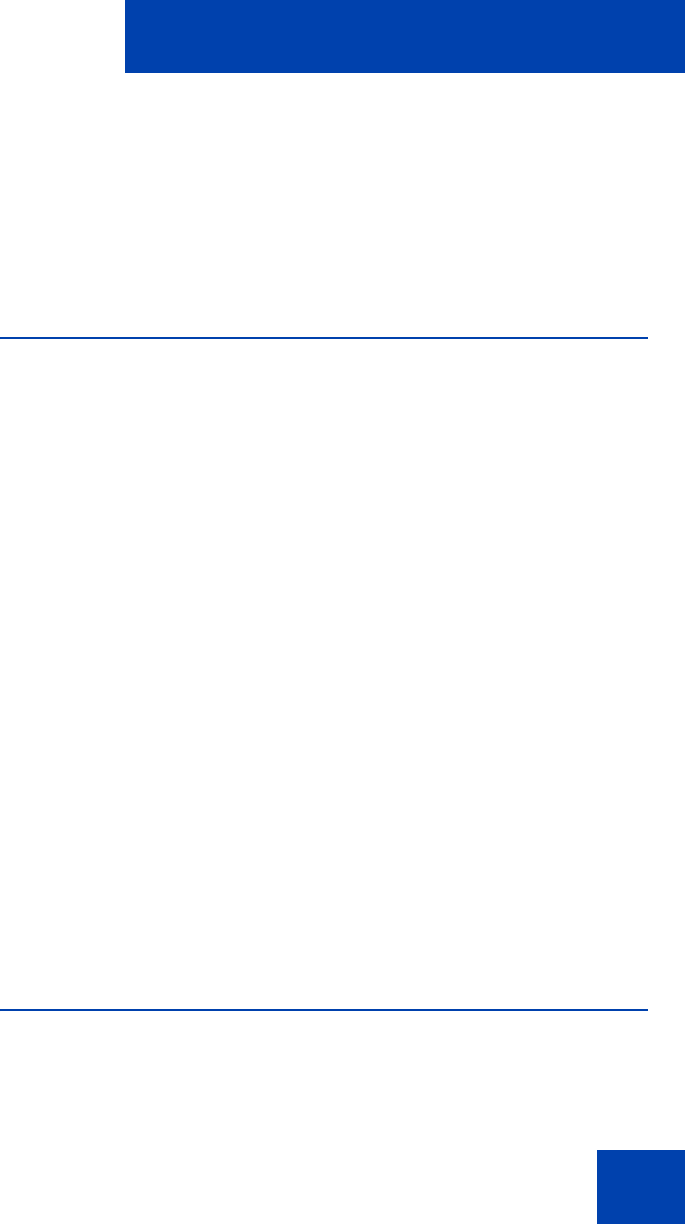
Multiuser
273
For example, pressing Line Key 1 to obtain a dial prompt, dialing, then
pressing Line Key 2 initiates the call using the account associated with
Line Key 2. However, there are cases where pressing a Line Key does
not initiate dialing (for example, Address Book in Select mode).
While the outgoing call is ringing, the selected account is displayed on
screen on a From: line.
Receiving a call
When you receive an incoming call, the displayed information shows
which account the call is intended to reach. The line key of the
corresponding account displays an incoming call icon. The call can be
answered by:
• pressing the Answer context-sensitive soft key
• taking the handset off hook
• pressing the headset or handsfree key
• pressing the appropriate line key of the account
Note: You cannot use a different account to answer the call.
If the IP Deskphone receives multiple calls at the same time, a list (sorted
by the most recent incoming call first) of all active and incoming calls
appears. After you select a specific call in the list, you can either answer
the call or process the call.
If the calls are for different accounts, then the line keys associated with
the accounts receiving the incoming calls display an incoming-call icon.
An incoming-call icon provides visual feedback. You can answer the call
by pressing the line key directly without having to select the call. This
automatically puts other active calls on hold.
Being in a call
When a single call is active, the screen displays the local account in use
and the remote user. If multiple calls are active, each call appears on a