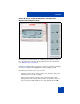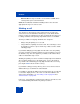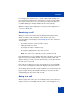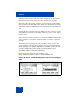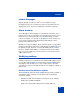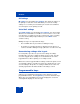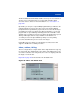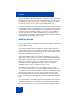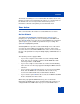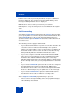User Guide
Table Of Contents
- Revision history
- Contents
- Welcome
- Regulatory and safety information
- Using your Avaya 1120E IP Deskphone
- Getting started
- Before you begin
- Connecting the components
- Removing the stand cover
- Connecting the AC power adapter (optional)
- Connecting the handset
- Connecting the headset (optional)
- Selecting the headset tuning parameter
- Connecting the LAN ethernet cable
- Installing additional cables
- Wall-mounting the IP Deskphone (optional)
- Entering text
- Entering text using the IP Deskphone dialpad
- Enabling and disabling the # Ends Dialing feature
- Configuring the dialpad to alphanumeric dialing
- Entering text using the USB keyboard
- Accessing the Avaya 1120E IP Deskphone
- Configuring the Avaya 1120E IP Deskphone
- Making a call
- Receiving a call
- The Address Book
- Call Inbox
- Call Outbox
- Instant Messaging
- While on an active call
- Additional features
- Using the Friends feature
- Feature keys
- Feature key programming
- Feature key autoprogramming
- Using Call Forward
- Configuring Do Not Disturb
- Configuring a Presence state
- Configuring Privacy settings
- Multiple Appearance Directory Number
- Audio Codecs
- PC Client softphone interworking with the IP Deskphone
- Automatic remote software updates
- Multiuser
- Advanced features
- Visual indicators
- Multi-Level Precedence and Preemption
- Quick reference
- Third party terms
- Terms you should know
- Index
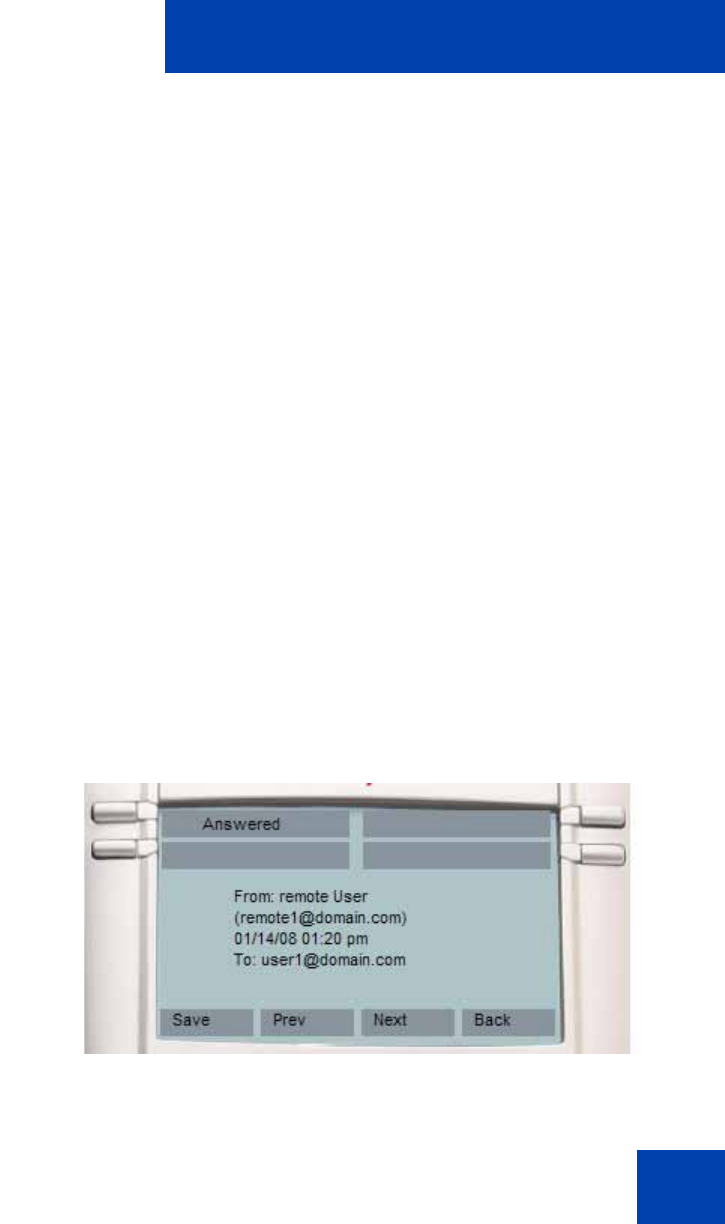
Multiuser
277
The Do Not Disturb, Call Forward, and Presence keys are associated to a
specific user account when they are created, and determine which
account’s status to affect. For more information see, ““User status” on
page 279.
By default, you can press a Speed Dial programmed key to initiate a call
using the primary account. If a line key is pressed to obtain a dialing
prompt and then a speed dial key is pressed, the account of the line key is
used. When accounts are registered on different domains, you can only
program and use speed dial keys with targets that are reachable on the
domain of the secondary account. It is possible to program and use speed
dial keys with targets that are only reachable on the domain of a
secondary account. The Speed Dial keys always uses the primary
account to determine the presence state of the target.
Instant Message keys always use the primary account, because IM
support is disabled for secondary accounts.
Inbox, outbox, IM log
There is a single inbox, a single outbox and a single instant message log
for each profile. The detailed view of the call log entry indicates the local
account associated to each entry; that is, the source of outgoing calls and
the target of received calls.
Figure 50 on page 277 shows the Inbox in call details view.
Figure 50: Inbox: call details view