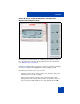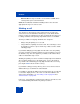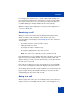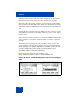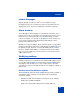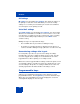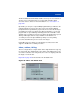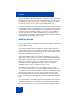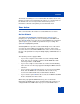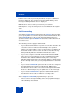User Guide
Table Of Contents
- Revision history
- Contents
- Welcome
- Regulatory and safety information
- Using your Avaya 1120E IP Deskphone
- Getting started
- Before you begin
- Connecting the components
- Removing the stand cover
- Connecting the AC power adapter (optional)
- Connecting the handset
- Connecting the headset (optional)
- Selecting the headset tuning parameter
- Connecting the LAN ethernet cable
- Installing additional cables
- Wall-mounting the IP Deskphone (optional)
- Entering text
- Entering text using the IP Deskphone dialpad
- Enabling and disabling the # Ends Dialing feature
- Configuring the dialpad to alphanumeric dialing
- Entering text using the USB keyboard
- Accessing the Avaya 1120E IP Deskphone
- Configuring the Avaya 1120E IP Deskphone
- Making a call
- Receiving a call
- The Address Book
- Call Inbox
- Call Outbox
- Instant Messaging
- While on an active call
- Additional features
- Using the Friends feature
- Feature keys
- Feature key programming
- Feature key autoprogramming
- Using Call Forward
- Configuring Do Not Disturb
- Configuring a Presence state
- Configuring Privacy settings
- Multiple Appearance Directory Number
- Audio Codecs
- PC Client softphone interworking with the IP Deskphone
- Automatic remote software updates
- Multiuser
- Advanced features
- Visual indicators
- Multi-Level Precedence and Preemption
- Quick reference
- Third party terms
- Terms you should know
- Index
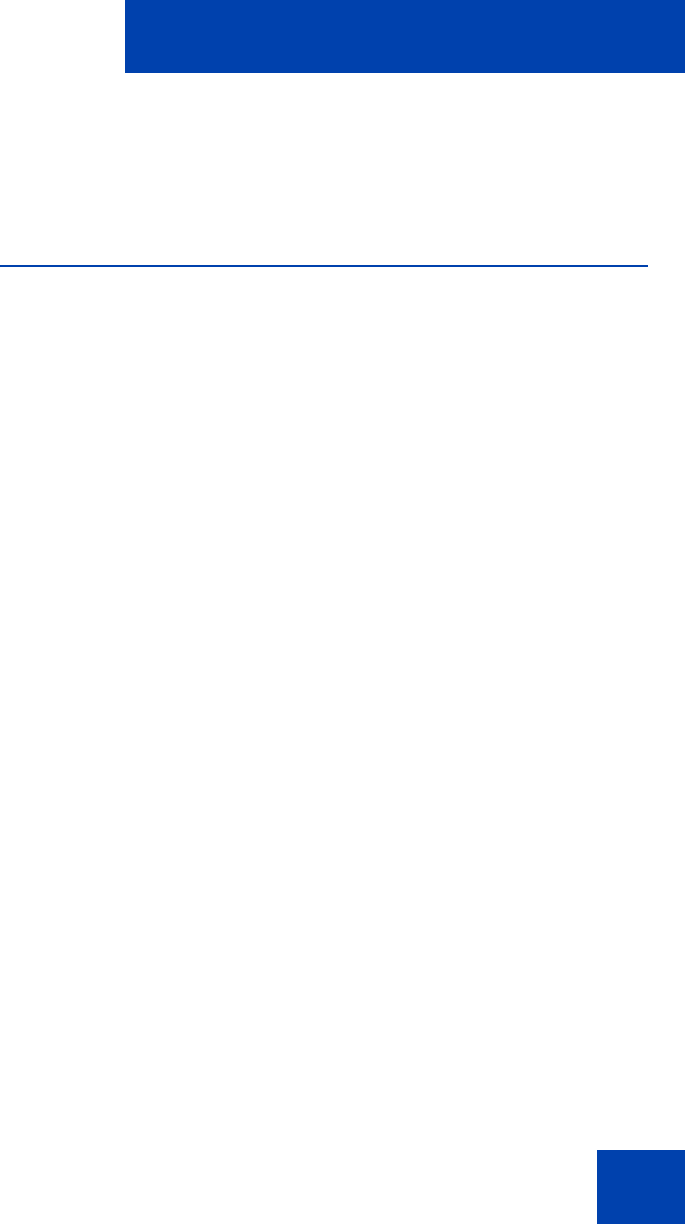
Multiuser
279
The Friends view always accesses and modifies the address book of the
primary account (local or network-based). There is no selection mode for
the Friends view. You can only monitor and view the presence
information of Friends of the primary account in Friends view.
User status
This section describes the features associated with the User status.
Do Not Disturb
Selecting the Do Not Disturb command from the Services menu
prompts you to specify which account should be placed in DND mode.
The option all allows you to place all accounts in DND mode. Selecting an
option requests you to confirm the operation before proceeding. The
option all is highlighted by default.
Activating DND for a specific account automatically causes calls to that
account to be rejected with a busy indication; however, calls to other
accounts can be received. When DND mode is active for an account, the
line key of the particular account periodically displays a DND indicator on
its label.
The following scenarios apply to DND:
• If you select a single account and the account is already in DND
mode, then you are asked if you want to disable DND rather than
asked if you want to enable DND.
• If you select a single account and the account has Call Forwarding
active, then an error message appears indicating that DND cannot be
activated.
• If you select the option all and if at least one account is not in DND
mode, then the DND mode is activated for all accounts. If any
account is in Call Forward mode, Call Forward is disabled.
• If you select the option all when all accounts are in DND mode, DND
mode is deactivated for all accounts.
When using a programmed DND feature key, the account that is
impacted by the DND feature key is determined when the feature key is
configured. When the DND feature key is pressed, the DND feature