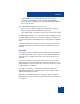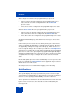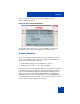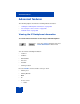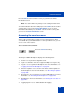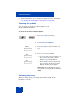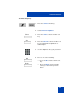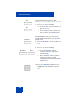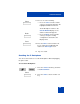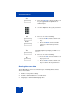User Guide
Table Of Contents
- Revision history
- Contents
- Welcome
- Regulatory and safety information
- Using your Avaya 1120E IP Deskphone
- Getting started
- Before you begin
- Connecting the components
- Removing the stand cover
- Connecting the AC power adapter (optional)
- Connecting the handset
- Connecting the headset (optional)
- Selecting the headset tuning parameter
- Connecting the LAN ethernet cable
- Installing additional cables
- Wall-mounting the IP Deskphone (optional)
- Entering text
- Entering text using the IP Deskphone dialpad
- Enabling and disabling the # Ends Dialing feature
- Configuring the dialpad to alphanumeric dialing
- Entering text using the USB keyboard
- Accessing the Avaya 1120E IP Deskphone
- Configuring the Avaya 1120E IP Deskphone
- Making a call
- Receiving a call
- The Address Book
- Call Inbox
- Call Outbox
- Instant Messaging
- While on an active call
- Additional features
- Using the Friends feature
- Feature keys
- Feature key programming
- Feature key autoprogramming
- Using Call Forward
- Configuring Do Not Disturb
- Configuring a Presence state
- Configuring Privacy settings
- Multiple Appearance Directory Number
- Audio Codecs
- PC Client softphone interworking with the IP Deskphone
- Automatic remote software updates
- Multiuser
- Advanced features
- Visual indicators
- Multi-Level Precedence and Preemption
- Quick reference
- Third party terms
- Terms you should know
- Index
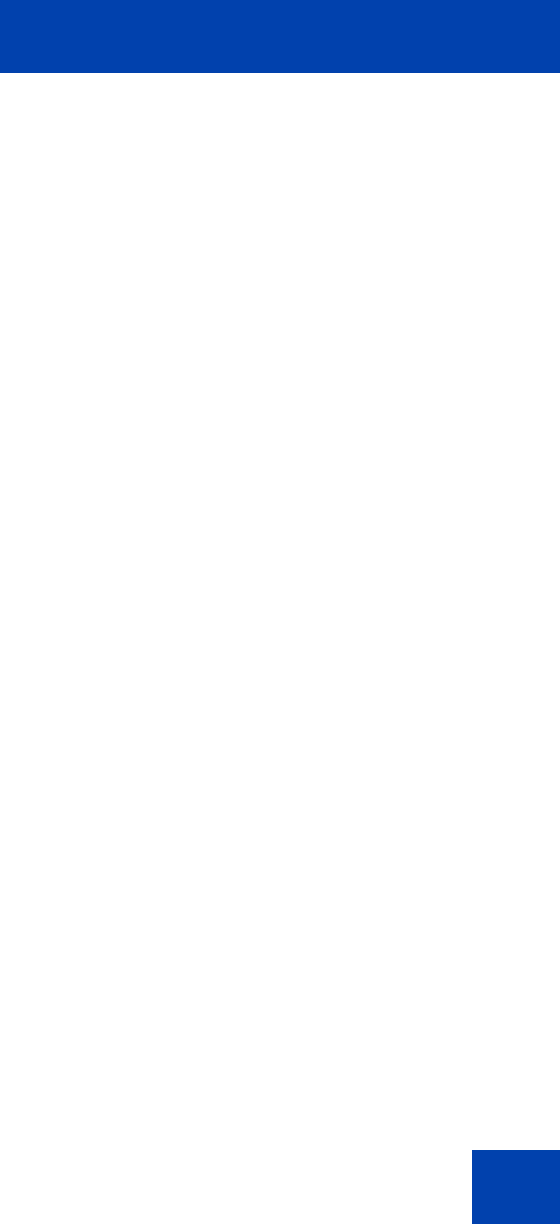
Multiuser
281
• If call forwarding is not already activated, then the account is
configured to forward calls to the given target, disabling DND if
necessary, and overriding any other call forward target that might be
active for the account.
After a forward all programmed key is pressed:
• If all accounts are already configured to forward calls to the key's
target, then Call Forward is disabled for all accounts.
• If not, Call Forward is activated for all accounts using the key's target.
For both single and all keys, you can treat the key as a toggle. If no Call
Forward or DND operations are selected, pressing the key switches one
or all accounts between forwarding to the key's target and not forwarding
states.
The Call Forward mode and target for each account is persistent. If you
restart the IP Deskphone or logout and login, the Call Forward state is
retained.
Presence
Selecting the Presence command from the Services menu prompts you
to specify which presence state of the account should be modified. The
option all lets you configure all accounts to the same presence in one
operation.
If you select a single account, then the current state of the account is
displayed and you are prompted whether it should be changed. You are
then prompted to enter the new presence state. The new presence state
is applied after it is confirmed.
If the option is selected, no current state is displayed, and you are
immediately prompted to select the new state. The new state is then
applied to all registered accounts.
When using a programmed Presence feature key, the account that is
impacted by the Presence feature key is determined after the feature key
is configured.