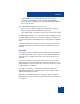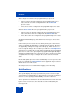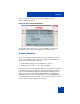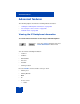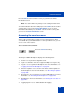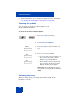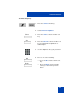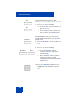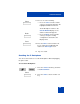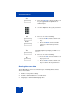User Guide
Table Of Contents
- Revision history
- Contents
- Welcome
- Regulatory and safety information
- Using your Avaya 1120E IP Deskphone
- Getting started
- Before you begin
- Connecting the components
- Removing the stand cover
- Connecting the AC power adapter (optional)
- Connecting the handset
- Connecting the headset (optional)
- Selecting the headset tuning parameter
- Connecting the LAN ethernet cable
- Installing additional cables
- Wall-mounting the IP Deskphone (optional)
- Entering text
- Entering text using the IP Deskphone dialpad
- Enabling and disabling the # Ends Dialing feature
- Configuring the dialpad to alphanumeric dialing
- Entering text using the USB keyboard
- Accessing the Avaya 1120E IP Deskphone
- Configuring the Avaya 1120E IP Deskphone
- Making a call
- Receiving a call
- The Address Book
- Call Inbox
- Call Outbox
- Instant Messaging
- While on an active call
- Additional features
- Using the Friends feature
- Feature keys
- Feature key programming
- Feature key autoprogramming
- Using Call Forward
- Configuring Do Not Disturb
- Configuring a Presence state
- Configuring Privacy settings
- Multiple Appearance Directory Number
- Audio Codecs
- PC Client softphone interworking with the IP Deskphone
- Automatic remote software updates
- Multiuser
- Advanced features
- Visual indicators
- Multi-Level Precedence and Preemption
- Quick reference
- Third party terms
- Terms you should know
- Index
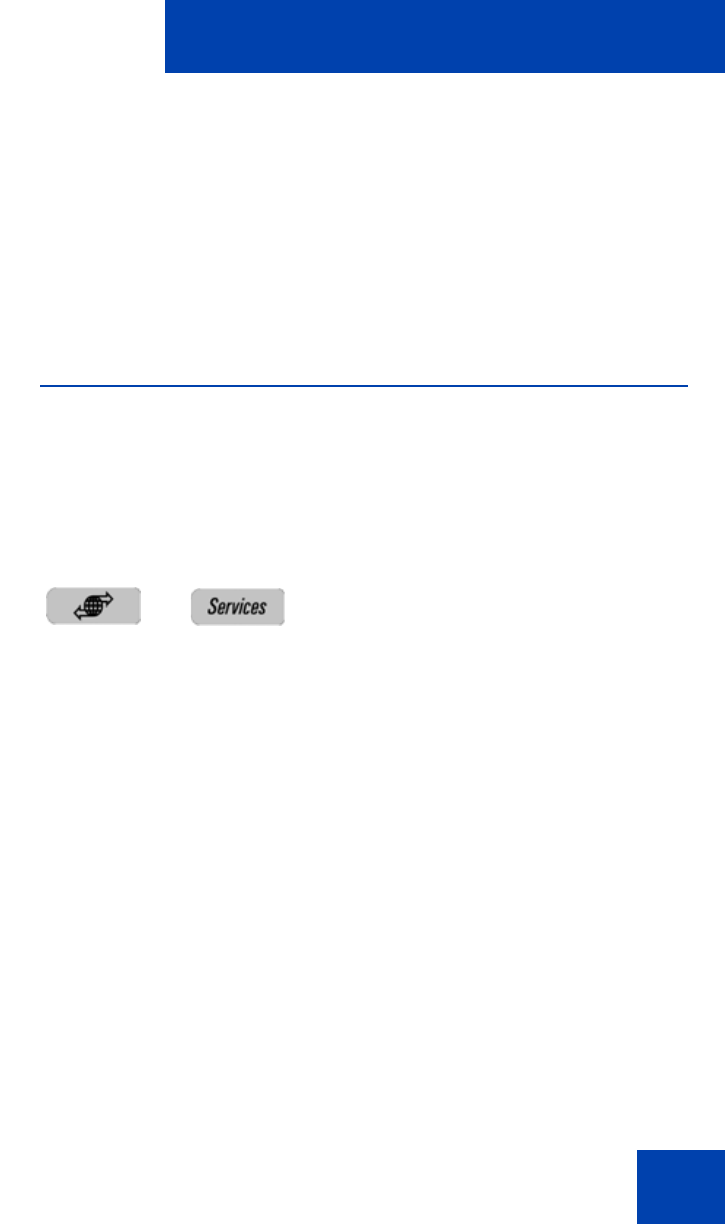
Advanced features
285
Press the Back context-sensitive soft key to go back to the Phone
Information Screen.
Note: You cannot make any changes to the setting from this menu.
To view information about the USB port press the USB context-sensitive
soft key after you access the Phone Information screen. To view
information about E911 press the E911 context-sensitive soft key after
you access the Phone Information screen.
Accessing the services menu
Some of the system features require your user password. You must
consult with the system administrator or service provider before you can
access some of the features.
To access the services menu:
The Avaya 1120E IP Deskphone displays the following menu:
1. Search—use to perform local/global search.
2. Login—use when the call server supports multiple user logons only
3. Logout— use to logoff the IP Deskphone. For more information, see
“Logging off from the IP Deskphone” on page 82.
4. Check for Updates—use to check for the latest software update for
the IP Deskphone. For more information, see “Checking for updates”
on page 286.
5. Reset Phone—use to perform a reset of the IP Deskphone. For more
information, see “Resetting the IP Deskphone” on page 289.
6. File Manager—For more information, see “Erasing the user data” on
page 290.
7. Logging System—use to enable/disable SIP logging.
Press the Services hard key.