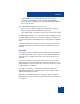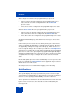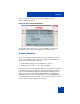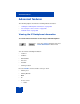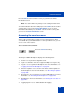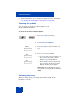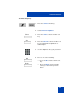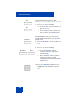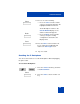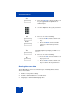User Guide
Table Of Contents
- Revision history
- Contents
- Welcome
- Regulatory and safety information
- Using your Avaya 1120E IP Deskphone
- Getting started
- Before you begin
- Connecting the components
- Removing the stand cover
- Connecting the AC power adapter (optional)
- Connecting the handset
- Connecting the headset (optional)
- Selecting the headset tuning parameter
- Connecting the LAN ethernet cable
- Installing additional cables
- Wall-mounting the IP Deskphone (optional)
- Entering text
- Entering text using the IP Deskphone dialpad
- Enabling and disabling the # Ends Dialing feature
- Configuring the dialpad to alphanumeric dialing
- Entering text using the USB keyboard
- Accessing the Avaya 1120E IP Deskphone
- Configuring the Avaya 1120E IP Deskphone
- Making a call
- Receiving a call
- The Address Book
- Call Inbox
- Call Outbox
- Instant Messaging
- While on an active call
- Additional features
- Using the Friends feature
- Feature keys
- Feature key programming
- Feature key autoprogramming
- Using Call Forward
- Configuring Do Not Disturb
- Configuring a Presence state
- Configuring Privacy settings
- Multiple Appearance Directory Number
- Audio Codecs
- PC Client softphone interworking with the IP Deskphone
- Automatic remote software updates
- Multiuser
- Advanced features
- Visual indicators
- Multi-Level Precedence and Preemption
- Quick reference
- Third party terms
- Terms you should know
- Index
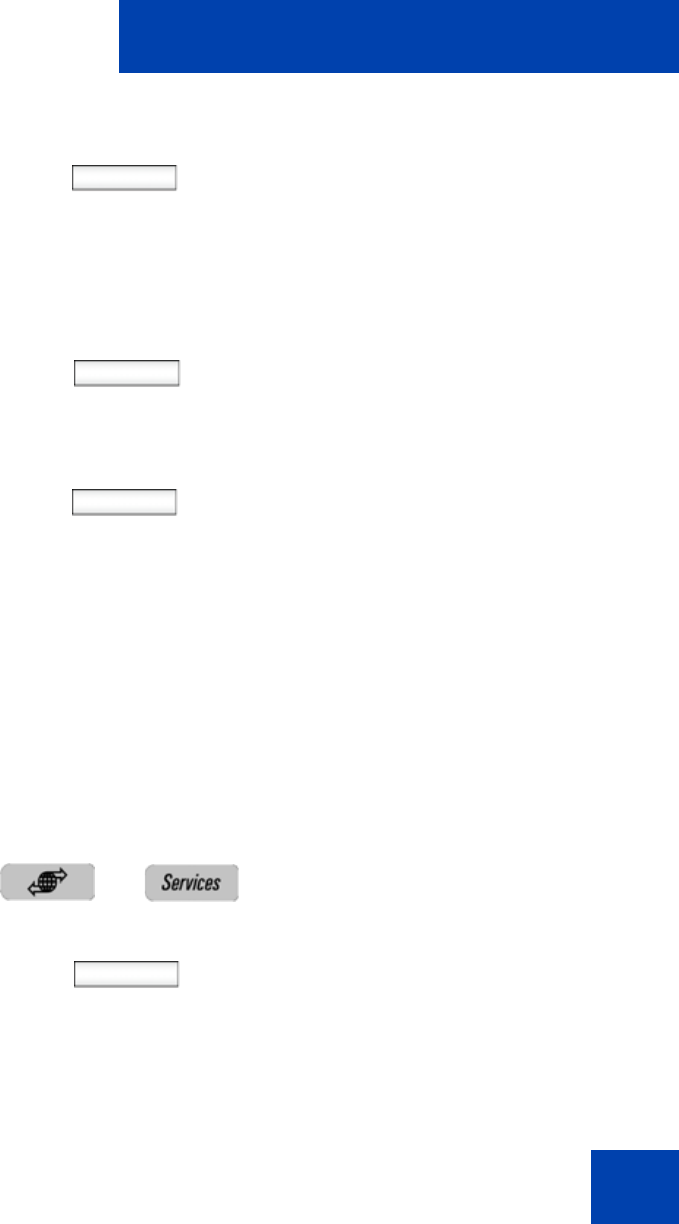
Advanced features
289
Resetting the IP Deskphone
You can use this feature to reset the IP Deskphone without unplugging
the power cable.
To reset the IP Deskphone:
Select
Back
11. Choose one of the following:
— Press the Select context-sensitive
soft key to change the domain to the
highlighted domain from the list.
The IP Deskphone returns to the
Current Domain display screen,
and the new domain appears.
— Press the Back context-sensitive
soft key to keep the existing
configurations and return to the
Display menu.
Done
12. Press the Done context-sensitive soft
key to confirm the new Domain and
return to the User Login screen.
13. Log on as usual.
1. Press the Services fixed key, and then
select Reset Phone.
Select
2. Press the Select context-sensitive soft
key.