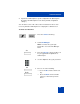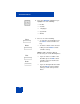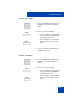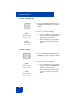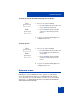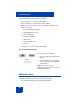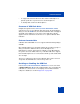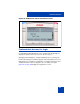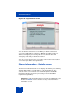User Guide
Table Of Contents
- Revision history
- Contents
- Welcome
- Regulatory and safety information
- Using your Avaya 1120E IP Deskphone
- Getting started
- Before you begin
- Connecting the components
- Removing the stand cover
- Connecting the AC power adapter (optional)
- Connecting the handset
- Connecting the headset (optional)
- Selecting the headset tuning parameter
- Connecting the LAN ethernet cable
- Installing additional cables
- Wall-mounting the IP Deskphone (optional)
- Entering text
- Entering text using the IP Deskphone dialpad
- Enabling and disabling the # Ends Dialing feature
- Configuring the dialpad to alphanumeric dialing
- Entering text using the USB keyboard
- Accessing the Avaya 1120E IP Deskphone
- Configuring the Avaya 1120E IP Deskphone
- Making a call
- Receiving a call
- The Address Book
- Call Inbox
- Call Outbox
- Instant Messaging
- While on an active call
- Additional features
- Using the Friends feature
- Feature keys
- Feature key programming
- Feature key autoprogramming
- Using Call Forward
- Configuring Do Not Disturb
- Configuring a Presence state
- Configuring Privacy settings
- Multiple Appearance Directory Number
- Audio Codecs
- PC Client softphone interworking with the IP Deskphone
- Automatic remote software updates
- Multiuser
- Advanced features
- Visual indicators
- Multi-Level Precedence and Preemption
- Quick reference
- Third party terms
- Terms you should know
- Index
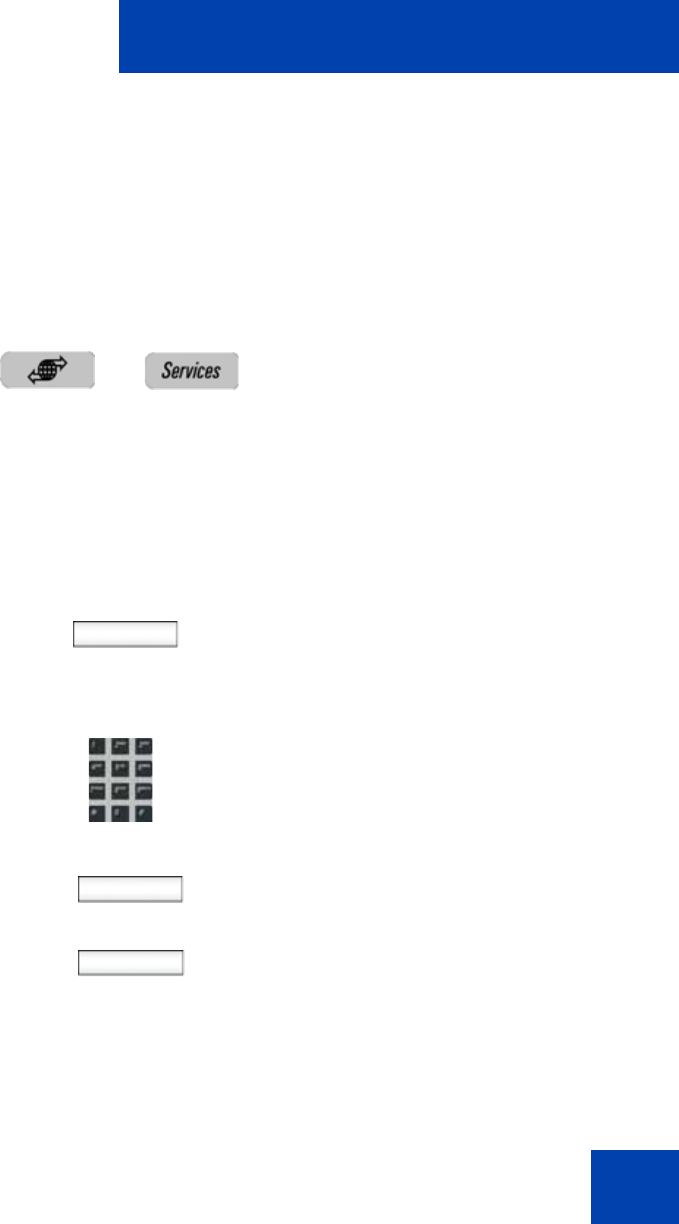
Advanced features
291
4. System file—IP Deskphone system configuration file (Deleting this
file returns the IP Deskphone to the factory default configuration
settings.)
You can delete some or all of these files. The deletion of files is often
necessary when the IP Deskphone is redeployed to a different user.
To delete user data files:
1. Press the Services fixed key.
2. Select File Manager.
Note: You must enter your login
password to access the File Manager
menu.
abc
3. Press the abc/123 context-sensitive soft
key to toggle between alphabetic or
numeric input.
4. Use the dialpad to enter your password.
Ok
Back
5. Choose one of the following:
— Press the Ok context-sensitive soft
key.
— Press the Back context-sensitive
soft key to return to the previous
menu.